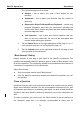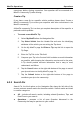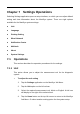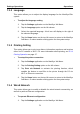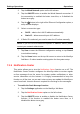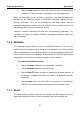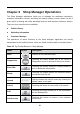User's Manual
Table Of Contents
- Trademarks
- Copyright Information
- Disclaimer of Warranties and Limitation of Liabilities
- For Services and Support:
- Safety Information
- Contents
- Chapter 1 Using This Manual
- Chapter 2 General Introduction
- Chapter 3 Getting Started
- Chapter 4 Diagnostics Operations
- Chapter 5 Data Manager Operations
- Chapter 6 MaxiFix Operations
- Chapter 7 Settings Operations
- Chapter 8 Shop Manager Operations
- Chapter 9 Update Operations
- Chapter 10 VCI Manager Operations
- Chapter 11 Remote Desk Operations
- Chapter 12 Support Operations
- Chapter 13 Training Operations
- Chapter 14 Quick Link Operations
- Chapter 15 Digital Inspection Operations
- Chapter 16 Maintenance and Service
- Chapter 17 Compliance Information
- Chapter 18 Warranty
MaxiFix Operations Operations
2. Your answer is rated as the “Best Answer” by the MaxiFix community
member who asked the question.
Tap My Message, select the message notification you want to read in the list.
If your answer is rated as the “Best Answer”, the prompt “Best Answer + 4” will
be displayed permanently.
Tap Clear to delete all message notifications in the list.
6.2.6 Support
Support, the last option on the Navigation Bar along the left side of the screen,
opens a page that provides 2 ways to gain support from MaxiFix:
1. A message form to contact the administrator of MaxiFix.
2. A Frequently Asked Questions (FAQ) link that answers the most frequent
questions we hear from MaxiFix community members.
If you wish to contact the administrator of this site please use the contact form.
Select “Support” from the Navigation Bar to open the comment window. To
allow the administrator to respond to your question or issue, the following
information should be provided:
Your name
A contact email address
A contact phone number
77