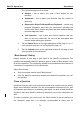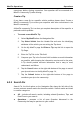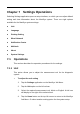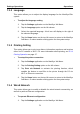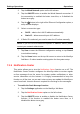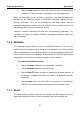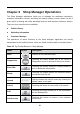User's Manual
Table Of Contents
- Trademarks
- Copyright Information
- Disclaimer of Warranties and Limitation of Liabilities
- For Services and Support:
- Safety Information
- Contents
- Chapter 1 Using This Manual
- Chapter 2 General Introduction
- Chapter 3 Getting Started
- Chapter 4 Diagnostics Operations
- Chapter 5 Data Manager Operations
- Chapter 6 MaxiFix Operations
- Chapter 7 Settings Operations
- Chapter 8 Shop Manager Operations
- Chapter 9 Update Operations
- Chapter 10 VCI Manager Operations
- Chapter 11 Remote Desk Operations
- Chapter 12 Support Operations
- Chapter 13 Training Operations
- Chapter 14 Quick Link Operations
- Chapter 15 Digital Inspection Operations
- Chapter 16 Maintenance and Service
- Chapter 17 Compliance Information
- Chapter 18 Warranty
MaxiFix Operations Operations
Tips – presents a list of Tips that directly correlate to your search criteria.
Select a Tip from the list to open and review the complete Tip.
Real Fixes – presents a list of Tips that have been gathered from actual
shop repair orders and are presented in an easy to understand
Complaint, Cause, Correction format.
6.2.4 All Questions
All Questions, the fourth option on the Navigation Bar along the left side of the
screen, presents the latest updated questions and tips in MaxiFix community.
There are two tabs available to look up:
Latest Questions – displays a list of latest posted questions. Select a
question from the list to join the discussion or submit an answer to
contribute your expertise.
Latest Tips – displays a list of latest posted tips. Select a tip from the list
to find out the repair advice and tip contributed by a community member.
If you find the tip is helpful to solve your repair problem, you can give the
tip one “Fixed It!" point by tapping it.
You can configure your main screen to display questions only related to the
vehicle models you are interested, by clicking the Filter button on the main
page of All Questions, and select the desired vehicle models. This filter can be
canceled anytime by clicking the Remove All Filters button, and the default
setting will be recovered to display questions about all vehicle models.
6.2.5 My Messages
My Messages, the fifth option on the Navigation Bar along the left side of the
screen, shows a list of message notifications which is relevant to your
activities in the Question section.
A notification icon will appear on the top-right corner of the “My Messages” tag
when you launch the MaxiFix application when there is any new or unread
message in the Question section. The number on the notification icon
indicates the total number of the new and unread messages. The displayed
number will be reduced correspondingly after viewing. The message
notification will appear in the following two cases:
1. Your question or answer is replied by other MaxiFix community members.
76