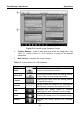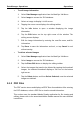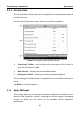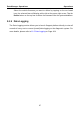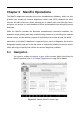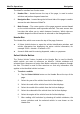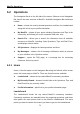User's Manual
Table Of Contents
- Trademarks
- Copyright Information
- Disclaimer of Warranties and Limitation of Liabilities
- For Services and Support:
- Safety Information
- Contents
- Chapter 1 Using This Manual
- Chapter 2 General Introduction
- Chapter 3 Getting Started
- Chapter 4 Diagnostics Operations
- Chapter 5 Data Manager Operations
- Chapter 6 MaxiFix Operations
- Chapter 7 Settings Operations
- Chapter 8 Shop Manager Operations
- Chapter 9 Update Operations
- Chapter 10 VCI Manager Operations
- Chapter 11 Remote Desk Operations
- Chapter 12 Support Operations
- Chapter 13 Training Operations
- Chapter 14 Quick Link Operations
- Chapter 15 Digital Inspection Operations
- Chapter 16 Maintenance and Service
- Chapter 17 Compliance Information
- Chapter 18 Warranty
MaxiFix Operations Operations
4. Communication – lets you manage your communication preferences.
Here you can choose which email notifications you would like to receive
from MaxiFix.
6.2.2 My MaxiFix
My MaxiFix, the second option on the Navigation Bar along the left side of the
screen, opens your personal MaxiFix page. To access the features on My
MaxiFix page you can either select from the tabs or use the links on the top of
the page:.
Questions – opens a list with links to the opened questions that you
have posted to the community
Stuff – opens a list with links to the closed questions and tips that you
have contributed to the community.
Follow – opens a list with links to Tips and discussions that you are
actively participating in.
Library – provides PID Graphs and/or Waveforms associated with the
Tip and the vehicle you have selected. This is a comprehensive
collection of test results gathered through actual on-vehicle tests, so you
know exactly what to look for. Data graphs and scope waveforms provide
a point of reference to help you verify faulty parts.
Ask the Experts – allows you to post a question to the community.
Enter a Tip – allows you to share your personal repair experience with
the community
Tap My MaxiFix on the Navigation Bar along the left side of the screen,
to display all questions and tips that you have contributed to the
community.
To ask a question on MaxiFix
1. If not already done, tap Select Vehicle on the Header Bar and
enter the identifying attributes of the vehicle you would like to ask a
question about.
2. Tap My MaxiFix on the Navigation Bar along the left-side of the
screen to open the My MaxiFix page.
3. On the My MaxiFix page find Ask the Experts; tap this link to open
the Question Page.
73