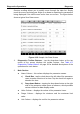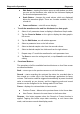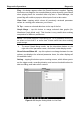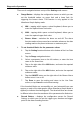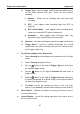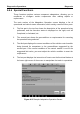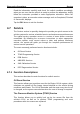User's Manual
Table Of Contents
- Trademarks
- Copyright Information
- Disclaimer of Warranties and Limitation of Liabilities
- For Services and Support:
- Safety Information
- Contents
- Chapter 1 Using This Manual
- Chapter 2 General Introduction
- Chapter 3 Getting Started
- Chapter 4 Diagnostics Operations
- Chapter 5 Data Manager Operations
- Chapter 6 MaxiFix Operations
- Chapter 7 Settings Operations
- Chapter 8 Shop Manager Operations
- Chapter 9 Update Operations
- Chapter 10 VCI Manager Operations
- Chapter 11 Remote Desk Operations
- Chapter 12 Support Operations
- Chapter 13 Training Operations
- Chapter 14 Quick Link Operations
- Chapter 15 Digital Inspection Operations
- Chapter 16 Maintenance and Service
- Chapter 17 Compliance Information
- Chapter 18 Warranty
Diagnostics Operations Diagnosis
a) Trigger Type – sets the trigger mode for data recording, mainly
of two kinds: Manual and Auto. There are four options
available:
1) Manual – allows you to manually start and stop data
recording
2) DTC – auto triggers data recording when any DTC is
detected
3) DTC Check Mode – auto triggers data recording when
certain pre-selected DTC types are detected
4) Parameter – auto triggers data recording when any
parameter value reaches the preset threshold
b) Duration – sets the recording time (for Auto trigger mode only)
c) Trigger Point – reserves a relative percentage of a record
length before the data recording start point for reference (for
Auto trigger mode only)
To perform setting for live data record
1. Tap the Setting functional button at the bottom of the Live Data
screen.
2. Tap the Record navigation button.
3. Tap the
A
○
>E A button on the right of Trigger Type bar and select
the required trigger mode.
4. Tap the
A
○
>E A button on the right of Duration bar and select a
length of time.
5. Tap the
A
○
>E A button on the right of Trigger Point bar and select
a relative percentage of a record length to be reserved before
the data recording start point.
6. Tap Done to save the setting and return to the Live Data
screen; or tap Cancel to cancel without saving and exit Setting.
Done Button - confirms and saves the setting, and returns you to
the Live Data screen.
Cancel Button – cancel the setting operation, and returns you to
the Live Data screen.
49