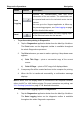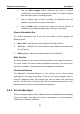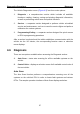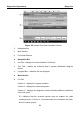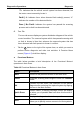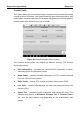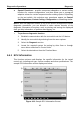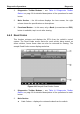User's Manual
Table Of Contents
- Trademarks
- Copyright Information
- Disclaimer of Warranties and Limitation of Liabilities
- For Services and Support:
- Safety Information
- Contents
- Chapter 1 Using This Manual
- Chapter 2 General Introduction
- Chapter 3 Getting Started
- Chapter 4 Diagnostics Operations
- Chapter 5 Data Manager Operations
- Chapter 6 MaxiFix Operations
- Chapter 7 Settings Operations
- Chapter 8 Shop Manager Operations
- Chapter 9 Update Operations
- Chapter 10 VCI Manager Operations
- Chapter 11 Remote Desk Operations
- Chapter 12 Support Operations
- Chapter 13 Training Operations
- Chapter 14 Quick Link Operations
- Chapter 15 Digital Inspection Operations
- Chapter 16 Maintenance and Service
- Chapter 17 Compliance Information
- Chapter 18 Warranty
Diagnostics Operations Navigation
Name Button Description
Data
Logging
Records the communication data and ECU
information of the test vehicle. The saved data can
be reported and sent to the technical center via the
internet.
You can go to the Support application to follow up
the processing progress, see Data Logging on page
104 for detailed information.
Send
Tapping this button submits the Data Logging report
to the technical center via the internet.
To perform data printing in Diagnostics
1. Tap the Diagnostics application button from the MaxiSys Job Menu.
The Print button on the diagnostic toolbar is available throughout
the whole Diagnostics operations.
2. Tap Print whenever you want to make a printing. A drop-down menu
appears.
a) Print This Page – prints a screenshot copy of the current
screen
b) Print All Page – prints a PDF copy of all displayed data
3. A temporary file will be created and sent to the computer for printing.
4. When the file is transferred successfully, a confirmation message
displays.
NOTE: Make sure the display tablet is connected to the computer network,
either via Wi-Fi or LAN, before printing. For more instructions on printing, see
3.3.1 Printing Operation on page 17 for detailed information.
To submit Data Logging reports in Diagnostics
1. Tap the Diagnostics application button from the MaxiSys Job Menu.
The Data Logging button on the diagnostic toolbar is available
throughout the whole Diagnostics operations.
34