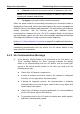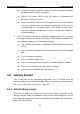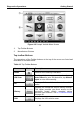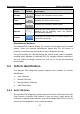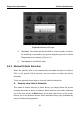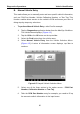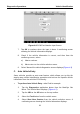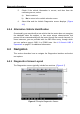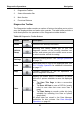User's Manual
Table Of Contents
- Trademarks
- Copyright Information
- Disclaimer of Warranties and Limitation of Liabilities
- For Services and Support:
- Safety Information
- Contents
- Chapter 1 Using This Manual
- Chapter 2 General Introduction
- Chapter 3 Getting Started
- Chapter 4 Diagnostics Operations
- Chapter 5 Data Manager Operations
- Chapter 6 MaxiFix Operations
- Chapter 7 Settings Operations
- Chapter 8 Shop Manager Operations
- Chapter 9 Update Operations
- Chapter 10 VCI Manager Operations
- Chapter 11 Remote Desk Operations
- Chapter 12 Support Operations
- Chapter 13 Training Operations
- Chapter 14 Quick Link Operations
- Chapter 15 Digital Inspection Operations
- Chapter 16 Maintenance and Service
- Chapter 17 Compliance Information
- Chapter 18 Warranty
Diagnostics Operations Vehicle Identification
B. Manual Vehicle Entry
This mode allows you to manually enter and save specific vehicle information,
such as PCM Part Number, Vehicle Calibration Number, or Tear Tag. This
function enables direct access to the vehicle's ECM and saves your time of
doing step-by-step entry selections.
To perform Manual Vehicle Entry - take Ford for example
1. Tap the Diagnostics application button from the MaxiSys Job Menu.
The Vehicle Menu displays. (Figure 4-2)
2. Tap the USA or the All button on the top toolbar.
3. Select the Ford button from the vehicle menu.
4. Select Manual Vehicle Entry from the Vehicle Selection Menu.
(Figure 4-5) A series of information screen displays, tap Yes to
continue.
Figure 4-5 Sample Vehicle Selection Menu
5. Select one of the three entries in the option screen - PCM Part
Number, Calibration Number or Tear Tag.
6. Take the PCM Part Number entry for example; you need to fill up
the accurate vehicle information in the input boxes.
30