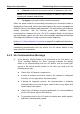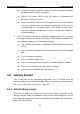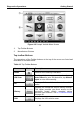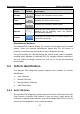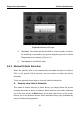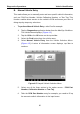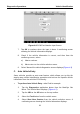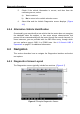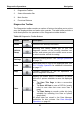User's Manual
Table Of Contents
- Trademarks
- Copyright Information
- Disclaimer of Warranties and Limitation of Liabilities
- For Services and Support:
- Safety Information
- Contents
- Chapter 1 Using This Manual
- Chapter 2 General Introduction
- Chapter 3 Getting Started
- Chapter 4 Diagnostics Operations
- Chapter 5 Data Manager Operations
- Chapter 6 MaxiFix Operations
- Chapter 7 Settings Operations
- Chapter 8 Shop Manager Operations
- Chapter 9 Update Operations
- Chapter 10 VCI Manager Operations
- Chapter 11 Remote Desk Operations
- Chapter 12 Support Operations
- Chapter 13 Training Operations
- Chapter 14 Quick Link Operations
- Chapter 15 Digital Inspection Operations
- Chapter 16 Maintenance and Service
- Chapter 17 Compliance Information
- Chapter 18 Warranty
Diagnostics Operations Getting Started
Figure 4-2 Sample Vehicle Menu Screen
1. Top Toolbar Buttons
2. Manufacturer Buttons
Top toolbar Buttons
The operations of the Toolbar buttons at the top of the screen are listed and
described in the table below:
Table 4-1 Top Toolbar Buttons
Name Button Description
Home
Returns to the MaxiSys Job Menu.
VIN Scan
Touching this button opens a dropdown list; tap
Auto Detect for auto VIN detection; tap Manual
Input to enter VIN manually.
All
Displays all the vehicle makes in the vehicle
menu.
History
Displays the stored test vehicle history records.
This option provides you direct access to the
previously tested vehicle
recorded during
previous test sessions. See 8.1 Vehicle History
on page 84.
USA
Displays the USA vehicle menu.
26