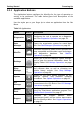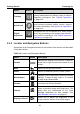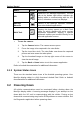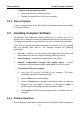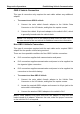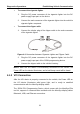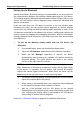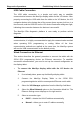User's Manual
Table Of Contents
- Trademarks
- Copyright Information
- Disclaimer of Warranties and Limitation of Liabilities
- For Services and Support:
- Safety Information
- Contents
- Chapter 1 Using This Manual
- Chapter 2 General Introduction
- Chapter 3 Getting Started
- Chapter 4 Diagnostics Operations
- Chapter 5 Data Manager Operations
- Chapter 6 MaxiFix Operations
- Chapter 7 Settings Operations
- Chapter 8 Shop Manager Operations
- Chapter 9 Update Operations
- Chapter 10 VCI Manager Operations
- Chapter 11 Remote Desk Operations
- Chapter 12 Support Operations
- Chapter 13 Training Operations
- Chapter 14 Quick Link Operations
- Chapter 15 Digital Inspection Operations
- Chapter 16 Maintenance and Service
- Chapter 17 Compliance Information
- Chapter 18 Warranty
Getting Started Powering Up
Name Button Description
Training
Allows you to store and play technical tutorial and
training videos about the device usage or vehicle
diagnostic techniques. See Training Operations
on page 109.
Quick Link
Provides associated website bookmarks to allow
quick access to product update, service, support
and other information. See Quick Link Operations
on page 111.
Digital
Inspection
Configures the unit to operate as a video scope
device by connecting to an Imager head cable for
close vehicle inspections. See Digital Inspection
Operations on page 112.
3.1.2 Locator and Navigation Buttons
Operations of the Navigation buttons at the bottom of the screen are described
in the table below:
Table 3-2 Locator and Navigation Buttons
Name Button Description
Locator
Indicates the location of the screen. Swipe the
screen left or right to view the previous or next
screen.
Back
Returns to the previous screen.
Home
Returns to Android System’s Home screen.
Recent Apps
Displays a list of applications that are currently
working. To open an app, touch it. To remove
an app, drag it downwards.
Chrome
Launches the Chrome browser.
Camera
Opens the camera with short press; takes and
saves screenshot image with long press. The
saved files are auto-
stored in the Data
Manager application for later reviews. See
Data Manager Operations on page 63.
Display & Sound
Allows you to adjust the brightness of the
screen and the volume of the audio output.
15