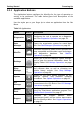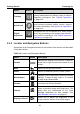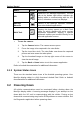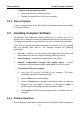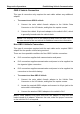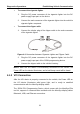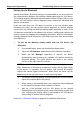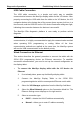User's Manual
Table Of Contents
- Trademarks
- Copyright Information
- Disclaimer of Warranties and Limitation of Liabilities
- For Services and Support:
- Safety Information
- Contents
- Chapter 1 Using This Manual
- Chapter 2 General Introduction
- Chapter 3 Getting Started
- Chapter 4 Diagnostics Operations
- Chapter 5 Data Manager Operations
- Chapter 6 MaxiFix Operations
- Chapter 7 Settings Operations
- Chapter 8 Shop Manager Operations
- Chapter 9 Update Operations
- Chapter 10 VCI Manager Operations
- Chapter 11 Remote Desk Operations
- Chapter 12 Support Operations
- Chapter 13 Training Operations
- Chapter 14 Quick Link Operations
- Chapter 15 Digital Inspection Operations
- Chapter 16 Maintenance and Service
- Chapter 17 Compliance Information
- Chapter 18 Warranty
Getting Started Powering Up
3.1.1 Application Buttons
The Application buttons configure the MaxiSys for the type of operation or
activity to be performed. The table below gives brief descriptions of the
available applications.
Use the stylus pen or your finger tip to select an application from the Job
Menu.
Table 3-1 Applications
Name Button Description
Diagnostics
Configures the unit to operate as a diagnostic
tool. See Diagnostics Operations on page 19.
Data
Manager
Opens the organization system for saved data
files. See Data Manager Operations on page 63.
MaxiFix
Launches the MaxiFix platform which provides the
most compatible and abundant repair techniques
and diagnostics database. See MaxiFix
Operations on page 68.
Settings
Allows you to set the MaxiSys system settings,
and to view the general information about the
Display Tablet. See
Settings Operations on page
78.
Shop
Manager
Allows you to edit and save workshop information
and customer data, as well as reviewing test
vehicle history records. See
Shop Manager
Operations on page 83.
Update
Checks for the latest update available for the
MaxiSys system, and performs updating
procedures. See Update Operations on page 91.
VCI
Manager
Establishes and manages Bluetooth or wired
connections to the VCI device. See VCI Manager
Operations on page 93.
Remote
Desk
Configures your unit to receive remote support
using the TeamViewer application program. See
Remote Desk Operations on page 97.
Support
Launches the Support platform which
synchronizes Autel’s on-line service base station
with the MaxiSys tablet. See
Support Operations
on page 99.
14