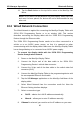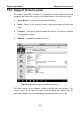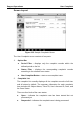User's Manual
Table Of Contents
- Trademarks
- Copyright Information
- Disclaimer of Warranties and Limitation of Liabilities
- For Services and Support:
- Safety Information
- Contents
- Chapter 1 Using This Manual
- Chapter 2 General Introduction
- Chapter 3 Getting Started
- Chapter 4 Diagnostics Operations
- Chapter 5 Data Manager Operations
- Chapter 6 MaxiFix Operations
- Chapter 7 Settings Operations
- Chapter 8 Shop Manager Operations
- Chapter 9 Update Operations
- Chapter 10 VCI Manager Operations
- Chapter 11 Remote Desk Operations
- Chapter 12 Support Operations
- Chapter 13 Training Operations
- Chapter 14 Quick Link Operations
- Chapter 15 Digital Inspection Operations
- Chapter 16 Maintenance and Service
- Chapter 17 Compliance Information
- Chapter 18 Warranty
Support Operations Support Screen Layout
12.2 Support Screen Layout
The Support application interface is navigated by 4 simple buttons on the top
navigation bar, operation of each is described below in turn from left to right:
Home Button – returns to the MaxiSys Job Menu.
Back – returns to the previous screen, each press takes you back one
step.
Forward – each press moves forward one screen until you’ve reached
the last screen visited.
Refresh – reload and update the screen.
Figure 12-1 Sample Support Application Screen
The main section of the Support screen is divided into two sections. The
narrow column on the left is the main menu; selecting one subject from the
main menu displays the corresponding functional interface on the right.
100