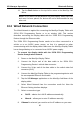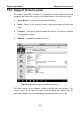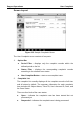User's Manual
Table Of Contents
- Trademarks
- Copyright Information
- Disclaimer of Warranties and Limitation of Liabilities
- For Services and Support:
- Safety Information
- Contents
- Chapter 1 Using This Manual
- Chapter 2 General Introduction
- Chapter 3 Getting Started
- Chapter 4 Diagnostics Operations
- Chapter 5 Data Manager Operations
- Chapter 6 MaxiFix Operations
- Chapter 7 Settings Operations
- Chapter 8 Shop Manager Operations
- Chapter 9 Update Operations
- Chapter 10 VCI Manager Operations
- Chapter 11 Remote Desk Operations
- Chapter 12 Support Operations
- Chapter 13 Training Operations
- Chapter 14 Quick Link Operations
- Chapter 15 Digital Inspection Operations
- Chapter 16 Maintenance and Service
- Chapter 17 Compliance Information
- Chapter 18 Warranty
VCI Manager Operations Bluetooth Pairing
number for all of the devices available for pairing. Tap a required device to
start pairing. The Bluetooth status icon displayed to the left of the device
name indicates the received signal strength.
Ethernet Setting – allows you to perform network configuration.
10.1 Bluetooth Pairing
The VCI device needs to be either connected to a vehicle or to an available
power source, so that it is powered up during the synchronization procedure.
Make sure the MaxiSys Display Tablet has a charged battery or is connected
to an AC/DC power supply.
To pair the VCI device with the Display Tablet
1. Power on the MaxiSys Display Tablet.
2. Connect the 26-pin end of the data cable to the J2534 ECU
Programming Device’s vehicle data connector.
3. Connect the 16-pin end of the data cable to the vehicle data link
connector (DLC).
4. Tap the VCI Manager application on the MaxiSys Job Menu of the
display tablet.
5. Select Bluetooth from the connection mode list.
6. Tap the Scan button at the top right corner. Now the device starts
searching for available pairing units.
7. Depending on the VCI type you use, the device name may display
as Maxi suffixed with a serial number. Select the required device for
pairing.
8. When paring is successfully done, the connection status displayed
to the right of the device name is shown as Paired.
9. Wait a few seconds, and the VCI button on the system Navigation
bar at the bottom of the screen shall display a green tick icon,
indicating the display tablet is connected to the VCI device.
10. Tap the paired device again to unpair it.
94