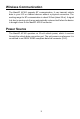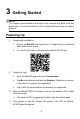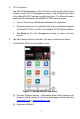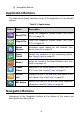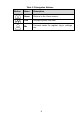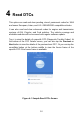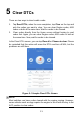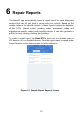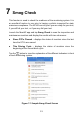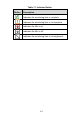User's Manual
Table Of Contents
- Trademarks
- Copyright Information
- Disclaimer of Warranties and Limitation of Liabilities
- For Services and Support
- Safety Information
- Safety Messages
- Safety Instructions
- 1 Using This Manual
- 2 General Introduction
- 3 Getting Started
- 4 Read DTCs
- 5 Clear DTCs
- 6 Repair Reports
- 7 Smog Check
- 8 Mode 6
- 9 Freeze Frame
- 10 Vehicle Info
- 11 MIL Status
- 12 Live Data
- 13 Me
- 14 Product Troubleshooting
- 15 Compliance Information
- 16 Warranty and Service
8
③ Navigation Buttons
Application Buttons
The table below briefly describes each of the applications in the MaxiAP
system.
Table 3-1 Applications
Button
Name
Description
Read DTCs
Reads the diagnostic trouble codes. See Read
DTCs on page 10.
Clear DTCs
Clears the diagnostic trouble codes. See Clear
DTCs on page 11.
Repair
Reports
Generates repair reports for test vehicles. See
Repair Reports on page 12.
Smog
Check
Checks the readiness of the monitoring system.
See Smog Check on page 13.
Mode 6
Views the results of On-Board Monitor tests. See
Mode 6 on page 13.
Freeze
Frame
Snapshot of the critical parameter values when the
DTC is set. See Freeze Frame on page 16.
Vehicle
Info
Displays the VIN, CVN and other information of the
test vehicle. See Vehicle Info on page 17.
MIL Status
Checks the status of the MIL and other additional
information. See MIL Status on page 18.
Navigation Buttons
Operations of the Navigation buttons at the bottom of the screen are
described in the table below: