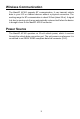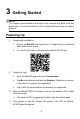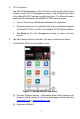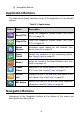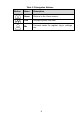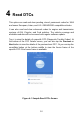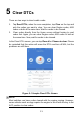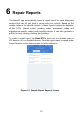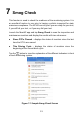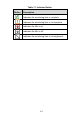User's Manual
Table Of Contents
- Trademarks
- Copyright Information
- Disclaimer of Warranties and Limitation of Liabilities
- For Services and Support
- Safety Information
- Safety Messages
- Safety Instructions
- 1 Using This Manual
- 2 General Introduction
- 3 Getting Started
- 4 Read DTCs
- 5 Clear DTCs
- 6 Repair Reports
- 7 Smog Check
- 8 Mode 6
- 9 Freeze Frame
- 10 Vehicle Info
- 11 MIL Status
- 12 Live Data
- 13 Me
- 14 Product Troubleshooting
- 15 Compliance Information
- 16 Warranty and Service
6
3 Getting Started
NOTE
The images and illustrations depicted in this manual may differ from the
actual ones. The user interface for iOS & Android devices might be slightly
different.
Powering Up
1. Download & installation
Search for MaxiAP from App Store or Google Play to download
and install to your device.
Or scan the QR code to download the MaxiAP AP100 app.
2. Register & login
Open the MaxiAP app and select Connect later.
Tap Me at the bottom and then tap Register. Follow the on-screen
instructions to complete the registration.
Log in with the email address & password you registered.
3. Plug the MaxiAP AP100 connector into the test vehicle’s DLC (Data
Link Connector).
The vehicle’s DLC is generally located under the vehicle dash.
4. Turn ignition to Key On, Engine Off position. The LED on MaxiAP
AP100 lights solid green.