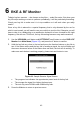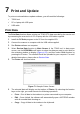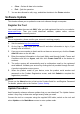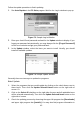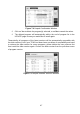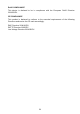User's Manual
46
the Status column of updated items.
4. Anytime you could click the Pause button on the right side of screen to suspend all
progresses, and the state of those suspended items would change to STOPPED.
5. To resume updating process, you may need to select those suspended items again,
and then click the Update Selected Items button. The progress will resume from
the break point.
6. When the downloading is completed, the downloaded programs will be installed
automatically. The new version will replace the old version.
Single Update
1. Find out the desired updating item and click the Install button in the same line and
the Install button changes to Pause at the same time.
2. Check the updating process by observing the upper left progress bar [Downloads]
and upper right progress bar [Installs]. You may also find progress information in
the Status column of updated items.
3. Anytime you could click the Pause button in the line to suspend this progress, and
the state of this item would change to STOPPED.
4. To resume updating process, click the Install button in the line again. The progress
will resume from the break point.
5. When the downloading is completed, the downloaded program will be installed
automatically. The new version will replace the old one.
6. Once the update is complete, disconnect the tool from the computer. It is now
updated and ready to go.
View or Delete Programs
To view the list of installed programs or to delete an installed program, please follow
these steps:
1. Click on the Installed Programs tag entry and the page will show the list of
programs installed.
2. Select the program(s) that you would delete.
Batch delete: Select the programs that you would delete by clicking on the
check boxes to the left of those items. Then click the Delete button on the right
side of screen.
Single delete: Click the Uninstall button in the line of your would-be-deleted
program.
3. A window asking “Are you sure to delete the software?” will pop up for your
confirmation.