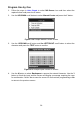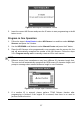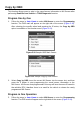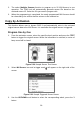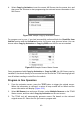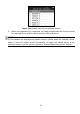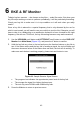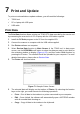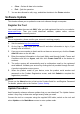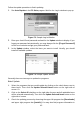User's Manual
44
Clear – Delete all data in the textbox.
Exit – Quit the operation.
7. You are also allowed to edit, copy, and delete the data in the Printer window.
Software Update
This function allows you to update the scan tool software through a computer.
Register the Tool
User could update the scan tool ONLY after you had registered the tool on our website:
www.autel.com. Then you could download software, update online, retrieve
information and get warranty service.
NOTE
Prior to registration, please confirm your network is working properly.
1. Visit the website http://pro.autel.com.
2. On the Sign In page, input your account ID and other information to log in, if you
already have an account.
3. If you are a new member to Autel and do not have an account yet, click the Create
Autel ID button on the left side.
4. Enter the required information in the input fields, read through Autel’s Terms and
Conditions and tick on Agree, and then click Create Autel ID at the bottom to
continue.
5. The online system will automatically send a confirmation email to the registered
email address. Validate your account by clicking the link provided through the mail.
A product registration screen opens.
6. Select the product model of your device, enter the product serial number and
password on the Product Registration screen, and click Submit to complete the
registration procedure.
NOTE
Please use the About function to find out the Product Serial No. and Register Password.
For details, please refer to the Section System Setting.
Update Procedure
Autel frequently releases software updates that you can download. The Update feature
makes it very easy to determine and get exactly what you need.
Connect the tool to a computer using the supplied USB cable, switch on the tool and
select Update on the Main Menu screen to enter update mode.