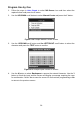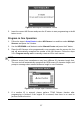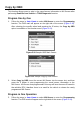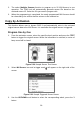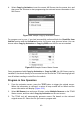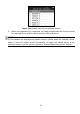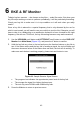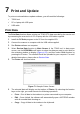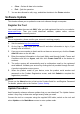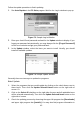User's Manual
36
Program One by One
1. Follow the steps in Auto Create to select MX-Sensor icon and then select the
required wheel and press the Y button.
2. Use the UP/DOWN scroll button to select Manual Create and press the Y button.
Figure 5-14 Sample Manual Create Screen
3. Use the UP/DOWN scroll button and the LEFT/RIGHT scroll button to select the
character and press the TEST button to confirm.
Figure 5-15 Sample Input Sensor ID Screen
4. Use the N button to select Backspace to remove the entered character. Use the Y
button to finish the input and the screen will display a message requiring the user
for confirmation. Select Yes to save the sensor ID and continue programming or No
to return to the previous screen.