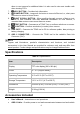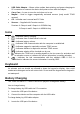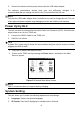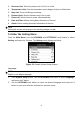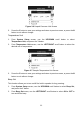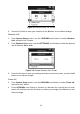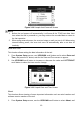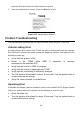User's Manual
6
down to next screens for additional data. It is also used to view next trouble code
when viewing DTCs.
7. HELP BUTTON – Provides help information.
8. POWER BUTTON – Long press the button to turn on/off the tool; or, short press
the button to return to Home screen.
9. RIGHT SCROLL BUTTON – When scrolling through a screen of data or text,
moves to next character and view additional information on next screens, if
recorded data content covers more than one screen.
10. TEST BUTTON – Commences a TPMS Test or confirms selections on screen.
11. Y BUTTON – Confirms a selection (or action) from a menu.
12. USB PORT – Connects the TPMS tool to PC for software update, data printing or
battery charging.
13. OBD II CONNECTOR – Connects the TPMS tool to the vehicle’s Data Link
Connector (DLC).
NOTE
Figures and illustrations, product’s characteristics and functions, and included
accessories in this User Manual are provided for reference only and may differ from
actual product. Product design and specifications may be changed without notice.
Specifications
Table 3-1 Specifications
Item
Description
Display
TFT color display (320 x 240 dpi)
Power
3.7 V Li-polymer battery
Operating Temperature
0°C to 50°C (32°F to 122°F)
Storage Temperature
-20°C to 70°C (-4°F to 158°F)
Dimensions
215 mm (8.46") / 105 mm (4.13") / 37 mm (1.46")
Weight
0.39 kg (0.86 lb.)
Accessories Included
User’s Manual – Instructions on tool operations
OBD II Cable – Provides power to tool and communicates between tool and vehicle