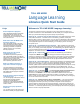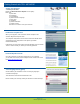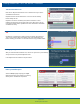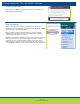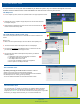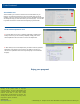Quick Start Guide
As a patron there are six (6) main tools available for you within the system, they are consistent throughout most of the
activities and in the different levels of TELL ME MORE. The tools are there to ensure your success.
The Help Tool
:
1. To use Help at any time, click on the question mark in the upper right-hand corner.
2. Help with the screen: explains step-by-step how the screen works and how
to navigate through it.
3. Help navigating: explains the function of each of the icons located on the
current screen and how they work
.
The “find out more about a word” Tool
:
One of the most powerful tools, this is available in all of the activities and
levels!
Easy to use!
1. Click on the icon represented by a red circle with an arrow pointing at it
2. The Find out more about a word options box is now displayed
3. Any word now underlined
is available to select. To select the one that
you would like to inquire about simply click on it.
4. The Find out more about a word options box presents you with the
following options:
a. Translation of the word in the language of interface
b. The ability to pronounce the word
c. The ability to listen to the word
d. If it is a verb, the ability to access the conjugation,
note this option is not always activated.
The Translation Tool
:
By clicking on the flag you are able to view a
translation of what is
written on the screen in the chosen interface language.
Please note that sometimes it is only the instructions that are translated,
this will depend on the activity you are performing.
To see the desired translation use Find out more about a word
.
The Correction Tool
The correction tool (9) allows you to identify your mistakes without providing
you with the answer and not deducting points. Mistakes are RED and correct
responses are GREEN. You can use the correction tool as many times as you’d like.
However, if you simply want the answer, you can use the Solution tool.
1
2
3
1
3
2
4
TELL ME MORE Tools
page 5 of 6
Libraries Quick Start Guide