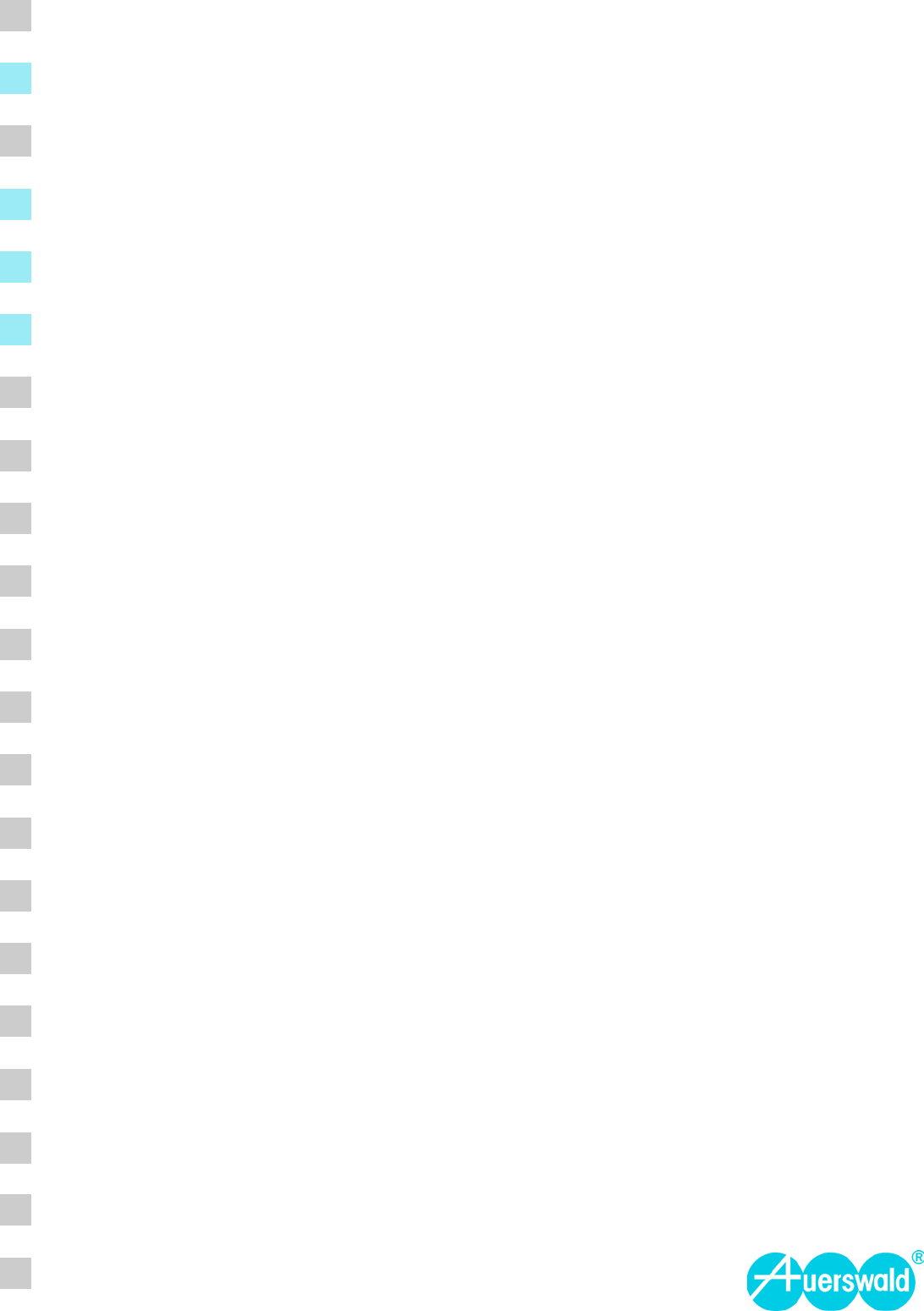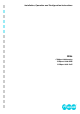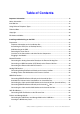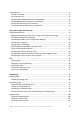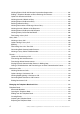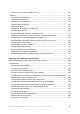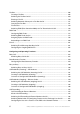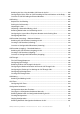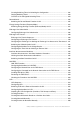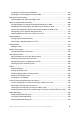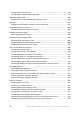Installation, Operation and Configuration Instructions PBXs COMpact 3000 analog COMpact 3000 ISDN COMpact 3000 VoIP
Table of Contents Important Information .......................................................................................................... 18 Safety Information .................................................................................................................. 19 Intended Use .......................................................................................................................... 22 Using Different Telephone Types.......................................................
Commissioning....................................................................................................................... 71 Turning on the PBX............................................................................................................ 71 Connecting the PC ............................................................................................................ 72 Putting Standard ISDN End Devices into Operation..........................................................
Initiating External Calls with Number Presentation Suppression..................................... 101 Dialling a Telephone Number on Direct Exchange Line Access...................................... 102 Options for Unsuccessful Calls........................................................................................ 102 Initiating Internal Callback on Busy ................................................................................. 103 Initiating External Callback on Busy ........................
Overview of the Telephone Book Entries......................................................................... 127 Call Data............................................................................................................................... 128 Contents of the Call Data Set .......................................................................................... 128 Opening the Call Data List ..............................................................................................
Fax Box ................................................................................................................................ 168 Creating a Fax Box .......................................................................................................... 168 Switching the Fax Box On/Off.......................................................................................... 169 Entering a Fax ID.....................................................................................................
Switching the Use of Any Available Call Channels On/Off .............................................. 204 Configuring the Delay Time for Call Forwarding for External Numbers on No Reply ...... 205 Overview of Call Forwarding for External Numbers......................................................... 206 Call Parking .......................................................................................................................... 207 Sequence of Call Parking .......................................
Creating Switching Times for Switching the Configuration .............................................. 232 Copying Switching Times ................................................................................................ 233 Overview of the Configured Switching Times .................................................................. 234 Do-not-disturb.......................................................................................................................
Creating Tariff Information for Networks .......................................................................... 261 Reading the LCR Configuration from the PBX ................................................................ 264 Multi-path Call Forwarding ................................................................................................... 265 Switching Multi-path Call Forwarding On/Off................................................................... 265 Music on Hold and Announcement ...
Configuring the External PIN ........................................................................................... 297 Configuring the Remote Switching Number .................................................................... 299 Short-code Authorization ..................................................................................................... 300 Switching Short-code Dialling Number Authority On/Off ................................................. 300 Soft Call..........................
Creating Switching Times for Switching the Wake-up Announcement ............................ 333 X.31 ...................................................................................................................................... 335 Switching X.31 On/Off ..................................................................................................... 335 Configuring and Managing the PBX ................................................................................. 336 Identification .........
Switching Waiting for Dial Tone for a Line Connection On/Off......................................... 366 Configuring the Waiting Time for the Line Connection .................................................... 367 Switching Line Access Code Transmission On/Off.......................................................... 368 Switching Line Access Code Detection On/Off ............................................................... 369 Switching Loop Current Detection for Line Connection On/Off ...............
Restoring Default Providers............................................................................................. 402 Importing VoIP Providers ................................................................................................. 403 Creating a VoIP provider ................................................................................................. 404 Switching Sub-system Operation On/Off .........................................................................
Copying a Function Key Assignment into Other Mobile Handsets .................................. 442 Transferring Telephone Numbers from the PBX Telephone Book into the Telephone Book on a DECT System Telephone ............................................................................... 444 Copying a Telephone Book Selection into Other Mobile Handsets ................................. 444 GSM Gateway ..........................................................................................................
Protection from Unauthorized Access .................................................................................. 476 Access Authorization ....................................................................................................... 476 Configuring the Admin PIN and Admin User Name......................................................... 477 Configuring User PINs.....................................................................................................
Saving Configuration Data from the PC/Data Storage Medium in the PBX..................... 506 Saving Configuration Data for Automatically Loading onto a Data Storage Medium....... 508 Saving Configuration Data for Automatically Loading from the Data Storage Medium in the PBX ........................................................................................................................... 508 Saving Configuration Data on the PC.........................................................................
Creating a PBX Image ..................................................................................................... 546 Logging the Network Data Stream .................................................................................. 546 Short Operation Instructions ............................................................................................ 548 Telephoning ..........................................................................................................................
Important Information Important Information This section includes necessary information for operating your equipment safely. This includes general safety information, the intended use of the device, and the technical data. Topics – Safety Information (page 19) – Intended Use (page 22) – Using Different Telephone Types (page 28) – Technical Data (page 30) – Copyright (Seite 34) – Environmental Notice (Seite 35) 18 COMpact 3000 analog/ISDN/VoIP - Firmware Version 4.
Important Information Safety Information Safety Information Please observe the basic safety information given in the following. Warning: Touching voltage-carrying conductors or telephone connections may cause a life-threatening electric shock. • Remove the power plugs for both the PBX and all accessories from the power socket before you open the casing. • If necessary, also disconnect the devices from auxiliary power sources (e. g. UPS). • Remove the dark gray cover panel.
Important Information Safety Information Warning: Damaged connection lines as well as damage to the casing and to the PBX can cause life-threatening electrical shocks. • Only connect the device connection cable with sockets that are designed for that purpose. • Make sure that the Schuko socket for connecting the PBX is properly connected (according to VDE0100). The power socket must be located near the PBX and be freely accessible at all times. • Replace damaged connection lines immediately.
Important Information Safety Information Important: A power failure, damaged connection lines/cable sockets, or short-circuits in other devices in the building systems can put the PBX out of operation. • Using an ISDN Autoswitch (Auerswald optional accessory), you can switch a single emergency telephone from an internal to an external S0 port during a power failure. • If you have an uninterruptible power supply, e. g.
Important Information Intended Use Intended Use The COMpact 3000 VoIP, COMpact 3000 analog and COMpact 3000 ISDN devices are telecommunication systems; they will be referred to as PBXs in the following. These PBXs connect various internal devices with various public telecommunication networks, thereby enabling external and internal calls. For this purpose, the PBXs provide a number of different ports/interfaces. The PBXs are appropriate for use on the private sector.
Important Information Intended Use • 1 external analog port (only COMpact 3000 analog) • 1 external ISDN S0 port (only COMpact 3000 ISDN) • 4 internal analog ports • Ethernet port (COMpact 3000 VoIP: 3 Ethernet ports) • USB host 2.0 • SD card slot Note: Accessories and service parts can be bought at specialised stores or in the Internet shop distriCOM at http://www.districom.de. (Delivery is provided only in Germany and to Austria.
Important Information Intended Use • Analog telephone with pulse dialling Important: Devices using pulse dialling cannot use the full range of features. • Analog fax machine • Analog answering machine • Modem • a/b door terminal system, e. g.
Important Information Intended Use External S0 Port (only COMpact 3000 ISDN or COMpact ISDN module available as an option) The external S0 port is designed for the connection to an NT working according to the European protocol DSS1 (Euro ISDN). It supports the following connection types: • Basis access as a Point-to-Multipoint connection • Basis access as a Point-to-Point connection Furthermore, it is possible to connect to a digital GSM gateway.
Important Information Intended Use When using the VoIP channels internally, the Ethernet port is suitable for connecting the following end devices: • COMfortel VoIP 2500 AB system telephone (recommended, as of firmware version 4.0B) • Standard VoIP end device (SIP) • Soft phone (SIP) Important: Note that many standard VoIP end devices can only use the functions of the PBX to a very limited extent. USB Host 2.
Important Information Intended Use • Manage call data • Manage telephone book entries • Manage wake-up times • Manage call allowance accounts • Manage internal hold music/announcements • Manage data for Least Cost Routing • Service and maintenance In order to limit the tasks the operator or user must perform, the configuration manager is divided according to three authorization levels: • Administrator • Sub-Administrator • User COMpact 3000 analog/ISDN/VoIP - Firmware Version 4.
Important Information Using Different Telephone Types Using Different Telephone Types According to the type of telephone used, there are differences in the operation and programming of the PBX. The following telephones can be operated at the PBX: Analog Telephones (PD and DTMF) If you are already in a call state with another subscriber (internal or external), you have to press the Flash key (signal key, R key) first on a DTMF phone before dialling a digit, e.g. for a call transfer.
Important Information Using Different Telephone Types most important functions can be controlled via a menu/function key. In this case, the operation is described in the manual. Some of the PBX functions described can only be used on the system telephones specified in the description. Standard VoIP Telephones On some standard VoIP telephones, functions such as "Call waiting", "Conference", "Query calling", and "Hold" are not carried out via the PBX, but rather on the phone itself.
Important Information Technical Data Technical Data Power Supply Power supply Power plug with Euro connector, 230 VAC +/-10 %, 50 Hz Power plug Type no. FW7577/EU/40 Power consumption COMpact 3000 analog: Min. 2.4 W, max. 15 W COMpact 3000 ISDN: Min. 2.4 W, max. 15 W COMpact 3000 VoIP: Min. 3 W, max.
Important Information Technical Data Internal Analog Port Connection (unit) Terminal clamp (2-core), at basic unit or TAE socket Type of dialling Pulse or tone dialling Open-circuit voltage Max. 40 VDC Loop current Approx. 21 mA Range 2 x 50 Ohm, approx. 790 m at 0.6 mm diameter Call voltage Approx.
Important Information Technical Data Reception amplification Configurable Transmission amplification Configurable Ringer signal frequency Configurable CLIP detection Configurable Line seizure detection Configurable Call start detection Configurable Call end detection Configurable External S0 Port Connection (unit) RJ-45 socket Connection type S0 basis access as Point-to-Multipoint connection or as a Point-to-Point connection, Euro ISDN (DSS1), unit is powered locally.
Important Information Technical Data Further Information Cabinet Plastic, chassis with lid and protective cover panel Dimensions 240 mm x 240 mm x 58.4 mm (basic unit) (W x H x D) 125 mm x 40 mm x 16 mm (COMpact 2a/b module) 125 mm x 40 mm x 16 mm (COMpact S0 module) Weight 840 g (basic unit) 110 g (power plug) 20 g (COMpact 2a/b module) 30 g (COMpact S0 module) Safety CE, LVD, EN 60950 COMpact 3000 analog/ISDN/VoIP - Firmware Version 4.
Important Information Copyright Copyright Disseminating and reproducing these instructions, as well as using and disclosing the contents, even in part, is permitted only with our express permission. Offenders will be subject to claims for damages. All rights reserved. © Auerswald GmbH & Co. KG, 38162 Cremlingen, 2011 34 COMpact 3000 analog/ISDN/VoIP - Firmware Version 4.
Important Information Environmental Notice Environmental Notice If your Auerswald device is taken out of use, please make sure that it is properly disposed of (must not be disposed of with normal household waste). For the sake of environmental protection, please make sure that packaging materials are also properly disposed of. Please consult your municipal administration authorities for options of proper and environmentally safe disposal of the device.
Installing and Switching on the PBX Installing and Switching on the PBX This section describes how to install and switch on the PBX. This includes the wall mounting, the connection to the network provider, and the connection of the end devices.
Installing and Switching on the PBX Preparation Important Information on the Installation Site Preparation Prior to the installation and commissioning of the device, you have to make some preparations. This includes installing the PBX as a standing unit or mounting it on the wall and possibly to plug in an existing module (not contained in the scope of delivery). Moreover, the cover panel has to be removed to perform some installation jobs.
Installing and Switching on the PBX Preparation Assembling the PBX (Use as Desktop Device) Assembling the PBX (Use as Desktop Device) Requirements: – The rubber feet contained in the scope of delivery 1. Glue the four rubber feet onto the sections on the bottom of the casing which are marked with circles. 2. Place the PBX on a clean, flat surface. Caution: Some plastics and paint used on furniture may react chemically with the plastic feet of the PBX and cause them to soften.
Installing and Switching on the PBX Preparation Removing the Cover Panel Removing the Cover Panel Warning: Touching voltage-carrying conductors or telephone connections may cause a life-threatening electric shock. • Remove the power plugs – if connected – for both the PBX and all accessories from the power socket before you open the casing. • If necessary, also disconnect the devices from auxiliary power sources (e. g. UPS).
Installing and Switching on the PBX Preparation Overview of the Connections and Other Device Components Overview of the Connections and Other Device Components Overview Basic Unit Top View The figure below shows the components which will be accessible after removing the cover panel based on the COMpact 3000 analog.
Installing and Switching on the PBX Preparation Overview of the Connections and Other Device Components E Depending on the country variant: four TAE sockets or RJ-11 sockets (internal a/ b ports 1-4) for the connection of analog end devices F Eight terminal clamps (internal a/b port 1-4) for the connection of analog end devices, two adjoining terminal clamps per port G Mounting straps for strain relief H Cable channels including strain relief I Barrel connector socket for the connection of the power plug
Installing and Switching on the PBX Preparation Overview of the Connections and Other Device Components COMpact 3000 ISDN: RJ-45 socket (external S0 port) for the connection to an ISDN connection (NT) COMpact 3000 analog: RJ-11 socket (external analog port) for the connection to an analog connection COMpact 2a/b Module Overview The figure below shows the optionally available COMpact 2a/b module.
Installing and Switching on the PBX Preparation Overview of the Connections and Other Device Components C DIP switches for terminators on the internal S0 port D Connector for the connection to the basic unit Overview COMpact ISDN Module The figure below shows the optionally available COMpact ISDN module. Caution: Electrostatic charges can destroy sensitive components. • Divert electrostatic charges from yourself before touching the electronic components with your hands or any tools.
Installing and Switching on the PBX Preparation Overview of the Connections and Other Device Components internal UP0 port internal S0 port external S0 port Pin Assignment of Western Sockets (RJ-11 and RJ-45) The pin assignment of the RJ-11 and RJ-45 sockets for the various ports is shown in the following. Ethernet Port External S0 Port Colors of cable: Ribbon cable b2 Yellow b1 Black a2 White a1 Red 44 COMpact 3000 analog/ISDN/VoIP - Firmware Version 4.
Installing and Switching on the PBX Preparation Overview of the Connections and Other Device Components External Analog Port Internal S0 Port Colors of cable: Ribbon cable b2 Yellow b1 Black a2 White a1 Red Internal Analog Port COMpact 3000 analog/ISDN/VoIP - Firmware Version 4.
Installing and Switching on the PBX Preparation Plugging in the Module Plugging in the Module Caution: Plugging the modules while the PBX is connected to the mains may damage the PBX or the modules. • Remove the PBX power plug and the accessory power plug from the power socket and wait ten seconds before inserting or removing modules. Caution: Electrostatic charges can destroy sensitive components.
Installing and Switching on the PBX Network Provider Plugging in the Module Network Provider For the connection to the network provider, the ports described in the following can be used. External S0 Port (only COMpact 3000 ISDN or COMpact ISDN module available as an option) The external S0 port is designed for the connection to an NT working according to the European protocol DSS1 (Euro ISDN).
Installing and Switching on the PBX Network Provider Plugging in the Module The diagrams give examples of how to set up connections: 48 COMpact 3000 analog/ISDN/VoIP - Firmware Version 4.
Installing and Switching on the PBX Network Provider Connecting the Analog Connection Directly to the External Analog Port Connecting the Analog Connection Directly to the External Analog Port Requirements: – External analog port (only COMpact 3000 analog) – Minimal distance between the devices Note: If the analog connection is relatively far away from the PBX, a cable with wall socket must first be laid. – The RJ-11 (6P/4C) connection cable to TAE-F included in the scope of delivery 1.
Installing and Switching on the PBX Network Provider Connecting the Ethernet Port with the Internet 1. Insert the end of the connection cable into the RJ-45 socket on the PBX (at the COMpact 3000 ISDN (see below) or at the COMpact ISDN module (see the overview of the COMpact ISDN module)). 2. Connect the PBX to the NT. The following figure shows the position of the RJ-45 socket at the side of the casing (COMpact 3000 ISDN), as well as the set up connection.
Installing and Switching on the PBX Network Provider Connecting the Ethernet Port with the Internet nents (e. g. cables and wall sockets). For a reliable support of 100 Mbps, you need cables and wall sockets of at least Category 5 (CAT5).
Installing and Switching on the PBX Network Provider Connecting the Ethernet Port with the Internet COMpact 3000 VoIP: The following figure shows the position of the RJ-45 socket „WAN“ at the side of the casing, as well as the set up connection. Further steps: – Configure the necessary network settings on the router and/or on the PBX at the end of commissioning.
Installing and Switching on the PBX Analog End Devices Connecting Analog End Devices Directly to the Internal a/b Port Analog End Devices An internal analog port is suitable for connecting one of the following end devices: • Analog telephone with DTMF dialling, e. g. COMfortel 500 Important: Devices using dual-tone multi-frequency dialling must be equipped with a Flash key (also referred to as signal key R).
Installing and Switching on the PBX Analog End Devices Connecting Analog End Devices Directly to the Internal a/b Port Note: Only terminal clamps are available for the a/b ports on the optional COMpact 2a/b module. Depending on the PBX variant operated, proceed as follows. • German PBX variant: Insert the square TAE cable connector of the end device into the TAE socket of the PBX. • International PBX variant: Insert the RJ-45 connector of the end device into the RJ45 socket of the PBX.
Installing and Switching on the PBX Analog End Devices Installing Cables and Wall Sockets at the Internal a/b Port Installing Cables and Wall Sockets at the Internal a/b Port Warning: Power surges, which can occur during electrical storms, can cause life-threatening electric shocks or damage/destroy the PBX. • Lay all the cables inside the building. • Do not use the a/b ports to connect external private branch exchanges.
Installing and Switching on the PBX Analog End Devices Installing Cables and Wall Sockets at the Internal a/b Port The figure in the following shows the position of the terminal clamps under the cover panel, as well as the connection set up to a TAE wall socket with F coding. Further steps: – Connect the end devices to the wall sockets.
Installing and Switching on the PBX ISDN End Devices Connecting ISDN End Devices Directly to the Internal S0 Port ISDN End Devices A COMpact S0 module can be used to extend the PBX by adding 1 internal S0 port. A COMpact ISDN module can be used to extend the PBX by adding an internal S0 port or an internal UP0 port. An internal S0 port is suitable for connecting one of the following terminal devices: • COMfortel 1100/1500/2500/2500 AB system telephone (as of firmware version 4.
Installing and Switching on the PBX ISDN End Devices Available Bus Variants for the Installation of an Internal S0 Bus Note: If the end device is placed a larger distance away from the PBX, the cable and the wall sockets must be permanently installed. – For connecting multiple end devices on one internal S0 port: one ISDN multiplug Note: The Auerswald ISDN Multiplug and ISDN Autoswitch are available for this type of wiring as optional accessories in specialized stores.
Installing and Switching on the PBX ISDN End Devices Available Bus Variants for the Installation of an Internal S0 Bus The figure below shows the setup of a short passive bus in one direction in a diagram. Short Passive Bus in Two Directions This bus variant is suited as an alternative to the short passive bus in one direction if the PBX is located in the center of the cables to be installed. The terminators at the internal S0 port have to be switched off. See the following figure.
Installing and Switching on the PBX ISDN End Devices Available Bus Variants for the Installation of an Internal S0 Bus The figure below shows the setup of an extended passive bus in a diagram. Point-to-Point Wiring The point-to-pint wiring with a single wall socket at the end is suited for the connection of a single end device at a very large distance. It supports cable lengths of up to 1000 m. The terminators have to be switched on at the internal S0 port. See the following figure.
Installing and Switching on the PBX ISDN End Devices Connecting the Cable and the Wall Sockets to the Internal S0 Port (Internal S0 Bus) Connecting the Cable and the Wall Sockets to the Internal S0 Port (Internal S0 Bus) Warning: Power surges, which can occur during electrical storms, can cause life-threatening electric shocks or damage/destroy the PBX. • Lay all the cables inside the building. • Do not use the S0 ports for connecting an external private branch exchange.
Installing and Switching on the PBX ISDN End Devices Connecting the Cable and the Wall Sockets to the Internal S0 Port (Internal S0 Bus) 3. Connect the IAE or UAE8 sockets to the terminal clamps at the internal S0 port. The figure below shows the wiring of the terminal clamps with different wall sockets (IAE and UAE8) in a diagram, as well as the position of the terminators in the last wall socket. 4. Equip the last wall socket with two terminators.
Installing and Switching on the PBX ISDN End Devices Connecting ISDN End Devices Directly to the internal UP0 Port Connecting ISDN End Devices Directly to the internal UP0 Port Requirements: – Cover panel is removed – Internal UP0 port (only provided at the optionally available COMpact ISDN module) – Terminators switched on at the internal UP0 port – Short distances between the devices (maximum length of the connection cable used: 10 m) Note: If the end device is placed a larger distance away from the PBX,
Installing and Switching on the PBX ISDN End Devices Connecting the Cable and the Wall Sockets to the Internal UP0 Port Connecting the Cable and the Wall Sockets to the Internal UP0 Port Warning: Power surges, which can occur during electrical storms, can cause life-threatening electric shocks or damage/destroy the PBX. • Lay all the cables inside the building.
Installing and Switching on the PBX ISDN End Devices Connecting the Cable and the Wall Sockets to the Internal UP0 Port 1. Lay the line. Note: Prevent interferences. Avoid laying long lengths of parallel lines, especially next to mains. Twist the pairs. 2. Attach the wires to the two central terminal clamps at the internal UP0 port. 3. Connect: • ISDN wall socket: Connect the IAE or UAE8 sockets to the terminal clamps at the internal UP0 port. Connect – if necessary – the UP0/S0 adapter.
Installing and Switching on the PBX ISDN End Devices Connecting the Cable and the Wall Sockets to the Internal UP0 Port • UP0/S0 adapter: Connect the two screw terminals on the back of the UP0/S0 adapter to the terminal clamps of the internal UP0 port. Further steps: – Connect the end devices to the wall sockets or to the sockets of the UP0/S0 adapter. 66 COMpact 3000 analog/ISDN/VoIP - Firmware Version 4.
Installing and Switching on the PBX VoIP End Devices Connecting VoIP End Devices to the Ethernet Port VoIP End Devices By means of an activation in the Upgrade Center (for a fee), the PBX can be extended by two VoIP channels for internal and/or external use. The COMpact 3000 VoIP has one VoIP channel for external use and one VoIP channel for internal and/or external use by default.
Installing and Switching on the PBX VoIP End Devices Connecting VoIP End Devices to the Ethernet Port Note: When using a switch with PoE function, a separate power supply (e. g. via a power plug) is not normally required for connected VoIP telephones. 1. Insert the end of the cable into the Ethernet socket on the end device. 2. Insert the other end of the cable into the output socket on the switch or into an existing network outlet or directly into a RJ-45 socket „LAN“ on the PBX (only COMpact 3000 VoIP).
Installing and Switching on the PBX Printers and Storage Media Connecting the USB Printer and Storage Media to the USB Host Printers and Storage Media The USB host is suitable for connecting one of the following end devices: • USB memory stick • USB hard disk • USB printer Moreover, an SD card slot is available for the application of an SD or SDHC memory card. Caution: Removing the storage medium from the PBX during operation may lead to data loss.
Installing and Switching on the PBX Printers and Storage Media Inserting the SD Memory Card The figure below shows the position of the USB socket at the side of the casing. • Connect the USB device via a cable to the USB socket. The figure below shows the position of the USB socket at the side of the casing. Inserting the SD Memory Card • Insert the SD memory card with the contacts pointing downwards into the SD card slot.
Installing and Switching on the PBX Commissioning Turning on the PBX Commissioning The commissioning of the PBX includes switching on the PBX, as well as connecting the PC for configuration. If the VoIP and ISDN end devices are connected, they also have to be commissioned. Turning on the PBX Requirements: – The power plug included in the package – For connecting to the power plug (step 1): cover panel is removed 1. Insert the barrel connector of the power plug into the barrel socket of the PBX.
Installing and Switching on the PBX Commissioning Connecting the PC Note: If the “Power” LED remains continuously lit in red, an error has occurred. Please contact your dealer or the manufacturer directly. Further steps: – Connect end devices with a separate power supply to the 230 V mains. Connecting the PC Requirements: – For direct connection to the Ethernet port: Short distance between the devices – A patch cable 1. Insert one end of the patch cable into the network socket on the PC. 2.
Installing and Switching on the PBX Commissioning Putting Standard ISDN End Devices into Operation COMpact 3000 VoIP: The following figure shows the position of the RJ-45 sockets at the side of the casing, as well as the set up connection to the PC. Note: Even if the Ethernet port on the PBX is already connected to the internal network (LAN), you also need to connect the PC to the internal network. For more information, contact your system administrator.
Installing and Switching on the PBX Commissioning Putting ISDN System Telephones into Operation Putting ISDN System Telephones into Operation Requirements: – The internal telephone number is configured on the S0 port in question. 1. Connect end devices with a separate power supply to the 230 V mains. 2. Select the language. 3. Enter the internal telephone number as an MSN for the end device. The end device is ready for operation.
Installing and Switching on the PBX Commissioning Putting VoIP System Telephones into Operation Note: The prerequisite for the execution described here is that the telephone be operated as a DHCP client in the network. If this is not the case, refer to the Commissioning Instructions for the telephone. 1. Connect end devices with a separate power supply to the 230 V mains. 2. Select the language. 3. Enter the internal telephone number as an MSN for the end device. 4.
Using the Configuration Manager Using the Configuration Manager This section provides a general overview of the integrated configuration manager. It describes how to open and generally operate the configuration manager. Moreover, you can find tips on how to use the Help function in a targeted and efficient manner. Topics – Configuration Manager (page 77) – Help (page 90) 76 COMpact 3000 analog/ISDN/VoIP - Firmware Version 4.
Using the Configuration Manager Configuration Manager Minimum Requirements for the PC for Using the Configuration Manager Configuration Manager The configuration manager lets you easily configure the PBX on your computer. It is reachable over the integrated Web server on the PBX. The required PC is connected either directly to a Ethernet port on the PBX or it must be on the same network.
Using the Configuration Manager Configuration Manager Opening the Configuration Manager Opening the Configuration Manager as a User Requirements: – An existing Ethernet connection between the PC and the PBX or both the PC and the PBX on the same network – Knowledge of the IP address on the PBX – Configured user PIN Note: If the UPnP service is installed and enabled on the PC being used, the PBX is identified and selected as the "Auerswald PBX" device in the network environment.
Using the Configuration Manager Configuration Manager Opening the Configuration Manager environment. The configuration manager is then opened in the browser. Steps 1 and 2 are omitted. Proceed with Step 3. 1. Start a browser (for example, Mozilla Firefox or Microsoft Internet Explorer). 2. Enter the IP address of the PBX in the address field of the browser (for example, http://192.168.178.4). 3. Under User name, enter the user name sub-admin. 4. Enter the sub-admin PIN for the sub-administrator under PIN.
Using the Configuration Manager Configuration Manager Operating Instructions for the Configuration Manager 2. Enter the IP address of the PBX in the address field of the browser (for example, http://192.168.178.4). 3. Under User name, enter the sub-admin user name. 4. Under PIN, enter the admin PIN. 5. Click Log-in. The configuration manager opens. Further steps: – Configure the desired settings in sequence (page for page).
Using the Configuration Manager Configuration Manager Operating Instructions for the Configuration Manager Logging Out The link Logout is located in the upper area of the configuration manager. Click Logout to return directly to the login page (log-in for the Web server of the system telephone). Entry and Selection Fields Important: Before leaving a page, all of the settings configured on the pages with the following labeled fields must be confirmed by clicking .
Using the Configuration Manager Configuration Manager Operating Instructions for the Configuration Manager For some functions, a small circular button (option button) is located next to the setting options listed. The selected setting is indicated by a dot inside the circle. The setting is changed by clicking an empty circle. Selecting this setting option simultaneously deactivates any other previous selection. A square check box indicates a switching function.
Using the Configuration Manager Configuration Manager Operating Instructions for the Configuration Manager Symbols and Highlightings Page Symbols Clicking the symbol switches you to the expert view. Clicking the symbol switches you to the standard view. Display: Topic area is open. Clicking the symbol closes the sub-topics of the corresponding topic areas. Display: Topic area is closed. Clicking the symbol opens the sub-topics of the corresponding topic areas. Display: Sub-topics of topic area are open.
Using the Configuration Manager Configuration Manager Operating Instructions for the Configuration Manager Clicking the symbol opens a page for more advanced configurations for the table row in question. The table is sorted in ascending order. The table was sorted according to the entries of the column in question. Clicking the symbol sorts the table in descending order. The table is sorted in descending order. The table was sorted according to the entries of the column in question.
Using the Configuration Manager Configuration Manager Selecting the Language Selecting the Language You can select the language for the configuration manager. The selection can be carried out as follows: • Via the configuration manager Requirements: – Configuration manager, opened with sufficient authorization 1. Open the page CONFIGURATION > Server configuration > Network. Note: The selection is also provided in the international model during the quick configuration using the configuration wizard. 2.
Using the Configuration Manager Configuration Manager Switching Between Standard and Expert Views Requirements: – Configuration manager, opened with sufficient authorization 1. Open the portal page. 2. Click . A list field is displayed. 3. Select a topic in the list field. 4. Click . The topic is placed on the portal page as a window. 5. Repeat steps 3 and 4 to place additional windows on the portal page. Note: The windows can be moved in sequence on the portal page.
Using the Configuration Manager Configuration Manager Using the Configuration Wizard In the expert view, a button with is available for switching to the standard view. In addition, Expert view is visible next to the PBX name at the top. Changes can be made as follows: • Via the configuration manager Requirements: – Configuration manager, opened with sufficient authorization • Click the corresponding letter key: Switches to the expert view. Switches to the standard view.
Using the Configuration Manager Configuration Manager Configuring the Port on the Web Server Configuring the Port on the Web Server Port 80 is used for accessing the Web server by default. The configuration can be made as follows: • Via the configuration manager Requirements: – Configuration manager, opened with sufficient authorization 1. Open the page CONFIGURATION > Server configuration > Network. 2.
Using the Configuration Manager Configuration Manager Configuring the Time Lapse for Forced Logout Configuring the Time Lapse for Forced Logout The time lapse for a forced logout defines after how many minutes a user is automatically logged out of the configuration manager if no action has been taken in the configuration manager within a configured time period.
Using the Configuration Manager Help Opening Help Help Via the help you can access the entire instructions for the PBX. Opening Help Clicking below in the configuration manager opens the entire Help. The Help topics navigation bar is located under the vertical navigation bar and contains many Help topics. Help topics are provided for either the opened configuration page or for the open topic areas.
Using the Configuration Manager Help Navigating in the Help Window By clicking one of the topics in the table of contents, you can open the belonging help page on the right-hand side of the help window. The icon indicates that further topics are available under a specific topic. Click this icon to expand the subordinate topics. You can close the subordinate topics again by clicking the icon. Note: The table of contents area and the selected page are separated by a vertical line or a scroll bar.
Using the Configuration Manager Help Navigating in the Help Window Note: The index area and the selected page are separated by a vertical line or a scroll bar. To enlarge the area (this automatically makes the other areas smaller), click and hold the cursor above the separator line and slide the line to the location you want. This setting only applies to the help window currently open. By clicking the icon in the help window, you can display the currently open help page in the table of contents.
Using the Configuration Manager Help Searching in Help Searching in Help You can search the entire Help for one or more terms. 1. Click the Search tab (this text is dependent on the operating system used). The tab is activated (it is highlighted in yellow). The left area of the help window contains a input field for the keywords and a button for starting the search. 2. Enter the desired term in the entry fields. Note: The character * can be used as a placeholder (wildcard) in a search.
Using the Configuration Manager Help Printing from within the Help Printing from within the Help You can print the currently displayed help page using the print function of the help. Note: If the displayed help page includes expanding texts, expand all texts you want to print. If you want to print only part of the displayed help page, mark the corresponding text by clicking and drawing with the left mouse key. Afterwards, select Selection as print area in the print dialog box. 1.
Telephoning Telephoning This section describes the various types of telephoning which are supported by your PBX. Topics – Incoming Calls (page 96) – Call Waiting Calls (page 97) – Outgoing Calls (page 100) – Query Calls (page 109) – Transfer (page 114) – Conference Calls (page 119) COMpact 3000 analog/ISDN/VoIP - Firmware Version 4.
Telephoning Incoming Calls Accepting Incoming Calls Incoming Calls The following types of calls apply to incoming calls: • External calls • Internal calls • Group calling (a call directed to a group) • External callback calls • Internal callback calls • Call deblocker calls (calls enabled despite do-not-disturb) • Wake-up calls • Other calls Accepting Incoming Calls When you receive a call, proceed as described in the following. • Pick up the receiver. You are connected with the caller.
Telephoning Call Waiting Calls Options During a Call Waiting Call Call Waiting Calls During a call, you are made aware of another call (external or internal subscriber) by a call waiting signal.
Telephoning Call Waiting Calls Accepting the Call Waiting Call The caller receives a busy signal – in as far as no other telephones are called. Note: You can also use this function on analog telephones, where it can be performed via the T-Net function key/menu (see manual for the telephone). On ISDN and system phones, this function – if available – is performed via an existing function key or via the menu (see manual for the telephone).
Telephoning Call Waiting Calls Disconnecting the Current Call and Accepting the Call Waiting Call Disconnecting the Current Call and Accepting the Call Waiting Call Requirements: – The call waiting function has to be enabled for the subscriber. If a call waiting call is signaled, proceed as described in the following. 1. Press the Flash key (when using a telephone with DTMF dialling) or the Query key (when using an ISDN telephone). 2. Dial 1. You are connected with the caller.
Telephoning Outgoing Calls Options for Outgoing Calls Outgoing Calls Outgoing calls are calls that you have initiated yourself. Options for Outgoing Calls An outgoing call can be initiated in two ways: Initiating an Internal Call If you wish to call an internal subscriber, you can initiate an internal call. Internal calls are free of charge. If you use a direct exchange line access, dial ** before dialling the telephone number.
Telephoning Outgoing Calls Initiating an Internal Call Initiating an Internal Call 1. Pick up the receiver. 2. Enter an internal telephone number. The following entries are possible: ** and internal telephone number of the individual telephone (If you do not use a direct exchange line access, omit the **.) ** and internal telephone number of the line group (If you do not use a direct exchange line access, omit the **.) Once you have finished dialling the telephone number, the subscriber will be called.
Telephoning Outgoing Calls Dialling a Telephone Number on Direct Exchange Line Access Once you have finished dialling the telephone number, the subscriber will be called. The telephone number display suppression has been enabled for this call. Note: You can also use this function on analog telephones, where it can be performed via the T-Net function key/menu (see manual for the telephone).
Telephoning Outgoing Calls Initiating Internal Callback on Busy If you have initiated a callback, as soon as the other subscriber has hung up the receiver to end the call, the PBX (for an internal call) or central office (for an external call) calls you. If you then pick up the receiver, the other subscriber will be called. If the other subscriber picks up the receiver, the connection for the call will be established. This deletes the callback procedure in the PBX/central office.
Telephoning Outgoing Calls Initiating External Callback on Busy As soon as the connection is no longer busy, you are called by the central office for a period of 20 seconds. 4. Pick up the receiver to the make the callback. Note: If you do not pick up the receiver within the 20 seconds during which the PBX calls you, the callback request will be deleted. If you pick up the receiver, the subscriber will be called.
Telephoning Outgoing Calls Deleting Callback on Busy As soon as the connection is no longer busy, you will be called by the central office for a period of 20 seconds. 4. Pick up the receiver to the make the callback. Note: If you do not pick up the receiver within the 20 seconds during which the central office calls you, the callback request will be deleted. If you pick up the receiver, the subscriber will be called.
Telephoning Outgoing Calls Initiating Reservation of Exchange Line on Busy Initiating Reservation of Exchange Line on Busy If you hear the busy signal before finishing the dialling process, proceed as described in the following. 1. Press the Flash key (when using a telephone with DTMF dialling) or the Query key (when using an ISDN telephone). 2. Dial *37#. You will hear the confirmation tone. 3. Hang up the receiver. As soon as a line is available, you will be called back by the PBX. 4.
Telephoning Outgoing Calls Initiating External Callback on No Response Note: If you do not pick up the receiver within the 20 seconds during which the PBX calls you, the callback request will be deleted. If you pick up the receiver, the subscriber will be called. Important: To use this function at ISDN telephones and system telephones or to delete it again, this function must be supported via a function key or via the menu by the respective telephone (see manual for the telephone).
Telephoning Outgoing Calls Initiating Priority Call for Do-Not-Disturb If you pick up the receiver, the subscriber will be called. Note: A callback will be stored in the central office for a duration of up to 45 minutes. If the called subscriber has not terminated his call until then, the callback will automatically be deleted.
Telephoning Query Calls Initiating a Query Call Query Calls During a query call, you are talking with one subscriber while your previous communication partner is on hold on the PBX in the background listening to hold music. A query call is initiated either by calling a query call subscriber, using pickup during a call, or by accepting a call signalled by call waiting.
Telephoning Query Calls Options during a Query Call Options during a Query Call The following actions are possible during a query call: Splitting You can use at the splitting function to switch between your two communication partners. Terminating One of the Two Calls When you end a query call and would like to continue talking with one of the communication partners, you can specifically end the call with the other communication partner separately.
Telephoning Query Calls Terminating One of the Two Calls Note: You can also use this function on analog telephones, where it can be performed via the T-Net function key/menu (see manual for the telephone). On ISDN and system phones, this function – if available – is performed via an existing function key or via the menu (see manual for the telephone).
Telephoning Query Calls Connecting Both Communication Partners Connecting Both Communication Partners Requirements: – Initiated query call – To connect two external communication partners, the following is required: Authorization Transfer of external calls to external assigned to the subscriber During a query call, proceed as described in the following. • Hang up the receiver. Both communication partners are connected with each other.
Telephoning Query Calls Initiating a Query Call to Third Subscriber Important: To use this function on ISDN and system telephones, the function must be supported via a function key or via the menu by the respective telephone (see manual for the telephone). 4. Proceed as required.
Telephoning Transfer Options for Transferring a Call Transfer A communication partner can be transferred or connected to an internal or external subscriber. Options for Transferring a Call During an existing call, the following options are available for transferring a call: Transferring with Announcement In order to transfer a call, first initiate a query call, announce the call and then connect both communication partners.
Telephoning Transfer Transferring with Announcement Transferring with Announcement Requirements: – Initiated query call – To connect two external communication partners, the following is required: Authorization Transfer of external calls to external assigned to the subscriber • Hang up the receiver during a query call. Both communication partners are connected with each other.
Telephoning Transfer Transferring without Announcement Transferring without Announcement Requirements: – Internal transfer destination During a call, proceed as described in the following. 1. Press the Flash key (when using a telephone with DTMF dialling) or the Query key (when using an ISDN telephone). 2. Enter the internal telephone number. The following entries are possible: ** and internal telephone number of the individual telephone (If you do not use a direct exchange line access, omit the **.
Telephoning Transfer Calling a Third Subscriber and Transferring to an Active Communication Partner Note: On many ISDN phones, the termination of a query call on busy is not performed automatically, but via a function key or via the menu (see manual for the telephone). 2. Press the Flash key (when using a telephone with DTMF dialling) or the Query key (when using an ISDN telephone). 3. Dial ##07. You will hear the confirmation tone. 4. Hang up the receiver.
Telephoning Transfer Calling a Third Subscriber and Transferring to an Active Communication Partner 3. Enter a telephone number. The following entries are possible: exchange line access number + external call number (If you are using a direct exchange line access point, the leading exchange line access number is omitted.) short code number (If you are using a direct exchange line access point, the short code number ** is dialled first.
Telephoning Conference Calls Initiating Conference Calls Conference Calls During a conference call, you are talking with two subscribers simultaneously. Initiating Conference Calls Requirements: – A query call you initiated yourself During a query call, proceed as described in the following. 1. Press the Flash key (when using a telephone with DTMF dialling) or the Query key (when using an ISDN telephone). 2. Dial 3. You are making a conference call.
Telephoning Conference Calls Initiating Splitting during a Conference Call Connecting both Conference Call Partners If you would like to leave a conference call that you initiated yourself and your conference call partners would like to continue talking with each other, you can connect both parties. Ending a Conference Call If you initiated the conference call yourself, you can end the conference call completely.
Telephoning Conference Calls Connecting Both Conference Call Partners Connecting Both Conference Call Partners Requirements: – A conference call that you initiated yourself – To connect two external communication partners, the following is required: Authorization Transfer of external calls to external assigned to the subscriber During a conference call, proceed as described in the following. 1. Press the Flash key (when using a telephone with DTMF dialling) or the Query key (when using an ISDN telephone).
Managing the Telephone Book and Lists Managing the Telephone Book and Lists This section describes the telephone book and the call data list. Topics – Telephone Book (page 123) – Call Data (page 128) 122 COMpact 3000 analog/ISDN/VoIP - Firmware Version 4.
Managing the Telephone Book and Lists Telephone Book Short-code Numbers Telephone Book The telephone book is used for storing useful or frequently dialled telephone numbers along with the associated names. Existing entries are offered in the telephone book on a connected system telephone, automatically or after manual transmission.
Managing the Telephone Book and Lists Telephone Book Dialling from the Telephone Book Navigation in the Telephone book The telephone book can contain a large amount of data. To the view the data you want quickly, there are several tools available in the formatting bar: Symbols Clicking the symbol switches the display to the beginning of the data. Clicking the symbol switches the display to the previous page. Clicking the symbol switches the display to the following page.
Managing the Telephone Book and Lists Telephone Book Creating Entries The creation can be carried out as follows: • Via the configuration manager Note: When creating an entry, take note of the later purpose of the entry. If the name of the telephone numbers entered should be displayed for calls, an entry from the external telephone numbers and a corresponding name must exist. The same applies if the entry in the telephone book on a system telephone should be used.
Managing the Telephone Book and Lists Telephone Book Importing the Telephone Book Note: Telephone numbers from the local telephone network can be entered without a prefix. 4. Enter a name for identification purposes in the Name entry field. The following entries are possible: Up to 16 digits Digits and characters 5. Click . 6. Repeat step 2 to 5 to create additional entries. Further steps: – Save your settings before you leave the page.
Managing the Telephone Book and Lists Telephone Book Exporting the Telephone Book Note: Entries already in the PBX and changed in the import file are not replaced, but are saved as new entries. Exporting the Telephone Book The columns Short-code dialling number, External phone number and Name can be exported into a text file (*.csv). There, it is arranged in rows and separated by semicolons.
Managing the Telephone Book and Lists Call Data Contents of the Call Data Set Call Data The PBX has a call data memory in which up to 2,000 call data sets can be saved and protected from power outages.
Managing the Telephone Book and Lists Call Data Columns on the Call Data List Requirements: – Configuration manager, opened with sufficient authorization • Open the page USER DATA > Call data list. The call data is displayed in a table. Note: Click the column headings to change the sorting criteria. Click the column headings again to change the sort order. Use the browser menu bar to print out the call data list. Navigation in the Call Data List The call data list can contain a large amount of data.
Managing the Telephone Book and Lists Call Data Columns on the Call Data List Note: In the following lists, all of the columns are labeled using standard labels and the field labels. The field labels are located in brackets behind the standard label if they deviate from the standard labels. Date This column shows the day the call was started. The date information is displayed in DD.MM.YYYY format. Time This column shows the time the call was started. The time information is shown in HH:MM:SS format.
Managing the Telephone Book and Lists Call Data Columns on the Call Data List Telephone book: Clicking this symbol enters the name and telephone number of the communication partner in the telephone book. Online name search: Clicking this symbol can add a name to the call data set after the fact via the online name search function as well as check or update the name. Soft Call: Clicking this symbol dials the telephone number directly. Note: The online name search must be configured and enabled.
Managing the Telephone Book and Lists Call Data Columns on the Call Data List Connection No. This column shows your own telephone number: • For an outgoing call, the analog telephone number, the MSN, the PBX base number+DDI or the additional telephone numbers from the point-to-point connection are displayed over which the call is transmitted to the central office. For a call that is made via Voice over IP, the VoIP phone number is displayed.
Managing the Telephone Book and Lists Call Data Columns on the Call Data List If the call is not initiated with a PIN, the internal number of the end device making the call is displayed. • For an incoming call, the telephone number of the corresponding call distribution group is displayed. • For a call through call, the external telephone number of the call through user is displayed. • For wake-up calls, the internal number of the person to be woken up is displayed. LCR No.
Managing the Telephone Book and Lists Call Data Exporting the Call Data List Billing (Billing factor) The conversion factor for the charges is displayed. This value can be changed depending on the subscriber. Changes to the entries have not affect on calls until the changes have been applied. Note: The billing factor (Billing) is not visible in the display for a user logged in on the configuration manager.
Managing the Telephone Book and Lists Call Data Deleting Call Data Deleting Call Data The current data in the table view can be deleted. Deleting can be carried out as follows: • Via the configuration manager Requirements: – Configuration manager, opened with sufficient authorization – The data in the call data list 1. Open the page USER DATA > Call data list. 2. Click Delete all calls.
Managing the Telephone Book and Lists Call Data Configuring the Display Configuring the Display The call data recorded in the call data memory can be displayed in the call data list or printed out. This allows you to select the data to be displayed, and create separate labels for the table columns. The configuration can be made as follows: • Via the configuration manager Requirements: – Configuration manager, opened with sufficient authorization – Expert view (click ) 1.
Managing the Telephone Book and Lists Call Data Switching Automatic Memory Overwriting On/Off Switching Automatic Memory Overwriting On/Off If the automatic overwriting of the memory is enabled, new calls are recorded in a full call data memory by overwriting the oldest data. Switching this on/off can be done as follows: • Via the configuration manager Requirements: – Configuration manager, opened with sufficient authorization – Expert view (click ) 1. Open the page FUNCTIONS > Call data > Memory use.
Managing the Telephone Book and Lists Call Data Configuring Calls to be Recorded for the Call Data List 2. In the list field at the top, select the subscriber in question by his name or number. 3. Select or clear the When the call data memory has reached capacity check box under Special dial tone. Enables the special dial tone when the call data memory has reached the specified capacity. Disables the special dial tone. 4. Open the page FUNCTIONS > Call data > Memory use. 5.
Managing the Telephone Book and Lists Call Data Switching Partial Telephone Number Privacy for Private Calls On/Off • Successful: Incoming calls – Only with charges: Only incoming calls that accrue charges (e.g., collect calls) • Unsuccessful: Incoming calls that do not result in a connected call. • Charges independent from calls: Incoming calls with additional charges (e.g.
Managing the Telephone Book and Lists Call Data Configuring a Currency Name Switching this on/off can be done as follows: • Via the configuration manager Requirements: – Configuration manager, opened with sufficient authorization – Expert view (click ) 1. Open the page FUNCTIONS > Call data > Memory use. 2. Select or clear the Recording outgoing calls check box. Enables the recording of outgoing calls. Disables the recording of outgoing calls. (No other action is required.) 3.
Managing the Telephone Book and Lists Call Data Configuring the Cost per Call Unit • COMpact 3000 ISDN: FUNCTIONS > Time and call allowance accounts > Settings 2. Enter the desired abbreviation in the Currency name entry field. The following entries are possible: Up to 3 digits Digits and characters Further steps: – Save your settings before you leave the page. Configuring the Cost per Call Unit The cost per call unit are used for internal calculations and the display.
Managing the Telephone Book and Lists Call Data Configuring the Billing Factor Configuring the Billing Factor The billing factor indicates the value used to convert the subscriber's telephone costs. This factor is used to multiply the charges transmitted from the network provider or the calculated charges. The telephone costs calculated in this way are used in the call data list.
Managing the Telephone Book and Lists Call Data Deleting the List of Single Call Records Note: The transfer of charge information is not supported on analog connections. Switching this on/off can be done as follows: • Via the configuration manager Requirements: – External S0 port (only COMpact 3000 ISDN or COMpact ISDN module available as an option) – Configuration manager, opened with sufficient authorization – Expert view (click ) – Configured prefixes (country prefix and local area code) 1.
Managing the Telephone Book and Lists Call Data Switching Authorization for Deleting Single Call Records On/Off Requirements: – Authorization Delete list of single call records assigned to the subscriber – User PIN configured for the subscriber – Knowledge of the user PIN 1. Pick up the receiver. 2. Dial ##8. 3. Enter the user PIN. 4. Dial *51#. The telephone number of the communication partner from the last call made is deleted.
Managing Voice Mailboxes and Fax Boxes Managing Voice Mailboxes and Fax Boxes This section describes how to manage voice mail and fax boxes on the PBX. Topics – Memory Management for the Voice Mail and Fax Function (page 146) – Voice Mailbox (page 147) – Fax Box (page 168) – RSS Feed (page 177) – E-mail (page 181) COMpact 3000 analog/ISDN/VoIP - Firmware Version 4.
Managing Voice Mailboxes and Fax Boxes Memory Management for the Voice Mail and Fax Function Memory Management for the Voice Mail and Fax Function Announcements, language files as well as incoming faxes and voice messages are saved on a storage medium inserted in the PBX (USB memory stick or SD card). A directory structure is automatically created on the storage medium; you should not change this structure. The root directory is \auerswald.
Managing Voice Mailboxes and Fax Boxes Voice Mailbox Configuring a Voice Mailbox Voice Mailbox The voice mailbox functions like an answering machine. Depending on the configuration, it takes incoming calls and saves recorded messages as WAVE files on the USB memory stick or on the SD card on the PBX. Configuring a Voice Mailbox Requirements: – An SD card inserted in the SD card slot or a USB memory stick inserted in the USB port 1. Create a voice mailbox.
Managing Voice Mailboxes and Fax Boxes Voice Mailbox Creating a Voice Mailbox Creating a Voice Mailbox A maximum of six voice mailboxes can be created. The voice mailboxes are already installed as a part of the factory settings (telephone numbers 701 to 706). You can change or delete them.
Managing Voice Mailboxes and Fax Boxes Voice Mailbox Switching a Voice Mailbox On/Off • on busy: A call is only accepted by the voice mailbox if the subscriber is busy. • on no reply: If the subscriber being called does not accept the call within the configured delay time for the voice mailboxes, the call is accepted by the voice mailbox.
Managing Voice Mailboxes and Fax Boxes Voice Mailbox Switching a Voice Mailbox On/Off 3. In the Voice mailbox list field, select the voice mailbox you want in column of the corresponding telephone number. Note: Click next to the Voice mailbox list field to go to the page for creating voice mailboxes. 4.
Managing Voice Mailboxes and Fax Boxes Voice Mailbox Switching a Voice Mailbox On/Off Note: The telephone number of the call distribution group is found on the page CONFIGURATION > Call distribution. A subscriber is a member of a call distribution group if he is assigned to the call distribution group in the column of the corresponding group telephone number ( or ) on the page CONFIGURATION > Call distribution. 4.
Managing Voice Mailboxes and Fax Boxes Voice Mailbox Selecting an Announcement for the Voice Mailbox Selecting an Announcement for the Voice Mailbox For each enabled voice mailbox, one of ten possible announcements can be selected. If no announcement is selected, the default announcement is automatically played back.
Managing Voice Mailboxes and Fax Boxes Voice Mailbox Recording, Saving, Listening to and Deleting an Announcement for Voice Mailboxes The saving procedure can be carried out as follows: • Via the configuration manager Listening can be carried out as follows: • Via the configuration manager • Using a character string on the internal telephone Deleting can be carried out as follows: • Via the configuration manager • Using a character string on the internal telephone Recording an Announcement for Voice Mailbo
Managing Voice Mailboxes and Fax Boxes Voice Mailbox Recording, Saving, Listening to and Deleting an Announcement for Voice Mailboxes You will hear the confirmation tone. 5. To start recording the announcement, dial *. 6. Say the text you have prepared. 7. To stop recording, dial #. You will hear a hold tone. Then the announcement just recorded is played back. Note: To stop recording, you can also hang up the receiver.
Managing Voice Mailboxes and Fax Boxes Voice Mailbox Recording, Saving, Listening to and Deleting an Announcement for Voice Mailboxes 3. Click Browse (this text is dependent on the operating system used) under Store in the PBX. A file selection dialog opens. 4. Select the file you want and click Open (this text is dependent on the operating system used). The path and the file name are displayed in a field in front of Browse. 5. Click Save.
Managing Voice Mailboxes and Fax Boxes Voice Mailbox Recording, Saving, Listening to and Deleting an Announcement for Voice Mailboxes 1. Open the page FUNCTIONS > Voice mail/fax boxes > Announcements. 2. In the Announcement list field, select one of the following options: 1, Duration x Sec. to 10, Duration x Sec.: Plays announcements 1 to 10 back. 3. Click under Read from PBX. A dialog for playing back the file opens. 4. Play the file back.
Managing Voice Mailboxes and Fax Boxes Voice Mailbox Recording, Saving, Listening to and Deleting an Announcement for Voice Mailboxes Note: Depending on the length of the announcement, it may take some time for it to load and to be played back. Deleting the Announcement for Voice Mailboxes (Restore Default Announcement) via the Configuration Manager If an announcement for the voice mailboxes is deleted, the default announcement is automatically enabled.
Managing Voice Mailboxes and Fax Boxes Voice Mailbox Switching Message Recording On/Off 2. Dial ##8. 3. Enter the sub-admin or admin PIN. 4. Dial one of the following character strings: *5561#: Deletes announcement number one. *5562#: Deletes announcement number two. *5563#: Deletes announcement number three. *5564#: Deletes announcement number four. *5565#: Deletes announcement number five. *5566#: Deletes announcement number six. *5567#: Deletes announcement number seven.
Managing Voice Mailboxes and Fax Boxes Voice Mailbox Configuring the Maximum Recording Time per Call 2. Select or clear the Recording check box in the column of the corresponding telephone number. Enables message recording. Disables message recording. Further steps: – Save your settings before you leave the page.
Managing Voice Mailboxes and Fax Boxes Voice Mailbox Configuring the Maximum Recording Time for One Voice Mailbox Configuring the Maximum Recording Time for One Voice Mailbox The maximum recording time of the voice mailbox indicates how many minutes the voice mailbox can record messages in total.
Managing Voice Mailboxes and Fax Boxes Voice Mailbox Switching Automatic Cleanup for a Voice Mailbox On/Off Requirements: – An SD card inserted in the SD card slot or a USB memory stick inserted in the USB port – Configuration manager, opened with sufficient authorization 1. Open the page FUNCTIONS > Voice mail/fax boxes > Settings. 2. Enter a value in the All voice mailboxes entry field under Maximum recording time.
Managing Voice Mailboxes and Fax Boxes Voice Mailbox Querying the Voice Mailbox 3. Select or clear the Perform when memory is full check box under Automatic cleanup. Enables automatic cleanup for the voice mailbox. Disables automatic cleanup for the voice mailbox. Further steps: – Save your settings before you leave the page. Querying the Voice Mailbox All voice messages are saved as WAVE files on the storage medium on the PBX.
Managing Voice Mailboxes and Fax Boxes Voice Mailbox Querying the Voice Mailbox Note: Click the column headings to change the sorting criteria. Click the column headings again to change the sort order. Requirements: – An SD card inserted in the SD card slot or a USB memory stick inserted in the USB port – Configuration manager, opened with sufficient authorization – At least one received voice message 1. Open the page USER DATA > Messages. 2.
Managing Voice Mailboxes and Fax Boxes Voice Mailbox Executing Remote Access 3. If you are not assigned to the voice mailbox in the call distribution, you will be prompted to enter the 6-digit PIN for remote access and then the pound sign. Enter the PIN for remote query and dial #. The query is started. You are prompted through the query menu with the help of various announcements. 4. Execute query by entering the following codes. 0: Opens the Help menu. 1: Opens the main menu.
Managing Voice Mailboxes and Fax Boxes Voice Mailbox Configuring the PIN for Remote Access 1. Call the voice mailbox. The voice mailbox takes the call. You hear the configured announcement Note: When the voice mailbox is disabled, you have to keep ringing for approximately one minute until the voice mailbox takes the call. 2. Dial *. You will be prompted to enter the 6-digit PIN for remote access and then the pound sign. 3. Enter the PIN for remote access and dial #. Remote access is started.
Managing Voice Mailboxes and Fax Boxes Voice Mailbox Switching the Info Call On/Off Requirements: – Configuration manager, opened with sufficient authorization 1. Open the page FUNCTIONS > Voice mail/fax boxes > Boxes. 2. Click in the line of the corresponding voice mailbox. 3. If necessary, change the PIN for remote access in the PIN for remote access. The following entries are possible: Exactly 6 digits Digits Further steps: – Save your settings before you leave the page.
Managing Voice Mailboxes and Fax Boxes Voice Mailbox Importing Language Files 2. In the list field at the top, select the subscriber in question by his name or number. 3. Select or clear the Voice mailbox info call check box. Enables info calls. Disables info calls. Further steps: – Save your settings before you leave the page. Importing Language Files The language file "english.fs" contains the menu announcements for the accessing the voice mailboxes per telephone.
Managing Voice Mailboxes and Fax Boxes Fax Box Creating a Fax Box Fax Box The fax box receives incoming faxes and saves them as PDF files on the USB memory stick or on the SD card on the PBX. The maximum length of a fax is 50 pages. The fax reception speed is a max. of 9.6 kbps (V.29). Creating a Fax Box A maximum of six fax boxes can be created. The fax boxes are already present as a part of the factory settings (telephone numbers 801 to 806). You can change or delete them.
Managing Voice Mailboxes and Fax Boxes Fax Box Switching the Fax Box On/Off Switching the Fax Box On/Off Switching this on/off can be done as follows: • Separately for external telephone numbers • Separately for configurations • Via the configuration manager Requirements: – An SD card inserted in the SD card slot or a USB memory stick inserted in the USB port – Configuration manager, opened with sufficient authorization 1. Open the page CONFIGURATION > Call distribution > Create call distribution.
Managing Voice Mailboxes and Fax Boxes Fax Box Entering a Fax ID Entering a Fax ID The fax ID is inserted into the top line of a fax and thus permits an exact identification of the sender.
Managing Voice Mailboxes and Fax Boxes Fax Box Switching Automatic Cleanup for a Fax Box On/Off Switching Automatic Cleanup for a Fax Box On/Off A fax box can store up to 100 faxes. If automatic cleanup for a fax box has been enabled and the maximum number of stored faxes in the fax box is achieved, the oldest faxes marked as read are deleted when new faxes are stored.
Managing Voice Mailboxes and Fax Boxes Fax Box Querying the Fax Box Note: You have the option of having newly received faxes be signaled on the portal page (Fax list) and by the "Messages" LED. • Date/Time: Indicates the date/time when the fax was received/sent. • Pages: Shows the number of pages in the fax. The following icons also display whether the fax was received or sent and if the transfer was successful. (green) It is a sent fax. The transfer was successful. (red) It is a sent fax.
Managing Voice Mailboxes and Fax Boxes Fax Box Fax Transfer Note: Click in the line of the corresponding message to send the message by e-mail. If a fax has not been received/sent successfully, is displayed in the corresponding line. Placing the cursor over the symbol displays a window containing information on the failure of the fax transmission. Click Update reloaded the page and update the data displayed.
Managing Voice Mailboxes and Fax Boxes Fax Box Fax Transfer 3. In the PIN for fax transfer entry field, enter the PIN for fax transfer. The following entries are possible: Exactly 6 digits Digits Further steps: – Save your settings before you leave the page. Installing the Auerswald Fax Printer Driver on the PC Install the Auerswald Fax printer driver on your PC. It is provided to you on the Auerswald Mega Disk as of version 6.11 and in the Internet (see service pages under www.auerswald.de).
Managing Voice Mailboxes and Fax Boxes Fax Box Fax Transfer Requirements: – An SD card inserted in the SD card slot or a USB memory stick inserted in the USB port – Created fax box – Installed Auerswald Fax printer driver – Fax transfer function purchased and activated in the Upgrade Center 1. Open the document you want to send as a fax. 2. Print the file using the printing function of the PC program. In the printer selection, select Auerswald Fax Printer. The fax pages are generated.
Managing Voice Mailboxes and Fax Boxes Fax Box Switching ECM (Error Correction Mode) for Fax Transmission On/Off Switching ECM (Error Correction Mode) for Fax Transmission On/Off If ECM is enabled, transmission errors during transmission (e. g. caused by bad cables) are adjusted, as far as the receiver also supports ECM. When many transmission errors occur (e. g.
Managing Voice Mailboxes and Fax Boxes RSS Feed Configuring RSS Feeds RSS Feed RSS (Really Simple Syndication) is an XML-based file format. A subscribed RSS feed automatically delivers new messages which can then be read in special newsreaders or in current browsers (e.g., Internet Explorer 8, Firefox 3, Safari 5). Configuring RSS Feeds Configure RSS feeds as follows: 1.
Managing Voice Mailboxes and Fax Boxes RSS Feed Assigning Topics for RSS Feeds Switching this on/off can be done as follows: • Separately for voice mail and fax boxes • Via the configuration manager Requirements: – Configuration manager, opened with sufficient authorization 1. Open the page FUNCTIONS > Voice mail/fax boxes > Boxes. 2. Click in the line of the corresponding voice mail or fax box. 3. Select or clear the Initiate on incoming message check box under RSS feed.
Managing Voice Mailboxes and Fax Boxes RSS Feed Assigning Topics for RSS Feeds Requirements: – Configuration manager, opened with sufficient authorization 1. Open the page PROPERTIES > Internal subscribers > Subscriber properties > User settings. 2. In the list field at the top, select the subscriber in question by his name or number. 3. Select or clear the Caller list check box under RSS feed. Enables caller list display in RSS feeds. Disables caller list display in RSS feeds. 4.
Managing Voice Mailboxes and Fax Boxes RSS Feed Subscribing to an RSS Feed Subscribing to an RSS Feed The subscription can be carried out as follows: • Separately for subscribers • Via the configuration manager Requirements: – Configuration manager, opened with sufficient authorization – At least one topic selected by the subscriber for display in the RSS feed – When using Mozilla Firefox: Downloaded RSS reader (in Mozilla Firefox, can be found under Extras > Add-ons) 1.
Managing Voice Mailboxes and Fax Boxes E-mail Switching E-mail Message Sending On/Off E-mail An e-mail (electronic mail) is a message that is transmitted over a computer network. Switching E-mail Message Sending On/Off If the sending of e-mail messages has been enabled, an e-mail message is automatically sent via the outgoing server after a new message (voice message or fax) is received. When this is done, it is possible to attach the message as a file.
Managing Voice Mailboxes and Fax Boxes E-mail Configuring the Outgoing Mail Server 4. Select or clear the Send on incoming message check box under E-mail. Enables the transmission of e-mail messages for incoming messages. Disables the transmission of e-mail messages for incoming messages. (No other action is required.) 5. Select or clear the Mark sent messages as read check box under E-mail. Enables the Mark as read the messages sent function. Disables the Mark as read the messages sent function. 6.
Managing Voice Mailboxes and Fax Boxes E-mail Configuring the Outgoing Mail Server 1. Open the page FUNCTIONS > Voice mail/fax boxes > Settings. 2. Enter the address of the outgoing mail server in the Address entry field under Outgoing mail server (SMTP). The following entries are possible: IP address with a range of 0 to 255 (example: 114.188.1.125) URL (example: www.smtp.de) 3. Enter the port number of the outgoing mail server in the Port entry field under Outgoing mail server (SMTP).
Managing Voice Mailboxes and Fax Boxes E-mail Configuring the Outgoing Mail Server 8. Enter the sender that should be displayed in the sent message in the Sender entry field under Outgoing mail server (SMTP). The following entries are possible: Digits and characters Further steps: – Save your settings before you leave the page. 184 COMpact 3000 analog/ISDN/VoIP - Firmware Version 4.
Configuring and Operating Functions Configuring and Operating Functions This section describes how to set up and operate the functions on your PBX. You will find out what the functions do, how to operate each function and how to allocate authorization for using a function, when necessary.
Configuring and Operating Functions – – – – – – – – 186 Soft Call (page 301) Targeted Exchange Line Access (page 302) Targeted VoIP Access Point (page 303) Telephone Number Display (CLIP) (page 305) Time and Call Allowance Account (page 308) VoIP/GSM Routing (page 317) Wake-up Functions (page 322) X.31 (page 335) COMpact 3000 analog/ISDN/VoIP - Firmware Version 4.
Configuring and Operating Functions Baby Call Switching Baby Call On/Off Baby Call The baby call function provides a service in which approx. 2 seconds after picking up the receiver, a telephone number is automatically dialled to call an internal or external subscriber. This means, no key needs to be pressed. However, if a telephone is dialled manually within the first 2 seconds, it has priority.
Configuring and Operating Functions Baby Call Switching Baby Call On/Off 4. In the destination number entry field under Baby call (connection without dialling), enter the destination number. The following entries are possible: Up to 20 digits Exchange line access number + external phone number Short-code numbers Internal number of the individual telephone Internal number of the line group Further steps: – Save your settings before you leave the page.
Configuring and Operating Functions Boss/Secretary Function Configuring the Boss/Secretary Function Boss/Secretary Function The boss/secretary function protects the boss telephone from direct calls by rerouting them to the secretary. The most important difference from call forwarding is that the boss telephone can still be called from the secretary telephone and the secretary can still transfer important calls to the boss telephone.
Configuring and Operating Functions Busy on Busy Switching Busy on Busy On/Off Busy on Busy If a call is already in progress over one of your own external telephone numbers, the "Busy on Busy" function prevents another external call to this telephone number from being signaled on the internal subscribers selected in call distribution (another caller receives the busy tone, even if call waiting is enabled on the subscriber speaking).
Configuring and Operating Functions Call Deblocker (Incoming) – VIP Numbers Switching the Call Deblocker (Incoming) On/Off Call Deblocker (Incoming) – VIP Numbers If you would still like to allow specific people to call you despite enabling the do-not-disturb function, the external telephone numbers of these people can be assigned a call deblocker for incoming calls in the PBX. The call deblocker which applies to all subscribers can be enabled on your own telephone as needed.
Configuring and Operating Functions Call Deblocker (Incoming) – VIP Numbers Creating a Call Deblocker (Incoming) Note: The telephone numbers/ranges are entered in the call deblocker on the page USER DATA > Call restrictor and deblocker > Call deblocker (incoming) - VIP numbers. Click to switch directly to this page. Further steps: – Save your settings before you leave the page.
Configuring and Operating Functions Call Deblocker (Incoming) – VIP Numbers Overview of Configured Call Deblockers (Incoming) 2. Enter the name of the call deblocker in the Name entry field. The following entries are possible: Up to 16 digits Digits and characters 3. Click . 4. Click in the line of the corresponding call deblocker. A page opens for creating telephone numbers/ranges for the call deblocker in question. 5. In the Telephone no entry field, enter the telephone number/range.
Configuring and Operating Functions Call Deblocker (Outgoing) – Release Codes Switching the Call Deblocker (outgoing) On/Off Call Deblocker (Outgoing) – Release Codes Call deblockers can be added to the exchange line authorizations to expand dialling options with additions of a certain supply of numbers (telephone numbers for specific connections or specific prefixes). Since call deblockers have a higher priority than call restrictors, they can be used to release restricted numbers or parts of them.
Configuring and Operating Functions Call Deblocker (Outgoing) – Release Codes Creating a Call Deblocker (Outgoing) Note: The telephone numbers/ranges are entered in the call deblocker on the page USER DATA > Call restrictor and deblocker > Call deblocker (outgoing) - Released numbers. Click to switch directly to this page. Further steps: – Save your settings before you leave the page.
Configuring and Operating Functions Call Deblocker (Outgoing) – Release Codes Overview of Configured Call Deblocker (Outgoing) 6. Enter the name of the corresponding telephone number in the Name entry field. The following entries are possible: Up to 16 digits Digits and characters 7. Click . 8. Repeat step 5 to 7 to enter additional telephone numbers in the call deblocker. 9. Repeat step 2 to 8 to create additional call deblockers. Further steps: – Save your settings before you leave the page.
Configuring and Operating Functions Call Forwarding Call Forwarding for External Numbers Call Forwarding Call forwarding allows calls to be forwarded, e.g., to a mobile phone. Call Forwarding for External Numbers The PBX supports call forwarding variants for call forwarding for external numbers. When call forwarding for external numbers is used, calls made to an external phone number (dialled by an external caller) are rerouted to other external connections.
Configuring and Operating Functions Call Forwarding Switching Call Forwarding for External Numbers On/Off If "CF unconditional" is enabled in addition to the "CF on busy" and/or "CF on no reply," all of the calls are forwarded immediately. In this case, the other kinds of call forwarding are overridden, but remain enabled. As soon as "CF unconditional“ is disabled, the other kinds that are still enabled are again applicable.
Configuring and Operating Functions Call Forwarding Switching Call Forwarding for External Numbers On/Off 2. Depending on the type of call forwarding desired, select or clear the one of the following check boxes immediately or on busy or on no reply. Enables the type of call forwarding in question. Disables the type of call forwarding in question. (No other action is required.) 3.
Configuring and Operating Functions Call Forwarding Switching Call Forwarding for External Numbers On/Off telephone number on the telephone in question, the entire character string can be dialled without having to manually enter the telephone number to be forwarded, that means e.g. ##96#*21#. 4. Dial one of the following character strings: #*21#: Enables call forwarding unconditional for external numbers with an existing destination number. (No other action is required.
Configuring and Operating Functions Call Forwarding Switching Call Forwarding for External Numbers On/Off If the PBX only has one external connection and one telephone number has been selected for number presentation, you can simplify call forwarding configuration. If you configure call forwarding for external numbers for this telephone number on the telephone in question, the entire character string can be dialled without having to manually enter the telephone number to be forwarded, that means e.g.
Configuring and Operating Functions Call Forwarding Switching Authorization for Configuring Features on the Exchange Line On/Off 1. Pick up the receiver. 2. Dial ##96. 3. Enter the telephone number to be rerouted. The following entries are possible: External phone numbers (independent of the configuration of the direct exchange access) Note: Telephone numbers to be rerouted are telephone numbers dialled by external callers (prefix + PBX base number + DDI or prefix + MSN).
Configuring and Operating Functions Call Forwarding Configuring the Use of the Feature via the PBX or the Network Provider Switching this on/off can be done as follows: • Separately for subscribers • Via the configuration manager Requirements: – Configuration manager, opened with sufficient authorization 1. Open the page PROPERTIES > Internal subscribers > Subscriber properties > Authorizations. 2. In the list field at the top, select the subscriber in question by his name or number. 3.
Configuring and Operating Functions Call Forwarding Switching the Use of Any Available Call Channels On/Off Requirements: – External analog port (only COMpact 3000 analog), external S0 port (only COMpact 3000 ISDN or COMpact ISDN module available as an option) or external VoIP channel – Configuration manager, opened with sufficient authorization – For a feature via the PBX: At least two call channels 1. Open the page CONFIGURATION > External numbers. 2.
Configuring and Operating Functions Call Forwarding Configuring the Delay Time for Call Forwarding for External Numbers on No Reply Requirements: – External S0 port (only COMpact 3000 ISDN or COMpact ISDN module available as an option), external VoIP channel and created VoIP account – Configuration manager, opened with sufficient authorization – Expert view (click ) 1. Open the page CONFIGURATION > External numbers. 2. In the list field at the top, select the ISDN connection in question.
Configuring and Operating Functions Call Forwarding Overview of Call Forwarding for External Numbers 1. Open the page CONFIGURATION > External numbers. 2. In the list field at the top, select the connection in question. A page opens for configuring the connection in question. 3. Open one of the following pages: • Analogue connection > Name and functions • ISDN connection > Name and functions • VoIP connection > Name and settings 4.
Configuring and Operating Functions Call Parking Sequence of Call Parking Call Parking Call parking lets a caller in a waiting position be transferred so that the desired communication partner can accept the call on another internal telephone. Sequence of Call Parking Call parking is carried out as follows: • The call is first transferred to a telephone number that has been previously specified for this function and then parked. • The caller is kept on hold in the PBX and listens to hold music.
Configuring and Operating Functions Call Parking Unparking the Call 4. Wait until you hear the ring tone. 5. Hang up the receiver. 6. Notify the desired communication partner of the waiting caller (e.g., by making an announcement over the loudspeaker). Unparking the Call Requirements: – Authorization Call Parking assigned to the subscriber 1. Pick up the receiver. 2. Enter the internal base telephone number.
Configuring and Operating Functions Call Parking Switching Authorization for Call Parking On/Off 4. Dial the number of the park position. The following entries are possible: 0 to 9 You are conducting a query call with the waiting caller. Switching Authorization for Call Parking On/Off If the authorization for call parking is enabled, the subscriber in question can park a caller in the parking zone or retrieve a waiting caller from the parking zone.
Configuring and Operating Functions Call Parking Configuring the Internal Base Telephone Number for the Parking Zone The configuration can be made as follows: • Via the configuration manager Requirements: – Configuration manager, opened with sufficient authorization 1. Open the page FUNCTIONS > Call Parking. 2. Enter an internal telephone number in the Internal base telephone number entry field.
Configuring and Operating Functions Call Parking Configuring Hold Time Configuring Hold Time The hold time indicates how many minutes a call is kept in the internal parking zone at most. After the hold time has elapsed, the subscriber that put the call in the parking zone is again signaled that the call is still there. If this subscriber is busy, the call is put back on hold in the parking zone.
Configuring and Operating Functions Call Restrictor (Incoming) – Robinson Numbers Switching the Call Restrictor (Incoming) On/Off Call Restrictor (Incoming) – Robinson Numbers If there are certain persons who you absolutely do not want to call you or if you do not want callers to call a private branch exchange, their external phone numbers and/or all anonymous callers can be assigned to a call restrictor for incoming calls.
Configuring and Operating Functions Call Restrictor (Incoming) – Robinson Numbers Creating a Call Restrictor (Incoming) Further steps: – Save your settings before you leave the page. Switching the Call Restrictor (Incoming) On/Off via the Internal Telephone Requirements: – User PIN configured for the subscriber – Call restrictor configured and assigned to the subscriber – Authorization Controlling of the PBX via telephone assigned to the subscriber 1. Pick up the receiver. 2. Dial ##8. 3.
Configuring and Operating Functions Call Restrictor (Incoming) – Robinson Numbers Overview of Configured Call Restrictors (Incoming) 3. Click . 4. Click in the line of the corresponding call restrictor. A page opens for creating telephone numbers/ranges for the call restrictor in question. 5. Select or clear the Restrict anonymous callers check box. Enables the restrict anonymous callers function. Disables the restrict anonymous callers function. 6.
Configuring and Operating Functions Call Restrictor (outgoing) – Restricted Numbers Switching the Call Restrictor (Outgoing) On/Off Call Restrictor (outgoing) – Restricted Numbers In order to restrict exchange line authorization, the telephone numbers that should not to be dialled can be put in call restrictors. There are several ways to do this.
Configuring and Operating Functions Call Restrictor (outgoing) – Restricted Numbers Creating a Call Restrictor (Outgoing) 4. Select the call restrictor you want in the corresponding business and private list fields under Call restrictor (outgoing). For fax boxes: Select the call restrictor you want in the Call restrictor (outgoing) list field under Exchange line authorization.
Configuring and Operating Functions Call Restrictor (outgoing) – Restricted Numbers Overview of Configured Call Restrictors (Outgoing) 5. In the Telephone no entry field, enter the telephone number/range. The following entries are possible: Up to 20 digits Digits 6. Enter the name of the corresponding telephone number in the Name entry field. The following entries are possible: Up to 16 digits Digits and characters 7. Click . 8.
Configuring and Operating Functions Call Through The Call Through Sequence Call Through This function also enables, e.g., field representatives to use the least cost routing function and VoIP/GSM routing on the PBX. To prevent high costs when using mobile telephones, an international call be made by first calling the PBX and then connecting to the desired connection from the PBX. The Call Through function also enables the direct redial of any telephone number.
Configuring and Operating Functions Call Through Switching LCR for Call Through Calls On/Off 2. Configure the call assignment. Doing this also specifies over which external phone number the Call Through user calls the Call Through function and how many Call Through calls can be made simultaneously. 3. Create the desired Call Through user. When you do this, enter the telephone number of the Call Through user in the telephone book and enable Call Through authorization.
Configuring and Operating Functions Call Through Configuring the Exchange Line Settings for Call Through Calls Requirements: – External S0 port (only COMpact 3000 ISDN or COMpact ISDN module available as an option) – Configuration manager, opened with sufficient authorization – Expert view (click ) 1. Open the page FUNCTIONS > Call Through. 2. Enter a value in the Max. duration of an external Call Through call entry field under Settings.
Configuring and Operating Functions Call Through Configuring Call Assignments Configuring Call Assignments Configuring the call assignments also specifies the external phone number over which the Call Through user uses the Call Through function and how many Call Through calls can be made simultaneously.
Configuring and Operating Functions Call Through Creating Call Through Users The creation can be carried out as follows: • Via the configuration manager Note: Only the telephone numbers on an ISDN connection can be used as external telephone numbers for the Call Through function. When making a call using VoIP, there is no guarantee that the displayed telephone number is the actual telephone number. The Call Through user can therefore not be detected with certainty.
Configuring and Operating Functions Call Waiting Switching Call Waiting On/Off Call Waiting If you are already in a call, the call waiting function notifies you using the call waiting tone when another communication partner is calling.
Configuring and Operating Functions CLIP Texts Configuring CLIP Texts CLIP Texts CLIP texts are displayed on the system telephones and/or the CLIP-capable analog telephones for specific calls (e.g., for wake-up calls). Configuring CLIP Texts CLIP texts can configured for the following calls and functions: • Callbacks: The configured CLIP text is displayed on analog telephones during a callback (on busy or on no reply).
Configuring and Operating Functions CLIP Texts Configuring CLIP Texts 2. Enter the CLIP texts in the corresponding entry fields under Callback, Wake-up call, Exchange line reservation and TAPI. The following entries are possible: Up to 16 digits Digits and characters Further steps: – Save your settings before you leave the page. COMpact 3000 analog/ISDN/VoIP - Firmware Version 4.
Configuring and Operating Functions Configuration Switchover Configuration-dependent Functions Configuration Switchover If multiple configurations have been saved, for example, for day, night, etc., switching over from one configuration to another can be carried out manually and/or in a time controlled manner. Configuration-dependent Functions Some functions can, e.g., be configured differently according to the day, night, weekend, vacation or holidays.
Configuring and Operating Functions Configuration Switchover Carrying out a Configuration Switchover Manually Performing a Configuration Switchover Manually via an Internal Telephone Requirements: – Authorization Controlling of the PBX via telephone assigned to the subscriber – Authorization Configuration switching assigned to the subscriber – At least two configured configurations 1. Pick up the receiver. 2. Dial ##8*81. 3. Enter the identification number for the configuration. 4. Dial #.
Configuring and Operating Functions Configuration Switchover Switching Authorization for Configuration Switching On/Off Note: If you wait too long before entering the characters or enter an invalid character string, you will hear the busy tone. In this case, hang up the receiver and start over. If the automatic configuration switchover is enabled simultaneously, the configuration configured here is applicable until the next switching time.
Configuring and Operating Functions Configuration Switchover Creating Configurations Creating Configurations A maximum of eight configurations can be created. The creation can be carried out as follows: • Via the configuration manager Requirements: – Configuration manager, opened with sufficient authorization – Expert view (click ) 1. Open the page FUNCTIONS > Configurations > Create configurations. 2. Enter the name of the configuration in the Configuration name entry field.
Configuring and Operating Functions Configuration Switchover Copying Configurations Copying a Complete Configuration Requirements: – Configuration manager, opened with sufficient authorization – At least two configured configurations – Expert view (click ) 1. Open the page FUNCTIONS > Configurations > Create configurations. 2. Click Copy configuration. 3. In the Copy configuration from list field, select the configuration which contains settings to be copied. 4.
Configuring and Operating Functions Configuration Switchover Switching Automatic Configuration Switchover On/Off b) Only select the check boxes of the functions which are to be activated depending on the configuration. c) Configure the required settings for the activated functions. d) Click . 4. In the Apply settings in configuration list field, select the configuration to which the settings are to be copied. 5. Click Copy.
Configuring and Operating Functions Configuration Switchover Creating Switching Times for Switching the Configuration Creating Switching Times for Switching the Configuration A configuration applies until another configuration (manual or automatic) is enabled, also beyond the daily change. An exception to this would be activated holidays. When the holiday ends at 12 a.m., a switch is made back to the regular configuration for that weekday (even if the configuration was enabled manually on the holiday).
Configuring and Operating Functions Configuration Switchover Copying Switching Times (Example: When you enter 34 minutes, this value is rounded down to 30 minutes.) 4. Select the desired configuration in the Configuration list field. Further steps: – Save your settings before you leave the page. – Enable the automatic configuration switchover. Copying Switching Times Created switching times can be copied from one weekday to another.
Configuring and Operating Functions Configuration Switchover Overview of the Configured Switching Times Overview of the Configured Switching Times The overview of the configured switching times shows the time periods the configurations are valid (day times from 12 p.m. of one day to 12 p.m. of the next day). Refer to the legend to see what the colors for the configured configurations mean.
Configuring and Operating Functions Do-not-disturb Switching the Do-not-Disturb Function On/Off Do-not-disturb The do-not-disturb function offers the option of blocking internal and external calls as well as blocking group calls on a specific telephone. A caller hears only a busy signal. An internal subscriber can reach a telephone with call protection in an emergency using a priority call. The do-not-disturb function has no influence on outbound calls, callbacks, wake-up calls or InterCom calls.
Configuring and Operating Functions Do-not-disturb Switching the Do-not-Disturb Function On/Off Switching the Do-not-Disturb Function On/Off via the Internal Telephone Requirements: – Authorization Controlling of the PBX via telephone assigned to the subscriber 1. Pick up the receiver of the telephone in question. 2. Dial one of the following character strings: ##8*211#: Enables the do-not-disturb function. ##8*210#: Disables the do-not-disturb function.
Configuring and Operating Functions Energy Savings Function (Economy Mode) Switching Energy Savings Function (Economy Mode) On/Off Energy Savings Function (Economy Mode) Economy mode provides the option of either switching off all of the LEDs on the PBX or switching off all of the LEDs except for the "Power" LED. This is not lit constantly, but flashes slowly. Depending on the configuration, economy mode is enabled when the switches to a specific configuration.
Configuring and Operating Functions Exchange Line Authorization Configuring Exchange Line Authorization Exchange Line Authorization The exchange line authorization detemines which type of telephone numbers can be dialled by a subscriber (e.g., telephone numbers in the local telephone network). Configuring Exchange Line Authorization Note: A subscriber needs at least the only incoming, with emergency call exchange line authorization to accept incoming external calls.
Configuring and Operating Functions Exchange Line Authorization Configuring Exchange Line Authorization Requirements: – Configuration manager, opened with sufficient authorization – For personal calls: Expert view (click ) 1. Open the page PROPERTIES > Internal subscribers > Subscriber properties > Exchange line settings. 2. In the list field at the top, select the subscriber in question by his name or number. 3.
Configuring and Operating Functions Exchange Line Transfer Exchange Line Transfer Sequence Exchange Line Transfer A suitably authorised system telephone, for example, the telephone exchange, can transfer the exchange line access required for an outgoing call to another internal telephone for a short period of time. This is meaningful, for example, when this telephone is located in a publicly accessible room and is only occasionally used for external calls by an employee.
Configuring and Operating Functions Exchange Line Transfer Configuring the Exchange Line Settings for Exchange Line Access to be Transferred 4.
Configuring and Operating Functions Exchange Line Transfer Switching the Callback Option On/Off ( ). You do not have to carry out steps 1 and 2 described in the help topic (opening the page + selecting the subscriber). Further steps: – Save your settings before you leave the page. Switching the Callback Option On/Off If the callback option is enabled, the requesting subscriber can trigger a callback after initiating an external call.
Configuring and Operating Functions Exchange Line Transfer Configuring Subscribers for the Charge Burden Configuring Subscribers for the Charge Burden It must be defined which of the two subscribers should be billed the charges for a call.
Configuring and Operating Functions Exchange Line Transfer Configuring the Time Limit for Initiating an External Call – Configuration manager, opened with sufficient authorization – Expert view (click ) 1. Open the page FUNCTIONS > Transfer. 2. Enter a value in the Time limit for initiating an external call entry field under Exchange line transfer. The following entries are possible: 1 to 60: The exchange line settings persist 1 to 60 minutes.
Configuring and Operating Functions InterCom Announcement/Handsfree InterCom Announcement / InterCom Handsfree Procedure InterCom Announcement/Handsfree The InterCom function enables an announcement to a system telephone (COMfortel 1100/ 1500/2500/2500 AB/VoIP 2500 AB) from any internal telephone without someone having to actively receive a call (for example, in a doctor's office).
Configuring and Operating Functions InterCom Announcement/Handsfree Switching InterCom Permission On/Off ##011: Initiates an InterCom announcement. ##012: Initiates InterCom handsfree. 3. Enter the internal phone number of the system telephone. The following entries are possible: ** and internal telephone number of the individual system telephone (If you do not use a direct exchange line access, omit the **.) The system telephone automatically takes the call after a single ring.
Configuring and Operating Functions LAN-TAPI LAN-TAPI Functions LAN-TAPI The LAN-TAPI from Auerswald provides the TAPI 2.1 interface over the Ethernet port on the PBX. A Microsoft server then distributes the functionality throughout the network (third party network connection) onto the separate Microsoft computers so that telephony software, e.g., Estos ProCall or other TAPI applications can use the TAPI functions. The PBX is addressed by the server over the Ethernet interface.
Configuring and Operating Functions LAN-TAPI Configuring the Network Port on the TAPI Server Requirements: – Configuration manager, opened with sufficient authorization – Expert view (click ) 1. Open the page FUNCTIONS > LAN TAPI > LAN TAPI subscribers. 2. Select or clear the check box next to the corresponding subscriber. Selects the subscriber for LAN-TAPI. Clears the subscriber for LAN-TAPI. Further steps: – Save your settings before you leave the page.
Configuring and Operating Functions LAN-TAPI Installing TAPI driver (TSP) Requirements: – Configuration manager, opened with sufficient authorization – Expert view (click ) 1. Open the page FUNCTIONS > LAN TAPI > LAN TAPI configuration. 2. Enter the password in the Password for the network connection of the TAPI server entry field. The following entries are possible: 6 to 8 characters Digits and characters Further steps: – Save your settings before you leave the page.
Configuring and Operating Functions LAN-TAPI Restarting the TAPI Server 1. Start the Auerswald Mega Disk on the server PC. 2. Open the software page for the COMpact 3000. Click TAPI service providers under Drivers. The TAPI driver installation is started. 3. Follow the installation by clicking Next. 4. Depending on the driver version, the driver may need to be activated at this point. If you do not yet want to activate it, click the Später freischalten button. 5.
Configuring and Operating Functions LAN-TAPI Checking the Function of the LAN-TAPI Checking can be carried out as follows: • Via the server PC Checking the Function of the LAN-TAPI on the Windows XP Requirements: – A completed TAPI drive installation on the server PC 1. Start Windows dialling help. To do this, click Start > Execute, enter dialer.exe in the Open entry field and click OK. 2. Click Edit > Options…. In the Phone calls list field, select one of the telephones offered for controlling. Click OK.
Configuring and Operating Functions LAN-TAPI Checking the Function of the LAN-TAPI 3. Click Dial and enter an internal or external telephone number. Enter the telephone number exactly as you would dial it and click Dial. The controlled telephone is called. As soon as you pick up the receiver, the destination number dialled (in this example: 422) is called. Check the Function of the LAN-TAPI on the Windows 2003 Server Requirements: – A completed TAPI drive installation on the server PC 1.
Configuring and Operating Functions LAN-TAPI Checking the Function of the LAN-TAPI 3. In the Telephone number entry field, entry an internal or external telephone number. Enter the telephone number exactly as you would dial it and click Dial. The controlled telephone is called. As soon as you pick up the receiver, the destination number dialled (in this example: 422) is called. COMpact 3000 analog/ISDN/VoIP - Firmware Version 4.
Configuring and Operating Functions LCR LCR Sequence LCR LCR (Least Cost Routing) is a function of the PBX that enables the subscriber to automatically make calls using the most cost-effective telephone service provider. To set this up, the function must be configured and the current tariff structure of the telephone service providers to be used saved in the tariff tables on the PBX.
Configuring and Operating Functions LCR Switching LCR on the External Connection On/Off 4. Make sure you have current LCR data: • Import data (Soft LCR 4.0) • Enter data manually (Soft LCR 4.0): LCR providers Tariff groups (LCR networks and the corresponding LCR prefixes) Tariff information (LCR tables) 5. Create the holidays in the calendar on the PBX and enable them for LCR.
Configuring and Operating Functions LCR Configuring Subscribers for LCR 4. Select the LCR option button under Special connection functions. Enables the automatic LCR on the connection. Disables the automatic LCR on the connection. Note: If the network provider does not support LCR, the LCR must be disabled ( No). Further steps: – Save your settings before you leave the page.
Configuring and Operating Functions LCR Importing the LCR Configuration (Providers, Tariff Groups and Data) Importing the LCR Configuration (Providers, Tariff Groups and Data) Using special tariff calculators (e.g., Telefon-Sparbuch.de), you can calculate an LCR configuration and import this into the PBX. Caution: When importing configuration data, existing LCR data is deleted.
Configuring and Operating Functions LCR Creating Default Networks Based on a Provider Area Code 1. Open the page FUNCTIONS > Least Cost Routing > LCR providers. 2. Enter a name in the Name entry field. The following entries are possible: Up to 16 digits Digits and characters 3. In the Provider area code entry field, enter the provider area code without an exchange line access number. The following entries are possible: Up to 20 digits Digits 4. Click . 5. Repeat step 2 to 4 to create additional entries.
Configuring and Operating Functions LCR Creating Networks Manually 3. Click Create LCR networks automatically with help of the area code. Further steps: – Save your settings before you leave the page. – Enter the tariff information in the LCR tables. Creating Networks Manually Up to 60 networks can be generated.
Configuring and Operating Functions LCR Creating Prefixes for Networks Manually Creating Prefixes for Networks Manually A prefix contains the prefix or all of the prefixes from the area that should be collected for the network (e.g., local telephone network, regional network, international network). Up to 1000 entries (name and area code/area code range) can be created for all networks in total.
Configuring and Operating Functions LCR Creating Tariff Information for Networks Further steps: – Save your settings before you leave the page. – Enter the tariff information in the LCR tables. Creating Tariff Information for Networks Tariff information determines which providers are used for dialling LCR calls, depending on the day and hour. Note: LCR requires correct system data (date and time; CONFIGURATION > PBX time).
Configuring and Operating Functions LCR Creating Tariff Information for Networks Mon-Fri: The dial attempt is carried out from Monday to Friday via the corresponding providers. Son, holiday: The dial attempt is carried out on every Sunday and on a holiday valid for LCR via the corresponding provider. Sat-Son, holiday: The dial attempt is carried out on every Saturday, Sunday and on a holiday valid for LCR via the corresponding provider.
Configuring and Operating Functions LCR Creating Tariff Information for Networks 10. Click under Tariff. 11. In the Price per minute entry fields, enter the corresponding values for the main provider and the fallback providers. The following entries are possible: Price in the 00.0000 format: Specifies the price per minute from 0.0000 to 99.9999.
Configuring and Operating Functions LCR Reading the LCR Configuration from the PBX 14. In the second Meter pulse interval (1st pulse / second pulse) entry field, enter which metering pulse time unit is used to bill a call after the first meter pulse. The following entries are possible: 1 to 6000 sec.: Specifies the second pulse from 1 to 6000 seconds. Note: For second pulses of differing lengths, enter the most unfavorable meter pulse. The provider bills each started meter pulse in full. 15.
Configuring and Operating Functions Multi-path Call Forwarding Switching Multi-path Call Forwarding On/Off Multi-path Call Forwarding Multi-path call forwarding is used to signal external calls, in addition to call distribution for an internal or an external telephone number, e.g., on a mobile phone. Multi-path call forwarding is also executed if the "main telephone number" is, for example, busy. It is not executed when call forwarding for external numbers is enabled.
Configuring and Operating Functions Multi-path Call Forwarding Switching Multi-path Call Forwarding On/Off Switching Multi-path Call Forwarding On/Off via an Internal Telephone Requirements: – Authorization Controlling of the PBX via telephone assigned to the subscriber – Subscriber is a member of the call distribution group 1. Pick up the receiver of the telephone in question. 2. Dial ##97. 3. Enter the telephone number of the call distribution group.
Configuring and Operating Functions Multi-path Call Forwarding Switching Multi-path Call Forwarding On/Off Further steps: – To check whether multi-path call forwarding has been enabled or disabled, dial ##97, the telephone number of the call distribution group and the character string #*#481#. If multi-path call forwarding is disabled, you will hear the busy tone. COMpact 3000 analog/ISDN/VoIP - Firmware Version 4.
Configuring and Operating Functions Music on Hold and Announcement Configuring Music on Hold or Restoring Default Music on Hold Music on Hold and Announcement When transferring a call or in the case of a query call, a communication partner waiting in the background hears music on hold from the PBX, perhaps with an announcement played over the music.
Configuring and Operating Functions Music on Hold and Announcement Configuring Music on Hold or Restoring Default Music on Hold 3. Click Browse (this text is dependent on the operating system used) under Store in the PBX. A file selection dialog opens. 4. Select the file you want and click Open (this text is dependent on the operating system used). The path and the file name are displayed in the field next to Browse. 5. Click Save. 6. Click OK.
Configuring and Operating Functions Music on Hold and Announcement Configuring Music on Hold or Restoring Default Music on Hold 0 to 100: The playback volume of music on hold increases or decreases, depending on the value entered. Further steps: – Save your settings before you leave the page. Setting the Volume of Music on Hold during the Announcement via the Configuration Manager Requirements: – Configuration manager, opened with sufficient authorization – Music on hold and announcement enabled 1.
Configuring and Operating Functions Music on Hold and Announcement Recording and Configuring the Announcement for Music on Hold Recording and Configuring the Announcement for Music on Hold The recording can be made as follows: • Using a character string on the internal telephone The configuration can be made as follows: • Via the configuration manager Saving the Announcement for Music on Hold from the PC into the PBX via the Configuration Manager It is possible to save a WAVE file stored on the PC as a mu
Configuring and Operating Functions Music on Hold and Announcement Recording and Configuring the Announcement for Music on Hold The path and the file name are displayed in front of Browse. 5. Click Save. 6. Click OK. Recording an Announcement for Music on Hold via an Internal Telephone Requirements: – Authorization Controlling of the PBX via telephone assigned to the subscriber – A configured sub-admin PIN 1. Pick up the receiver. 2. Dial ##8. 3. Enter the sub-admin PIN. 4. Dial *5631*.
Configuring and Operating Functions Music on Hold and Announcement Recording and Configuring the Announcement for Music on Hold Requirements: – Configuration manager, opened with sufficient authorization 1. Open the page FUNCTIONS > Music on hold/announcement > File and volume. 2. In the File list field, select the Announcement option. 3. Click Read under Read from PBX. A file location dialog opens. 4. Select the desired location and click Save (this text is dependent on the operating system used).
Configuring and Operating Functions Music on Hold and Announcement Listening to and Switching the Announcement for Music on Hold On/Off Delete the Announcement for Music on Hold (Restore Default Announcement) via an Internal Telephone If the recorded music on hold announcement is deleted, the default announcement is automatically enabled. Requirements: – Authorization Controlling of the PBX via telephone assigned to the subscriber – A configured sub-admin PIN 1. Pick up the receiver. 2. Dial ##8. 3.
Configuring and Operating Functions Music on Hold and Announcement Configuring a Pause between Announcements Listening to and Switching the Announcement for Music on Hold On/Off via an Internal Telephone Requirements: – Authorization Controlling of the PBX via telephone assigned to the subscriber – Knowledge of the sub-admin or admin PIN 1. Pick up the receiver. 2. Dial ##8. 3. Enter the sub-admin or admin PIN. 4. Dial one of the following character strings: *5731#: Enables only the announcement.
Configuring and Operating Functions Music on Hold and Announcement Switching Music on Hold in the Call Phase On/Off 2. Enter a value in the Pause between announcements entry field. The following entries are possible: 0 to 60: The music on hold is repeated at time intervals of 0 to 60 seconds. Further steps: – Save your settings before you leave the page.
Configuring and Operating Functions Network Memory Configuring the Network Memory Network Memory A USB hard disk or a USB memory stick can be connected to a USB host. This storage medium can then be accessed from the LAN. Configuring the Network Memory Important: The storage medium used requires FAT16 or FAT32 formatting with long file name support. The storage medium must be previously formatted, since formatting is not possible on the PBX.
Configuring and Operating Functions Network Memory Accessing the Network Memory via FTP Accessing the Network Memory via FTP Computers on the LAN can access the data on the USB storage medium via any FTP client, an FTP-capable Internet browser or Explorer on the Windows operating system. All users have the same permissions for reading and writing the data accessed. A maximum of five simultaneous connections are possible.
Configuring and Operating Functions Network Printer Adding a Printer Network Printer A USB printer with the device class "printer" can be connected to the USB host on the COMpact 3000. Print jobs from computers on the same network are sent to the IP address of the COMpact 3000. This is how the PBX takes on the function of a printer server. Adding a Printer On every computer that should use the network printer, the printer must be installed with a suitable printer driver. Note: Multi-function machines (e.
Configuring and Operating Functions Network Printer Adding a Printer Adding a Printer under Windows XP Requirements: – A USB printer with the device class "printer" connected to the USB host and enabled – A "printer installation wizard" that has been started Note: If the "printer installation wizard" does not start automatically, click Start and then Control Panel. Double-click Printers and Faxes. Click Add a printer under Printer Tasks. 1.
Configuring and Operating Functions Network Printer Adding a Printer or Click Have Disk… to install the printer software from an installation medium (e.g., CD). • Under Name Your Printer: Enter a name for the printer in the Printer name entry field. If you would like to set the printer as the default printer, select the Yes option. • Under Printer Sharing: If necessary, select the Share name option and enter a name in the entry field.
Configuring and Operating Functions Network Printer Adding a Printer Note: The Queue entry field must remain empty. 5. If necessary, enter the desired names in the Name and Location entry fields. 6. Select the printer driver in the Print using list field. Note: If the corresponding printer driver is not shown in the Print using list field, a compatible printer driver can be selected. 7. Click Add. 282 COMpact 3000 analog/ISDN/VoIP - Firmware Version 4.
Configuring and Operating Functions Number Presentation Configuring Number Presentation Number Presentation Number presentation enables the selection of the telephone number that is transmitted to the person being called during an outgoing call (outgoing). At the same time, the telephone number is selected that is transmitted back to the caller and displayed as the telephone number actually reached during the call (incoming).
Configuring and Operating Functions Number Presentation Configuring Number Presentation The configuration can be made as follows: • Separately for subscribers • Via the configuration manager Requirements: – Configuration manager, opened with sufficient authorization – Configured external telephone numbers – For preferred exchange line and fallback telephone number: more than one external connection 1. Open the page CONFIGURATION > Number presentation. 2. Select or clear each the Standard check box.
Configuring and Operating Functions Online Name Search More Information on the Online Name Search Online Name Search The online name search lets you accept names to put with existing telephone numbers via a service provider on the Internet.
Configuring and Operating Functions Online Name Search Configuring an Exact or Approximate Search 1. Open the page FUNCTIONS > Online name search. 2. Select or clear the Online name search check box. Enables online name search. Disables online name search. Further steps: – Save your settings before you leave the page.
Configuring and Operating Functions Online Name Search Initiating a Service Provider Update Initiating a Service Provider Update Initiation can be carried out as follows: • Via the configuration manager Requirements: – Configuration manager, opened with sufficient authorization – The PBX connected to broadband Internet access – Configured IP addresses for Gateway and DNS server 1. Open the page FUNCTIONS > Online name search. 2. Click Start update under Update service provider. The update is carried out.
Configuring and Operating Functions Pickup Executing Pickup Pickup Using Pickup, you can take a call on your own phone that was originally sent to another internal telephone. If the call has already been taken, the call can be taken using same procedure if the call takeover has been allowed by the subscriber being called. This function is useful, for example, in the case of answering machines.
Configuring and Operating Functions Pickup Picking up during a Call Picking up during a Call Requirements: – Authorization Pickup assigned to the subscriber – To pick up an external call: Exchange line authorization assigned to the subscriber for incoming calls (International, National, City or only incoming, with emergency call) If an internal telephone rings in your proximity during a call, proceed as described in the following. 1.
Configuring and Operating Functions Pickup Switching Call Pickup On/Off 2. In the list field at the top, select the subscriber in question by his name or number. 3. In the Pickup list field, select one of the following options: Enables authorization for pickup. Disables authorization for pickup. Further steps: – Save your settings before you leave the page. Switching Call Pickup On/Off Call pickup is appropriate for answering machines, fax machines and modems.
Configuring and Operating Functions Pickup Carrying out a Call Pickup Carrying out a Call Pickup Performing this procedure can be carried out as follows: • Using a character string on the internal telephone Requirements: – Call pickup enabled for the subscriber – To carry out call pickup of an external call: Exchange line authorization assigned to the subscriber for incoming calls (International, National, City or only incoming, with emergency call) If the answering machine has already taken the call, pro
Configuring and Operating Functions Private (Personalized) Exchange Line Access Various Configurable Functions for Personal and Business Calls Private (Personalized) Exchange Line Access Private (personalized) exchange line access enables separate billing for business and personal calls for individual employees. Using private exchange line access, calls initiated are given a special identification while the call data is being recorded. This allows the charges to be billed to the employee.
Configuring and Operating Functions Private (Personalized) Exchange Line Access Initiating Private Exchange Line Access without a PIN Initiating Private Exchange Line Access without a PIN Authorization granted specifically to the subscriber allows private exchange line access without requiring a user PIN to be initiated on the subscriber's own telephone. The charges are billed to the telephone used. Requirements: – Authorization Private exchange line access without PIN assigned to the subscriber 1.
Configuring and Operating Functions Private (Personalized) Exchange Line Access Switching Authorization for Private Exchange Line Access without PIN Entry On/Off 3. Select or clear the Private exchange line access without PIN check box. Enables the authorization for private exchange line access without PIN entry. Disables the authorization for private exchange line access without PIN entry.
Configuring and Operating Functions Room Monitoring Switching Room Monitoring On Room Monitoring The room monitoring function can be used for monitoring a room acoustically, for instance, for monitoring a small child while she sleeps. The internal telephone in this room must be suitably configured for this purpose. The configured telephone can then be called by another internal telephone or by a passwordprotected external telephone.
Configuring and Operating Functions Room Monitoring Carrying out Room Monitoring Monitoring a Room via an Internal Telephone Requirements: – Room monitoring enabled 1. Pick up the receiver of the internal telephone with which you would like to carry out room monitoring. 2. Enter the telephone number of the telephone configured for room monitoring. The following entries are possible: ** and internal telephone number of the individual telephone (If you do not use a direct exchange line access, omit the **.
Configuring and Operating Functions Room Monitoring Switching Room Monitoring Off Switching Room Monitoring Off • Hang up the receiver of the corresponding telephone.
Configuring and Operating Functions Room Monitoring Configuring the External PIN Do not use dates of birth or dates as PINs. This makes it easy for an attacker to find out the correct PIN. PINs which are easy to guess, such as 111111 or 123456, should also be avoided. Further steps: – Save your settings before you leave the page.
Configuring and Operating Functions Room Monitoring Configuring the Remote Switching Number Note: If, at this point, you hear a busy tone instead of a confirmation tone, the new PIN may already be in use in the PBX and no change takes place. Reattempt with another digit sequence.
Configuring and Operating Functions Short-code Authorization Switching Short-code Dialling Number Authority On/Off Short-code Authorization If exchange line authorization is restricted and you want to increase your dialling options by adding specific telephone numbers, short-code dialling number authority can be added to the exchange line authorizations. This allows special telephone numbers to be made available for dialling.
Configuring and Operating Functions Soft Call Dialling External Telephone Numbers via the Portal Page Soft Call With the soft call function, a user can use the Web interface of the PBX to dial an external telephone number from the telephone book, the call data list, an RSS feed or by entering his own telephone number. To do this, the user must log into the Web interface with his user PIN.
Configuring and Operating Functions Targeted Exchange Line Access Initiating Targeted Exchange Line Access Targeted Exchange Line Access Using targeted exchange line access, you can define which of your own external phone number is transmitted for an external call.
Configuring and Operating Functions Targeted VoIP Access Point Initiating Targeted VoIP Access Targeted VoIP Access Point An external call can be initiated via a specific VoIP account using a targeted VoIP access point. The Internet service provider's network can only be accessed via a targeted VoIP access point, e.g., when querying the mailbox.
Configuring and Operating Functions Targeted VoIP Access Point Initiating Targeted VoIP Access The subscriber is called. Note: No callback is possible (CCBS or CCNR) for outgoing calls over VoIP. 304 COMpact 3000 analog/ISDN/VoIP - Firmware Version 4.
Configuring and Operating Functions Telephone Number Display (CLIP) Switching CLIP Information On/Off Telephone Number Display (CLIP) The telephone number display (CLIP) enables the telephone number of the caller to be shown on the display of a system telephone, an ISDN telephone or on a CLIP-capable analog telephone. The prerequisite is that the caller transmits a telephone number. A few CLIP-capable analog telephones support the recording of the date and time in conjunction with the caller list.
Configuring and Operating Functions Telephone Number Display (CLIP) Switching Extended CLIP Information On/Off Switching Extended CLIP Information On/Off If extended CLIP information is enabled, the date and time on CLIP-capable analog telephones is recorded in conjunction with their caller list. The PBX can make this information available so that the date and time of previous calls are displayed in the caller list when scrolling. Some analog telephones can also display CLIP information alpha-numerically.
Configuring and Operating Functions Telephone Number Display (CLIP) Switching CLIP Restriction Time On/Off Switching CLIP Restriction Time On/Off A CLIP restriction time of ten seconds is automatically inserted between one call (caller hangs up or call connection is established) and the next call. This allows the transmitted telephone number to be displayed correctly. Note: If the CLIP restriction time is disabled, it can happen that incorrect telephone number information is displayed.
Configuring and Operating Functions Time and Call Allowance Account Configuring an Account Type Time and Call Allowance Account Each telephone can be credited a certain amount of time using a time account. When the time credit is used up, it becomes no longer possible to make external calls on the corresponding telephone until the credit is reset. A call allowance account is a restricted amount of currency units that is configured for each telephone.
Configuring and Operating Functions Time and Call Allowance Account Configuring Credit for a Time Account Configuring Credit for a Time Account The credit for a time account shows how long a subscriber can make calls externally at most. If the subscriber has no more time available, it is no longer possible to make external calls on the corresponding telephone until the time credit has been increased or reset.
Configuring and Operating Functions Time and Call Allowance Account Configuring Credit for a Time Account 4. Only available when Manual has been selected: Enter the remaining time in minutes and seconds in the Remaining time entry field under Add to credit. The following entries are possible: Digits (minutes) : Digits (seconds) 5. Only available when ... by or ... to has been selected: Enter the credited time in minutes in the Credited time entry field under Add to credit.
Configuring and Operating Functions Time and Call Allowance Account Configuring Maximum Credit for Time Accounts 7. Enter the number of minutes. The following entries are possible: 0 to 998: Sets the time account from 0 to 998 minutes. 999: Sets the time account to unlimited. 8. Dial #. Configuring Maximum Credit for Time Accounts The maximum credit for time accounts shows how many minutes the credit in a time account, e.g., after adding credit, may show at most.
Configuring and Operating Functions Time and Call Allowance Account Configuring Credit for a Call Allowance Account If the remaining amount is used up during a call, the subscriber hears a short attention tone repeatedly. Afterwards, the call is disconnected. Note: An overview of the credits for time and call allowance accounts can be configured as an element on the portal page (Account balance).
Configuring and Operating Functions Time and Call Allowance Account Configuring Credit for a Call Allowance Account 3. Select one of the following options in the Type list field under Add to credit. Unlimited allowance: Disables the charge verification option. (No other action is required.) Manual: Replaces the credit one time with the amount entered in the Remaining credit. ... by: This regularly increases the credit by the amount entered in the Credited amount input field. ...
Configuring and Operating Functions Time and Call Allowance Account Configuring Maximum Credit for Call Allowance Accounts 1. Pick up the receiver. 2. Dial ##8. 3. Enter the sub-admin or admin PIN. 4. Dial *74. 5. Enter the internal telephone number. The following entries are possible: ** and internal telephone number of the individual telephone (If you do not use a direct exchange line access, omit the **.) 6. Dial *. 7. Enter the number of currency units (e.g., cents).
Configuring and Operating Functions Time and Call Allowance Account Configuring the Type of Call Used for Account Debiting 2. Enter a value in the Maximum credit for a call allowance account entry field under Credit. The following entries are possible: 0 to 500: Specifies the maximum credit for charge accounts from 0 to 500 euros. Further steps: – Save your settings before you leave the page.
Configuring and Operating Functions Time and Call Allowance Account Switching Recording Changes for Account Debit during Transfers On/Off Switching Recording Changes for Account Debit during Transfers On/Off If the recording change for account debit during a transfer is enabled, after transferring a call to another internal end device, the account of the other subscriber is recorded as the one to make the charge to.
Configuring and Operating Functions VoIP/GSM Routing VoIP/GSM Routing Sequence VoIP/GSM Routing VoIP/GSM routing is a PBX function that enables the subscriber to automatically make calls using the most cost-effective connection. Before thinking about Least Cost Routing via various public switched network providers, a decision needs to be made whether one of the VoIP accounts or perhaps an existing public switched network or an existing GSM gateway should be used for the upcoming call.
Configuring and Operating Functions VoIP/GSM Routing Entering Exception Telephone Numbers Requirements: – External VoIP channel (COMpact 3000 VoIP or VoIP channels purchased and activated in the Upgrade Center) – Configuration manager, opened with sufficient authorization 1. Open the page FUNCTIONS > VoIP/GSM routing. 2. Enter the telephone number/range in the Telephone number / range entry field. The following entries are possible: Up to 20 digits Digits 3.
Configuring and Operating Functions VoIP/GSM Routing Switching Routing for CF via Exception Telephone Numbers On/Off ISDN connection: The dial attempt is made over the ISDN connection (only for the COMpact 3000 ISDN). ISDN connection ISDN module: The dial attempt is made over the ISDN connection (only on the COMpact ISDN module available as an option). Analog connection: The dial attempt is made over the analog connection (only for the COMpact 3000 analog). 8.
Configuring and Operating Functions VoIP/GSM Routing Importing Exception Telephone Numbers A page opens for configuring the connection in question. 3. Open one of the following pages: • Analogue connection > Name and functions • ISDN connection > Name and functions • VoIP connection > Name and settings 4. Select or clear the Routing for CF via exception telephone numbers check box. Enables routing for CF via exception telephone numbers. Disables routing for CF via exception telephone numbers.
Configuring and Operating Functions VoIP/GSM Routing Exporting Exception Telephone Numbers Exporting Exception Telephone Numbers The columns Telephone number / range and Name can be exported as a text file (*.txt). The data is arranged in rows and separated by semicolons in this file. The export can be carried out as follows: • Via the configuration manager Requirements: – Configuration manager, opened with sufficient authorization – Existing exception telephone numbers 1.
Configuring and Operating Functions Wake-up Functions Switching Wake-up On/Off Wake-up Functions To be reminded of one-time or recurring appointments, every user can configure different wakeup times for his telephone. Switching Wake-up On/Off The wake-up time can set for a one-time wake-up or recurring wake-up. Recurring wake-up is carried out until you switch it off. A configured one-time wake-up time remains saved in the PBX until you configure another one.
Configuring and Operating Functions Wake-up Functions Switching Wake-up On/Off Note: On activated holidays, you can enable the wake-up call for a Sunday instead using the wake-up call for that weekday. 5. Select or clear the Always check box. Enables recurring wake-up. Enables a one-time wake-up. Once the wake-up call has been carried out, it is deleted. 6. Select the Activated check box. Enables the wake-up call in question. Further steps: – Save your settings before you leave the page.
Configuring and Operating Functions Wake-up Functions Switching Wake-up On/Off Entering and Enabling a Wake-up Time via the Internal Telephone Requirements: – Authorization Controlling of the PBX via telephone assigned to the subscriber – A user PIN configured for the subscriber 1. Pick up the receiver. 2. Dial ##8. 3. Enter the user PIN. 4. Dial one of the following character strings. *31: Enables a one-time wake-up. *32: Enables recurring wake-up. 5. Enter the time.
Configuring and Operating Functions Wake-up Functions Overview of the Wake-up Times 2. Dial ##8. 3. Enter the user PIN. 4. Dial *33#. Deleting the Wake-up Times of all Subscribers via an Internal Telephone Requirements: – Authorization Controlling of the PBX via telephone assigned to the subscriber – Knowledge of the sub-admin or admin PIN 1. Pick up the receiver. 2. Dial ##8. 3. Enter the sub-admin or admin PIN. 4. Dial *34#.
Configuring and Operating Functions Wake-up Functions Configuring the Maximum Number of Wake-up Calls Requirements: – Configuration manager, opened with sufficient authorization 1. Open the page FUNCTIONS > Wake-up times > Settings. 2. Select or clear the Treat holidays like Sundays check box. Enables wake-up on holidays. Disables wake-up on holidays. Further steps: – Save your settings before you leave the page.
Configuring and Operating Functions Wake-up Functions Configuring the Call Duration of a Wake-up Call Configuring the Call Duration of a Wake-up Call The call duration of a wake-up call indicates how long a single wake-up call is signaled on the end device. The configuration can be made as follows: • Via the configuration manager Requirements: – Configuration manager, opened with sufficient authorization 1. Open the page FUNCTIONS > Wake-up functions > Settings. 2.
Configuring and Operating Functions Wake-up Functions Switching the Recording of Wake-up Calls in the Call Data Base On/Off 3. Select one of the following options in the Between all following wake-up calls list field under Pause between wake-up calls. 1 to 15: There is a pause of 1 to 15 minutes between the second and the following wake-up calls. Further steps: – Save your settings before you leave the page.
Configuring and Operating Functions Wake-up Functions Recording, Saving and Listening to Wake-up Announcements The saving procedure can be carried out as follows: • Via the configuration manager Note: To enable specific wake-up announcements depending on the time of day, you need to create switching times and assign the configured wake-up announcements.
Configuring and Operating Functions Wake-up Functions Recording, Saving and Listening to Wake-up Announcements 3. Click Browse (this text is dependent on the operating system used) under Store in the PBX. A file selection dialog opens. 4. Select the file you want and click Open (this text is dependent on the operating system used). The path and the file name are displayed in the field next to Browse. 5. Click Save. 6. Click OK.
Configuring and Operating Functions Wake-up Functions Recording, Saving and Listening to Wake-up Announcements Note: The announcement text to be recorded can be up to 20 seconds long. After this time, recording is automatically stopped, and you will hear the confirmation tone. 7. To stop recording, dial #. You will hear a hold tone. Then the announcement just recorded is played back. Note: To stop recording, you can also hang up the receiver.
Configuring and Operating Functions Wake-up Functions Recording, Saving and Listening to Wake-up Announcements 2. In the File list field, select one of the following options: Wake-up announcement 1: Selects wake-up announcement 1. Wake-up announcement 2: Selects wake-up announcement 2. Wake-up announcement 3: Selects wake-up announcement 3. 3. Slide the Volume slider under Settings or enter a value in the entry field next to the slider.
Configuring and Operating Functions Wake-up Functions Creating Switching Times for Switching the Wake-up Announcement Deleting a Wake-up Announcement (Restoring Default Wake-up Announcement) via an Internal Telephone If a recorded wake-up announcement is deleted, the default wake-up announcement is automatically enabled. Requirements: – Authorization Controlling of the PBX via telephone assigned to the subscriber – A configured sub-admin PIN 1. Pick up the receiver. 2. Dial ##8. 3.
Configuring and Operating Functions Wake-up Functions Creating Switching Times for Switching the Wake-up Announcement 3. Enter the time in the line of the corresponding day in the Time entry field under hh and mm. The following entries are possible: Time in hh format: mm 00 to 23: Hours (hh) 00 to 59: Minutes (mm) 4. Select the desired wake-up announcement in the Wake-up announcement list field. Further steps: – Save your settings before you leave the page.
Configuring and Operating Functions X.31 Switching X.31 On/Off X.31 Using X.31 on ISDN, for example, electronic cash reading devices can be operated on the internal S0 port. The data are mainly exchanged with the remote station over the D-channel (X.25), and the B-channels remain available for telephone calls and faxes. In most cases, this service must be enabled by the network provider beforehand. Switching X.
Configuring and Managing the PBX Configuring and Managing the PBX This section describes how to configure and manage the PBX.
Configuring and Managing the PBX Identification Switching the DHCP Client On/Off Identification The PBX is integrated into an existing network. To make sure the PBX can be identified in this network, several settings must be configured. Note: In the factory settings, the DHCP client is enabled and the PBX is accessible via the permanent IP address 169.254.1.240. Switching the DHCP Client On/Off If the DHCP client function has been enabled, the PBX automatically receives its IP address from an DHCP server.
Configuring and Managing the PBX Identification Configuring the IP Address on the PBX Switching the DHCP Client On/Off via an Internal Telephone Requirements: – Knowledge of the sub-admin or admin PIN 1. Pick up the receiver. 2. Dial ##8. 3. Enter the sub-admin or admin PIN. 4. Dial one of the following character strings: *930*1#: Enables the DHCP client. *930*0#: Disables the DHCP client. 5. Hang up the receiver. Querying the DHCP Client Status via an Internal Telephone.
Configuring and Managing the PBX Identification Configuring the IP Address on the PBX 1. Open the page CONFIGURATION > Server configuration > Network. Note: The configuration is also provided during the quick configuration using the configuration wizard. 2. In the IP address entry field under Ethernet configuration, enter the IP address of the PBX. The following entries are possible: IP address with a range of 0 to 255 (example: 192.168.0.240) A dialog for applying the setting opens. 3.
Configuring and Managing the PBX Identification Configuring the Subnet Mask Querying the PBX IP Address via an Internal Telephone Requirements: – CLIP-enabled telephone – CLIP function enabled in the PBX (display of the telephone numbers) 1. Pick up the receiver. 2. Dial ##8*941#. 3. Hang up the receiver. You will get a call. The PBX IP address is shown on the telephone display.
Configuring and Managing the PBX Identification Configuring the Gateway Configuring the Subnet Mask via an Internal Telephone Requirements: – Disabled DHCP client – Knowledge of the sub-admin or admin PIN 1. Pick up the receiver. 2. Dial ##8. 3. Enter the sub-admin or admin PIN. 4. Dial *932*. 5. Enter the IP address of the subnet mask. The following entries are possible: 12 digits (e.g.: for the IP address 255.255.255.0, enter 255255255000) 6. Dial #. 7. Hang up the receiver.
Configuring and Managing the PBX Identification Configuring the Gateway Configuring Gateway via the Configuration Manager Requirements: – Configuration manager, opened with sufficient authorization – Disabled DHCP client 1. Open the page CONFIGURATION > Server configuration > Network. Note: The configuration is also provided during the quick configuration using the configuration wizard. 2. In the Gateway entry field under Ethernet configuration, enter the IP address of the gateway.
Configuring and Managing the PBX Identification Configuring the Country Prefix Querying the Gateway via an Internal Telephone Requirements: – CLIP-enabled telephone – CLIP function enabled in the PBX (display of the telephone numbers) 1. Pick up the receiver. 2. Dial ##8*943#. 3. Hang up the receiver. You will get a call. The gateway IP address is shown on the telephone display.
Configuring and Managing the PBX Identification Configuring the Local Area Code Configuring the Local Area Code The configuration can be made as follows: • Via the configuration manager Requirements: – Configuration manager, opened with sufficient authorization 1. Open the page CONFIGURATION > External telephone numbers > Location. Note: The configuration is also provided during the quick configuration using the configuration wizard. 2.
Configuring and Managing the PBX Internet Access Configuring the DNS Server Internet Access In order to carry out Voice over IP or functions such as an online name search, the PBX must be prepared for Internet access by configuring a few settings. Configuring the DNS Server A DNS server is necessary for Internet access. The data is specified by the Internet service provider or system administrator of the network.
Configuring and Managing the PBX Internet Access Configuring the HTTP Proxy Configuring the HTTP Proxy An HTTP proxy is a proxy for the HTTP protocol, over which Internet sites are called or files downloaded. The configuration can be made as follows: • Via the configuration manager Requirements: – Configuration manager, opened with sufficient authorization – Expert view (click ) 1. Open the page CONFIGURATION > Server configuration > Network. 2.
Configuring and Managing the PBX Internet Access Switching Increased Protection against Cross-Site Scripting (XSS) On/Off Switching Increased Protection against Cross-Site Scripting (XSS) On/Off To protect against Cross-Site Scripting, certain special characters may not be entered in the configuration manager. If increased protection against Cross-Site Scripting has been enabled, additional special characters are added to the list of restricted special characters.
Configuring and Managing the PBX Internal Telephone Numbers Possible Types of Internal Telephone Numbers Internal Telephone Numbers Up to 32 internal telephone numbers for subscribers or line groups can be allocated on the PBX. Internal phone numbers must be configured for the internal ports so that the connected end devices are accessible. Each connected end device receives a subscriber telephone number.
Configuring and Managing the PBX Internal Telephone Numbers Creating Analog Subscribers The following telephone numbers can also be freely allocated from the number range: • Exchange line access numbers (account numbers) for VoIP (8000 in the factory settings for the VoIP account named VoIP) • Internal telephone numbers for subscribers (21 to 24 in the factory settings for analog subscribers) • Internal telephone numbers for line groups (8700 in the factory settings for the configured subscribers 21 to 23)
Configuring and Managing the PBX Internal Telephone Numbers Creating Analog Subscribers Requirements: – Configuration manager, opened with sufficient authorization 1. Open the page CONFIGURATION > Internal numbers > Analog subscribers. The pre-configured analog subscribers are displayed. Note: The creation is also provided during the quick configuration using the configuration wizard. 2.
Configuring and Managing the PBX Internal Telephone Numbers Creating ISDN Subscribers analog, unspecified: Analog telephone, analog modem analog, DTMF telephone: Analog telephone with dual-tone multi-frequency analog, pulse dial telephone: Analog telephone with pulse dialling Answering machine: Analog answering machine Fax machine: Analog fax machine Note: The PBX automatically detects the dialling type of the analog private branch exchange. 5.
Configuring and Managing the PBX Internal Telephone Numbers Creating ISDN Subscribers A maximum of five telephone numbers can be allocated on a COMfortel DECT 900 Base for the mobile handsets (three are recommended). The creation can be carried out as follows: • Via the configuration manager Requirements: – Internal S0 port (only provided on the COMpact S0 module or COMpact ISDN module available as an option) – Configuration manager, opened with sufficient authorization 1.
Configuring and Managing the PBX Internal Telephone Numbers Creating VoIP Subscribers Note: The name is used for display purposes on the system telephone. Furthermore, on some pages in the configuration manager (e.g., call data list), the name is displayed in addition to the telephone number. 4. Select one of the following options from the Device type list field depending on the device connected.
Configuring and Managing the PBX Internal Telephone Numbers Creating VoIP Subscribers Note: The PBX provides the codecs G.722, G.711, G.726 and iLBC for internal IP telephony. A Standard VoIP telephone must support at least one of these codecs. The creation can be carried out as follows: • Via the configuration manager Requirements: – Internal VoIP channel (COMpact 3000 VoIP or VoIP channels purchased and enabled in the Upgrade Center) – Configuration manager, opened with sufficient authorization 1.
Configuring and Managing the PBX Internal Telephone Numbers Creating Notes for Internal Subscribers 3. Enter a name for identification purposes in the Name entry field. The following entries are possible: Up to 16 digits Digits and characters Note: The name is used for display purposes on the system telephone. Furthermore, on some pages in the configuration manager (e.g., call data list), the name is displayed in addition to the telephone number. 4.
Configuring and Managing the PBX Internal Telephone Numbers Overview of the Subscribers 2. In the Notes entry fields, enter the information that you would like to note. The following entries are possible: Up to 64 digits Digits and characters Further steps: – Save your settings before you leave the page. Overview of the Subscribers The subscriber overview shows all of the subscribers already created along with their telephone numbers and names.
Configuring and Managing the PBX Internal Telephone Numbers Creating Line Groups 2. If necessary, change one of the internal telephone numbers displayed or enter a new internal number in the From entry field under Telephone numbers. The following entries are possible: 2 to 4 digits in the range of 10 to 9999 Note: Double allocation of a number is not possible. The telephone numbers 70, 80, 87, 701-706, 801-806, 875-879 and 87508799 cannot be freely allocated. They are required for internal PBX use.
Configuring and Managing the PBX Internal Telephone Numbers Assigning Subscribers to a Line Group Assigning Subscribers to a Line Group A line group is made up of internal end devices that are assigned to the line group. The assignment can be carried out as follows: • Via the configuration manager Requirements: – Configuration manager, opened with sufficient authorization – The internal telephone number configured for the line group – The internal telephone numbers configured for the subscribers 1.
Configuring and Managing the PBX Internal Telephone Numbers Overview of Internal Telephone Numbers Overview of Internal Telephone Numbers The telephone number plan shows all of the internal telephone numbers already created. In addition, any additional numbers are displayed that have been taken from the internal telephone number plan (e.g., exchange line access number on the PBX).
Configuring and Managing the PBX Analog Connection Entering the Name for the Analog Connection Analog Connection The COMpact 3000 analog provides an external analog port on both the German and international PBX models. On the German PBX models, this analog port has already been configured with the default settings that are required for analog ports in Germany.
Configuring and Managing the PBX Analog Connection Entering Telephone Numbers Entering Telephone Numbers The telephone number indicates which digit sequence a caller must dial from the local telephone network in order to initiate the analog connection. The telephone number is allocated by the network provider of the analog connection.
Configuring and Managing the PBX Analog Connection Overview of External Telephone Numbers Overview of External Telephone Numbers The overview shows all of the previously created external telephone numbers with names. Note: The overview can be opened in the configuration manager by selecting External phone numbers in the list field next to and then clicking . To close the overview, click Close. The overview can be printed by clicking Print.
Configuring and Managing the PBX Analog Connection Configuring Flash Time 1. Open the page CONFIGURATION > External numbers. 2. In the list field at the top, select the analog connection. A page opens for configuring the analog connection. 3. Open the page Analogue connection > Expert configuration. 4. In the Apply country settings from list field, select the desired country. 5. Click OK.
Configuring and Managing the PBX Analog Connection Configuring Line Impedance 4. In the Flash time list field under General info, select one of the following options: 100 ms to 1 s: The PBX interrupts the voice circuit for 100 to 1000 milliseconds. Note: In order to use service attributes provided by the network provider, such as callback on busy (CCBS), a longer flash time is usually necessary (e.g., 170-300 ms; in Germany, a flash time of 300 ms is normal).
Configuring and Managing the PBX Analog Connection Configuring the Reception Amplification 2. In the list field at the top, select the analog connection. A page opens for configuring the analog connection. 3. Open the page Analogue connection > Expert configuration. 4. In the Impedance list field under General info, select the desired setting. Further steps: – Save your settings before you leave the page.
Configuring and Managing the PBX Analog Connection Configuring Transmission Amplification Configuring Transmission Amplification The transmission amplification indicates how many decibels the PBX increases all outgoing audio signals. This is necessary if the recipient perceives the audio signals to be too quiet (e.g., the volume of the speech for an external communication partner).
Configuring and Managing the PBX Analog Connection Configuring the Waiting Time for the Line Connection Note: The PBX dials as soon as it detects a dial tone or at the latest after waiting time for the line connection has elapsed. Deactivate this setting when the dial tone from the central office is not transmitted cleanly and causes the PBX to not be detected. The PBX then dials for a line connection after the waiting time has elapsed.
Configuring and Managing the PBX Analog Connection Switching Line Access Code Transmission On/Off This is necessary if the external dial tone generated by the central office is not transmitted until after a long waiting period which results in the PBX initiating a dialling sequence that is too early and causes incorrect dialling.
Configuring and Managing the PBX Analog Connection Switching Line Access Code Detection On/Off Requirements: – External analog port (only COMpact 3000 analog) – Configuration manager, opened with sufficient authorization – Expert view (click ) – Configured prefixes (country prefix and local area code) 1. Open the page CONFIGURATION > External numbers. 2. In the list field at the top, select the analog connection. A page opens for configuring the analog connection. 3.
Configuring and Managing the PBX Analog Connection Switching Loop Current Detection for Line Connection On/Off – Configuration manager, opened with sufficient authorization – Expert view (click ) – Configured prefixes (country prefix and local area code) 1. Open the page CONFIGURATION > External numbers. 2. In the list field at the top, select the analog connection. A page opens for configuring the analog connection. 3. Open the page Analogue connection > Expert configuration. 4.
Configuring and Managing the PBX Analog Connection Configuring Delay Time after Last Digit Dialled Requirements: – External analog port (only COMpact 3000 analog) – Network provider support for loop current detection for determining the line connection – Configuration manager, opened with sufficient authorization – Expert view (click ) – Configured prefixes (country prefix and local area code) 1. Open the page CONFIGURATION > External numbers. 2.
Configuring and Managing the PBX Analog Connection Switching Pound Sign Transmission On/Off – Configuration manager, opened with sufficient authorization – Expert view (click ) – Configured prefixes (country prefix and local area code) 1. Open the page CONFIGURATION > External numbers. 2. In the list field at the top, select the analog connection. A page opens for configuring the analog connection. 3. Open the page Analogue connection > Expert configuration. 4.
Configuring and Managing the PBX Analog Connection Switching Busy Tone Detection for Call Start On/Off 1. Open the page CONFIGURATION > External numbers. 2. In the list field at the top, select the analog connection. A page opens for configuring the analog connection. 3. Open the page Analogue connection > Expert configuration. 4. Select or clear the Transmit # check box under Start of call (outgoing calls). Enables pound sign transmission. Disables pound sign transmission.
Configuring and Managing the PBX Analog Connection Switching Line Polarity Reversal Detection for Start of Call On/Off 4. Select or clear the Busy tone detection check box under Start of call (outgoing calls). Enables busy tone detection. Disables busy tone detection. Further steps: – Save your settings before you leave the page.
Configuring and Managing the PBX Analog Connection Configuring Maximum Hold Time before Establishing Audio Connection Configuring Maximum Hold Time before Establishing Audio Connection The hold time until the audio connection is established indicates how many seconds the PBX will wait at most for connection information transmitted from the central office.
Configuring and Managing the PBX Analog Connection Switching Busy Tone Detection (Incoming) for End of Call On/Off This is necessary for detecting the end of the call connection and to enable the automatic hangup of an ISDN telephone. Note: Deactivate this setting if interference on the external PBX line is interpreted as a busy signal and interrupts calls. In this case, the call needs to be ended on the PBX by the subscriber by hanging up.
Configuring and Managing the PBX Analog Connection Switching Busy Tone Detection (Outgoing) for End of Call On/Off Switching Busy Tone Detection (Outgoing) for End of Call On/Off If busy tone detection is enabled, one of the busy tones transmitted from the central office is detected by the PBX. This is necessary for detecting the end of the call connection and to enable the automatic hangup of an ISDN telephone.
Configuring and Managing the PBX Analog Connection Switching Continuous Tone Detection at End of Call On/Off Switching Continuous Tone Detection at End of Call On/Off If continuous tone detection is enabled, the network provider sends a continuous tone via the PBX; this signal is interpreted as the end of the call connection.
Configuring and Managing the PBX Analog Connection Switching DTMF Code Detection at End of Call On/Off Requirements: – External analog port (only COMpact 3000 analog) – Network provider support for reducing the loop current at the end of a call – Configuration manager, opened with sufficient authorization – Expert view (click ) – Configured prefixes (country prefix and local area code) 1. Open the page CONFIGURATION > External numbers. 2. In the list field at the top, select the analog connection.
Configuring and Managing the PBX Analog Connection Switching Line Polarity Reversal Detection for End of Call On/Off 2. In the list field at the top, select the analog connection. A page opens for configuring the analog connection. 3. Open the page Analogue connection > Expert configuration. 4. Select or clear the DTMF code D check box under End of the call. Enables DTMF code D detection. Disables DTMF code D detection. Further steps: – Save your settings before you leave the page.
Configuring and Managing the PBX Analog Connection Configuring the Type of CLIP Information Configuring the Type of CLIP Information The CLIP information type indicates whether and how the analog network provider sends the CLIP information.
Configuring and Managing the PBX Analog Connection Configuring CLIP Amplification Requirements: – External analog port (only COMpact 3000 analog) – CLIP service attribute enabled with the network provider (telephone number display) – Configuration manager, opened with sufficient authorization – Expert view (click ) – Configured prefixes (country prefix and local area code) 1. Open the page CONFIGURATION > External numbers. 2. In the list field at the top, select the analog connection.
Configuring and Managing the PBX Analog Connection Configuring Control Commands 1. Open the page CONFIGURATION > External numbers. 2. In the list field at the top, select the analog connection. A page opens for configuring the analog connection. 3. Open the page Analogue connection > Expert configuration. 4. In the Amplification list field under CLIP, select one of the following options: -12 dB to -1 dB: While receiving CLIP information, the PBX reduces all audio signals by -12 to -1 decibels.
Configuring and Managing the PBX Analog Connection Configuring Tones 3. Open the page Analogue connection > Expert configuration. 4. In the entry fields under Control commands, use the keypad to enter the digit sequence required by the network provider.
Configuring and Managing the PBX Analog Connection Configuring the Ringer Frequency 2. In the list field at the top, select the analog connection. A page opens for configuring the analog connection. 3. Open the page Analogue connection > Expert configuration. 4. In the entry fields under Tones, enter the values that you received from the network provider. The following entries are possible: Digits and characters Note: The tones should only be changed after discussing this with Support.
Configuring and Managing the PBX Analog Connection Configuring the Ringer Frequency 3. Open the page Analogue connection > Expert configuration. 4. In the Frequency list field under Ring signal, select the desired option. Further steps: – Save your settings before you leave the page. 386 COMpact 3000 analog/ISDN/VoIP - Firmware Version 4.
Configuring and Managing the PBX ISDN Connection Configuring the Connection Type for the ISDN Connection ISDN Connection The COMpact 3000 ISDN provides an external S0 port on both the German and international PBX models. Also the optionally available COMpact ISDN module provides an external S0 port. The connection type that the network provider has provided on the NT needs to be configured for this external S0 port.
Configuring and Managing the PBX ISDN Connection Switching S0 Bus Monitoring On/Off Note: The configuration is also provided during the quick configuration using the configuration wizard. 4. Select one of the following options: Point-to-Multipoint connection: ISDN Point-to-Multipoint connection (PTMP) PBX connection: ISDN Point-to-Point connection (PTP) Further steps: – Save your settings before you leave the page.
Configuring and Managing the PBX ISDN Connection Entering the Name for the ISDN Connection 3. Open the page ISDN connection > Kind of connection. 4. Select or clear the S0 bus monitoring check box. Enables S0 bus monitoring. Disables S0 bus monitoring. Further steps: – Save your settings before you leave the page. Entering the Name for the ISDN Connection The name of the connection is used for identification purposes.
Configuring and Managing the PBX ISDN Connection Entering Telephone Numbers for the ISDN Point-to-Multipoint Connection Entering Telephone Numbers for the ISDN Point-to-Multipoint Connection The multiple subscriber number indicates which digit sequence a caller must dial from the local telephone network in order to establish the ISDN point-to-multipoint connection. The point-to-multipoint connection has up to ten multiple subscriber numbers.
Configuring and Managing the PBX ISDN Connection Entering Telephone Numbers for the ISDN Point-to-Point Connection 5. In the entry field Name, enter a name for the telephone number. The following entries are possible: Up to 16 digits Digits and characters Note: The name is used for display purposes on the system telephone. 6. Click . 7. Repeat step 2 to 4 to enter additional telephone numbers. Further steps: – Save your settings before you leave the page.
Configuring and Managing the PBX ISDN Connection Entering Telephone Numbers for the ISDN Point-to-Point Connection – Configured prefixes (country prefix and local area code) 1. Open the page CONFIGURATION > External numbers. 2. In the list field at the top, select the ISDN connection in question. A page opens for configuring the ISDN connection. 3. Open the page ISDN connection > Telephone numbers. Note: The entry is also provided during the quick configuration using the configuration wizard. 4.
Configuring and Managing the PBX ISDN Connection Overview of External Telephone Numbers Overview of External Telephone Numbers The overview shows all of the previously created external telephone numbers with names. Note: The overview can be opened in the configuration manager by selecting External phone numbers in the list field next to and then clicking . To close the overview, click Close. The overview can be printed by clicking Print. COMpact 3000 analog/ISDN/VoIP - Firmware Version 4.
Configuring and Managing the PBX VoIP Configuring VoIP Channel Use VoIP In Internet telephony (VoIP, Voice over Internet Protocol), an Internet connection (for example, DSL) is used for telephoning instead of an analogue or ISDN line. In this case, digital voice data is sent as IP packets from one telephone to another. This functions the same way as the transmission of a webpage over the Internet.
Configuring and Managing the PBX VoIP Sequence of an External Call via VoIP 2. Move the External/internal slider under Usage. The following directions are possible: Left: The number of external VoIP channels is increased; at the same time, the number of internal channels is reduced accordingly. Right: The number of internal VoIP channels is increased; at the same time, the number of external channels is reduced accordingly. Further steps: – Save your settings before you leave the page.
Configuring and Managing the PBX VoIP Configuring External Internet Telephony Configuring External Internet Telephony Requirements: – VoIP channels (COMpact 3000 VoIP or VoIP channels purchased and activated in the Upgrade Center) – An account with a VoIP provider – Configured internal subscribers Configure the PBX as follows: 1. Configure at least one VoIP channel as an external VoIP channel. 2. Make sure you have current VoIP provider information: • Check previously configured provider information.
Configuring and Managing the PBX VoIP Configuring Internal IP Telephony NAT Keep Alive for all of the providers used (CONFIGURATION > Voice over IP (VoIP) > VoIP provider > > Provider configuration > Network). Configuring Internal IP Telephony Requirements: – VoIP channels (COMpact 3000 VoIP or VoIP channels purchased and activated in the Upgrade Center) Configure the PBX as follows: 1. Configure a VoIP channel as an internal VoIP channel for each internal VoIP subscriber planned. 2.
Configuring and Managing the PBX VoIP Configuring External Private Branch Exchanges Configuring External Private Branch Exchanges In order to operate a VoIP telephone as an external private branch exchange, it must either be connected to the network via a VPN tunnel or the telephone and the PBX must establish the connection via a publicly accessible STUN server on the Internet and a DynDNS service as described in the following. Note: Each port forwarding constitutes a security risk.
Configuring and Managing the PBX VoIP Configuring the STUN Server for Operation as an External Private Branch Exchange 4. In dependence on the telephone tariffs, restrict the exchange line authorization for external private branch exchanges (e.g.“National”). At times of the day when phone calls are usually not made, e.g.
Configuring and Managing the PBX VoIP Internal VoIP Subscriber Status Overview Requirements: – Support for public DNS mapping by the router on the PBX network – Rerouting of port 5060 to the IP address of the PBX in the router – Configuration manager, opened with sufficient authorization – A configured DNS server and, if necessary, an HTTP proxy server 1. Open the page CONFIGURATION > Voice over IP (VoIP) > Settings. 2. Select or clear the STUN server check box under Connection to external VoIP subscriber.
Configuring and Managing the PBX VoIP Switching DiffServ On/Off Note: The overview can be opened in the configuration manager by selecting Status internal VoIP subscribers in the list field next to and then clicking . To close the overview, click Close. The overview can be printed by clicking Print. The overview shows the status after a page request. It is not updated automatically.
Configuring and Managing the PBX VoIP VoIP Provider VoIP Provider A VoIP provider is an internet service provider offering internet telephony (VoIP, Voice over Internet Protocol). There are already numerous providers which issue each customer their own telephone number, which can be called not only over the Internet but also via a public switched network. Depending on the provider used and the number called, these types of telephone connections are extremely reasonable if not free of charge.
Configuring and Managing the PBX VoIP Importing VoIP Providers Importing VoIP Providers The VoIP provider data can be imported from a file (*.ft). The corresponding files containing current access data for VoIP providers can be downloaded from the Internet. The import can be carried out as follows: • Via the configuration manager Requirements: – Configuration manager, opened with sufficient authorization – Access data for the VoIP provider (*.ft) saved on a data storage medium (PC) 1.
Configuring and Managing the PBX VoIP Creating a VoIP provider Creating a VoIP provider Six VoIP providers are already pre-configured in the factory settings. A total of up to ten VoIP providers can be created. Creation can be carried out as follows: • Via the configuration manager Requirements: – External VoIP channel (COMpact 3000 VoIP or VoIP channels purchased and activated in the Upgrade Center) – Configuration manager, opened with sufficient authorization 1.
Configuring and Managing the PBX VoIP Switching Sub-system Operation On/Off Switching Sub-system Operation On/Off If sub-system operation is enabled, the COMpact 3000 can be used as a sub-system for the PBX the VoIP provider has been configured for. Note: In sub-system operation problems might occur with overlap sending. In this case you can enable En-bloc dialling.
Configuring and Managing the PBX VoIP Configuring the Registrar Requirements: – External VoIP channel (COMpact 3000 VoIP or VoIP channels purchased and activated in the Upgrade Center) – Configuration manager, opened with sufficient authorization – A configured DNS server and, if necessary, an HTTP proxy server 1. Open the page CONFIGURATION > Voice over IP (VoIP) > VoIP provider. 2. Click in the line of the corresponding VoIP provider. It opens the page Provider configuration > Provider. 3.
Configuring and Managing the PBX VoIP Configuring Registration Time Configuring Registration Time The registration time indicates after how many minutes the PBX reregisters itself with the VoIP provider. Configuration can be carried out as follows: • Separately for VoIP providers • Via the configuration manager Requirements: – External VoIP channel (COMpact 3000 VoIP or VoIP channels purchased and activated in the Upgrade Center) – Configuration manager, opened with sufficient authorization 1.
Configuring and Managing the PBX VoIP Configuring NAT Traversal and the STUN Server A STUN server provides information on request to subscribers on a private network. This information includes the IP address and port outside of their private network that is viewed as the source of their data. This information is entered in the request, instead of the actual private IP address/port.
Configuring and Managing the PBX VoIP Configuring the Outbound Proxy 5. Enter the STUN server in the IP address or URL entry field under STUN server/NAT traversal. The following entries are possible: IP address with a range of 0 to 255 (example: 103.103.103.103) URL (example: www.stunserver.de) 6. Enter the associated port number (Port) in the Port entry field under STUN server/ NAT traversal. The following entries are possible: 1 to 65535 7.
Configuring and Managing the PBX VoIP Configuring the Interval for NAT Keep Alive deactivated: Disables the outbound proxy. (No other action is required.) automatically: Automatically determines an outbound proxy. (No other action is required.) manual: Enables the entry of an outbound proxy. 4. Enter the outbound proxy in the IP address or URL entry field under Outbound proxy. The following entries are possible: IP address with a range of 0 to 255 (example: 123.123.123.123) URL (example: www.outboundproxy.
Configuring and Managing the PBX VoIP Configuring the SIP Transport Protocol 3. Open the page Provider configuration > Network. 4. Select or clear the NAT Keep Alive check box. Enables NAT Keep Alive. Disables NAT Keep Alive. (No other action is required.) 5. Enter a value in the Interval entry field under NAT Keep Alive. The following entries are possible: 1 to 255: NAT Keep Alive packets are sent every 1 to 255 second. Further steps: – Save your settings before you leave the page.
Configuring and Managing the PBX VoIP Configuring the SIP Port Configuring the SIP Port The SIP Port is a port on the local system that is used as a starting point for the SIP transfer. Configuration can be carried out as follows: • Separately for VoIP providers • Via the configuration manager Requirements: – External VoIP channel (COMpact 3000 VoIP or VoIP channels purchased and activated in the Upgrade Center) – Configuration manager, opened with sufficient authorization 1.
Configuring and Managing the PBX VoIP Switching En-bloc Dialling On/Off Requirements: – External VoIP channel (COMpact 3000 VoIP or VoIP channels purchased and activated in the Upgrade Center) – Configuration manager, opened with sufficient authorization 1. Open the page CONFIGURATION > Voice over IP (VoIP) > VoIP provider. 2. Click in the line of the corresponding VoIP provider. The Provider configuration opens. 3. Open the page Provider configuration > Network. 4.
Configuring and Managing the PBX VoIP Configuring the Jitter Buffer Value Switching this on/off can be done as follows: • Separately for VoIP providers • Via the configuration manager Requirements: – External VoIP channel (COMpact 3000 VoIP or VoIP channels purchased and activated in the Upgrade Center) – Configuration manager, opened with sufficient authorization 1. Open the page CONFIGURATION > Voice over IP (VoIP) > VoIP provider. 2. Click in the line of the corresponding VoIP provider.
Configuring and Managing the PBX VoIP Switching Echo Cancellation On/Off Configuration can be carried out as follows: • Separately for VoIP providers • Via the configuration manager Requirements: – External VoIP channel (COMpact 3000 VoIP or VoIP channels purchased and activated in the Upgrade Center) – Configuration manager, opened with sufficient authorization 1. Open the page CONFIGURATION > Voice over IP (VoIP) > VoIP provider. 2. Click in the line of the corresponding VoIP provider.
Configuring and Managing the PBX VoIP Switching T.38 for Fax over IP On/Off Requirements: – External VoIP channel (COMpact 3000 VoIP or VoIP channels purchased and activated in the Upgrade Center) – Configuration manager, opened with sufficient authorization 1. Open the page CONFIGURATION > Voice over IP (VoIP) > VoIP provider. 2. Click in the line of the corresponding VoIP provider. The Provider configuration opens. 3. Open the page Provider configuration > Network. 4.
Configuring and Managing the PBX VoIP Configuring Codecs The Provider configuration opens. 3. Open the page Provider configuration > T.38 and Codec. 4. Select or clear the Support T.38 for providers check box. Enables fax transmission via T.38 for the provider. Disables fax transmission via T.38 for the provider. Note: If any problems occur when T.38 is enabled, change the setting for the negotiation of the fax protocol (T.38 negotiation) (see step 5). 5. In the T.
Configuring and Managing the PBX VoIP Configuring Codecs Configuration can be carried out as follows: • Separately for VoIP providers • Via the configuration manager Requirements: – External VoIP channel (COMpact 3000 VoIP or VoIP channels purchased and activated in the Upgrade Center) – Configuration manager, opened with sufficient authorization 1. Open the page CONFIGURATION > Voice over IP (VoIP) > VoIP provider. 2. Click in the line of the corresponding VoIP provider.
Configuring and Managing the PBX VoIP Configuring the Number Presentation (Outgoing) Configuring the Number Presentation (Outgoing) In order for the PBX to transmit the data (e.g., dialled telephone numbers, transmitted telephone numbers) in the correct format to the VoIP provider, the following settings must be configured: • Format of the dialled telephone number: Format in which the VoIP provider requires the telephone number of the receiver in order to transfer the call.
Configuring and Managing the PBX VoIP Configuring the Number Presentation (Outgoing) Requirements: – External VoIP channel (COMpact 3000 VoIP or VoIP channels purchased and activated in the Upgrade Center) – Configuration manager, opened with sufficient authorization – Configured external telephone numbers – Number presentation suppression: Support of the service attribute number presentation suppression by the VoIP provider – Number presentation suppression: Number presentation suppression enabled for the
Configuring and Managing the PBX VoIP Configuring the Number Presentation (Outgoing) in the user name + display text: Your own external telephone number that is to be transmitted to the receiver is transmitted to the VoIP provider in the "display test" and "user name" areas. in the P-Preferred-Identity: Your own external telephone number that is to be transmitted to the receiver is transmitted in the "P-Preferred-Identity" area to the VoIP provider. 6.
Configuring and Managing the PBX VoIP Configuring the Conversion of Incoming VoIP Telephone Numbers Configuring the Conversion of Incoming VoIP Telephone Numbers In order for telephone numbers for incoming VoIP calls listed in the call data list to be used for callbacks, they usually need to be converted. The following rules are used for this: • Delete @ and the characters to the right of it: Deletes the @ character and the characters to the right of the @. Example: The number 4953069200700@24515623478.
Configuring and Managing the PBX VoIP Exporting VoIP Providers 5. Open the page Provider configuration > Conversion of incoming VoIP telephone numbers. 6. In the first list field Rules in sequence of execution, select the first rule. 7. In the following list field Rules in sequence of execution, select the next rule. 8. Repeat Step 7 until all of the required rules are displayed in the desired sequence. Further steps: – Save your settings before you leave the page.
Configuring and Managing the PBX VoIP VoIP Account 1. Open the page CONFIGURATION > Voice over IP (VoIP) > VoIP provider. 2. Select the check box in front of the entry to be deleted. Deletes the entry in question. Does not delete the entry in question. 3. Click under Selected rows. 4. Click Next. VoIP Account To receive the necessary access data required for VoIP calls, accounts must first be configured up with one or more VoIP providers.
Configuring and Managing the PBX VoIP Switching VoIP Account Usage On/Off 3. Open the page VoIP connection > Name and settings. Note: Account creation is also offered on the page CONFIGURATION > Voice over IP (VoIP) > VoIP account as well as in the configuration wizard during quick setup (only for COMpact 3000 VoIP). 4. Click . 5. Enter the desired name in the Account name entry field.
Configuring and Managing the PBX VoIP Configuring the Exchange Line Access Number (Account Number) 2. In the list field at the top, select the VoIP connection in question. A page opens for configuring the VoIP connection. 3. Open the page VoIP connection > Name and settings. 4. In the list field at the top, select the account in question by its name. 5. Select or clear the Usage check box. Enables the VoIP account. Disables the VoIP account. Further steps: – Save your settings before you leave the page.
Configuring and Managing the PBX VoIP Configuring a User Name and Password 4. Open the page CONFIGURATION > External phone numbers > VoIP connection > Name and settings. 5. In the list field at the top, select the account in question by its name. 6. Enter an internal telephone number for the account in the Exchange line access number (account number) entry field. The following entries are possible: 2 to 4 digits in the range of 10 to 9999 Note: Double allocation of a number is not possible.
Configuring and Managing the PBX VoIP Configuring a User Name and Password Different providers use different names for the user name and password. The user name can also be called, e.g., username, authorization user, SIP ID/SIP password, and the password may be called the customer password. When using the provider T-Online, the VoIP telephone numbers obtained from the provider must also be entered under User Name and Name (CONFIGURATION > External numbers > VoIP connection > Telephone numbers).
Configuring and Managing the PBX VoIP Configuring the Authorization ID Configuring the Authorization ID The authorization ID is allocated during account configuration by some VoIP providers and is required to access the VoIP account.
Configuring and Managing the PBX VoIP Configuring the Connection Type for the VoIP Account A VoIP account can be operated in the following connection types: • Point-to-multipoint connection: A VoIP account that supports up to ten whole VoIP telephone numbers (multiple subscriber numbers (MSNs)). • Point-to-point connection: A VoIP account that supports a PBX base number (serial, head, basis number) and up to ten extension numbers (DDIs).
Configuring and Managing the PBX VoIP Entering Telephone Numbers for the VoIP Point-to-Multipoint Connection Entering Telephone Numbers for the VoIP Point-to-Multipoint Connection The multiple subscriber number indicates which digit sequence a caller must dial in order to establish the VoIP point-to-multipoint connection. The point-to-multipoint connection has up to ten multiple subscriber numbers. The VoIP provider allocates the telephone numbers for the connection.
Configuring and Managing the PBX VoIP Entering Telephone Numbers for the VoIP Point-to-Point Connection 6. In the Name entry field, enter a display name for the telephone number. The following entries are possible: Up to 16 digits Digits and characters Note: The name is used for display purposes on the system telephone. If no display name has been entered, the account name is displayed. When using the provider T-Online, the VoIP phone numbers obtained from the provider must also be entered under Name. 7.
Configuring and Managing the PBX VoIP Entering Telephone Numbers for the VoIP Point-to-Point Connection A page opens for configuring the VoIP connection. 3. Open the page VoIP connection > Telephone numbers. Note: The entry is also provided during the quick configuration using the configuration wizard. 4. In the list field at the top, select the account in question by its name. 5.
Configuring and Managing the PBX VoIP External Telephone Number Overview Further steps: – Save your settings before you leave the page. External Telephone Number Overview The overview shows all of the previously created external telephone numbers with names. Note: The overview can be opened in the configuration manager by selecting External phone numbers in the list field next to and then clicking . To close the overview, click Close. The overview can be printed by clicking Print.
Configuring and Managing the PBX VoIP VoIP Account Status Overview VoIP Account Status Overview The overview shows the three areas involved in the log-in procedure (STUN request, Registration and Outbound proxy). These areas stand for the important steps for establishing a connection via the VoIP account. Note: The overview can be opened in the configuration manager by selecting Status VoIP accounts in the list field next to and then clicking . To close the overview, click Close.
Configuring and Managing the PBX VoIP VoIP Account Status Overview Gray No STUN server has been entered under Provider configurations > Provider > STUN server for the VoIP provider (CONFIGURATION > External numbers > VoIP connection > Name and settings > ). Red Error, e.g., because: • The STUN server is offline.
Configuring and Managing the PBX VoIP VoIP Account Status Overview Note: The status display mirrors only the logical status! This means that, for example, an INVITE request to the provider that is replied to with "404 Not Found" (telephone number unknown) is considered successful. Gray Undetermined, e.g., because: • No attempt has yet been made to make a call over this VoIP account. • The STUN request failed or the system was restarted. The part must be rechecked in order to display the current status.
Configuring and Managing the PBX DECT System Telephones Switching the Log-in Mode over the Base Station On via the Configuration Manager DECT System Telephones A COMfortel DECT 900 Base can be connected to the internal S0 port (only available as an option on the COMpact S0 module or COMpact ISDN module) on the PBX. Note: If a COMfortel DECT 900 Base is on the internal S0 port, no further end devices can be run on this port due to output limitations.
Configuring and Managing the PBX DECT System Telephones Assigning Internal Telephone Numbers to Mobile Handsets inactive: The log-in mode is disabled. active: The log-in mode is enabled. (No other action is required.) 4. Click Enable log-in mode to enable log-in mode. The paging key on the base station starts blinking. Assigning Internal Telephone Numbers to Mobile Handsets The telephone numbers assigned to a COMfortel DECT 900 Base must be assigned to the corresponding mobile handsets.
Configuring and Managing the PBX DECT System Telephones Logging Mobile Handsets Off via the Configuration Manager 6. In the Type list field under Mobile handset, select the type of the mobile handset in question. Further steps: – Save your settings before you leave the page.
Configuring and Managing the PBX DECT System Telephones Configuring the Function Key for PBX Functions via the Configuration Manager Configuring the Function Key for PBX Functions via the Configuration Manager The function key on a COMfortel DECT 900/900C handset can be assigned to up to ten programming functions on the PBX.
Configuring and Managing the PBX DECT System Telephones Copying a Function Key Assignment into Other Mobile Handsets Up to 24 digits Digits and the characters * and # UserPIN: Requires user PIN to be entered IdentNumber: Requires the identification number to be entered SC: Requires a short-code dialling number or external telephone number to be entered MSN, MSN/DDI: Requires your own external telephone numbers to be entered Telephone number: Requires an external telephone number to be entered Subscriber: R
Configuring and Managing the PBX DECT System Telephones Copying a Function Key Assignment into Other Mobile Handsets Copying can be carried out as follows: • Via the configuration manager Requirements: – Internal S0 port (only provided on the COMpact S0 module or COMpact ISDN module available as an option) – Configuration manager, opened with sufficient authorization – Configured internal telephone numbers for the base station – Assigned internal telephone numbers for the mobile handsets 1.
Configuring and Managing the PBX DECT System Telephones Transferring Telephone Numbers from the PBX Telephone Book into the Telephone Book on a DECT System Telephone Transferring Telephone Numbers from the PBX Telephone Book into the Telephone Book on a DECT System Telephone The telephone numbers with their corresponding names entered in the telephone book can be transmitted into a COMfortel DECT mobile handset.
Configuring and Managing the PBX DECT System Telephones Copying a Telephone Book Selection into Other Mobile Handsets Requirements: – Internal S0 port (only provided on the COMpact S0 module or COMpact ISDN module available as an option) – Configuration manager, opened with sufficient authorization – Configured internal telephone numbers for the base station – Assigned internal telephone numbers for the mobile handsets – Telephone numbers selected in the telephone book for transmission for the source subsc
Configuring and Managing the PBX GSM Gateway Configuring a Connection for Using a GSM Gateway GSM Gateway A GSM gateway can be connected to an external port on the PBX. This allows direct access to be configured on the world-wide GSM network (Global System for Mobile Communications). Configuring a Connection for Using a GSM Gateway In order to use a GSM gateway on the external port, the port must be configured for GSM.
Configuring and Managing the PBX GSM Gateway Configuring a Connection for Using a GSM Gateway Enables the connection for using a GSM gateway. Disables the connection for using a GSM gateway. (No other action is required.) 5. Digital GSM gateway: Open the page CONFIGURATION > External numbers > ISDN connection > Kind of connection and select the connection type. 6.
Configuring and Managing the PBX Call Distribution Call Distribution Groups Call Distribution In call distribution, you specify which internal subscribers should be given the signal for an incoming external call. This means that in call distribution, you specify, e.g., permanently, which internal telephones should ring when you are called. Call distribution for each telephone number is configured individually on a connection with multiple external telephone numbers (e.g., ISDN connection).
Configuring and Managing the PBX Call Distribution Creating Call Distribution Creation can be carried out as follows: • Separately for configurations • Via the configuration manager • Using a character string on the internal telephone Creating Call Distribution via the Configuration Manager Requirements: – Configuration manager, opened with sufficient authorization – Configured external telephone numbers – Configured internal subscribers 1.
Configuring and Managing the PBX Call Distribution Creating Call Distribution Creating Call Distribution on the Analog Connection via the Internal Telephones Requirements: – Knowledge of the sub-admin or admin PIN Note: If devices that automatically accept calls are connected (e.g., answering machine, fax, analog door module), you need to remove them before carrying out the configuration. Exception: Devices connected to the fourth telephone jack. 1.
Configuring and Managing the PBX Call Distribution Creating Call Distribution Perform the following steps for each MSN available on the connection (telephone numbers on the point-to-multipoint connection): 1. Pick up the receiver of the internal telephone on which external calls should ring. 2. Dial ##8. 3. Enter the sub-admin or admin PIN. 4. Dial *901*. 5. Enter an MSN without a prefix. 6. Dial # and do not hang up the receiver. Any other telephones connected also ring.
Configuring and Managing the PBX Call Distribution Configuring the Fax Switch Configuring the Fax Switch If the fax switch is enabled, the PBX transfers external calls actively or passively to an internal fax machine or a fax box. • active fax switch: The PBX automatically accepts each external call. It uses the dial tones to try to determine whether the incoming call is from a fax machine.
Configuring and Managing the PBX Call Distribution Overview of the Call Distribution 3. In the second Fax function list field, select the internal destination: 801 to 806: Fax box Internal number or name: Fax machine Further steps: – Save your settings before you leave the page. Overview of the Call Distribution The overview indicates on which internal subscribers a call on a separate external telephone number is signaled.
Configuring and Managing the PBX Emergency Call Switching the Emergency Call Priority Switch On/Off Emergency Call Emergency calls are calls to the telephone numbers entered as emergency numbers in the PBX. An emergency number can be dialled either with or without the exchange line access number; this means the user does not have to think about this in an emergency.
Configuring and Managing the PBX Emergency Call Creating Emergency Numbers Switching this on/off can be done as follows: • Via the configuration manager Requirements: – External analog port (only COMpact 3000 analog) or external S0 port (only COMpact 3000 ISDN or COMpact ISDN module available as an option) or external VoIP channel (only COMpact 3000 VoIP) – Configuration manager, opened with sufficient authorization 1. Open the page CONFIGURATION > Emergency call > Settings. 2.
Configuring and Managing the PBX Emergency Call Creating Emergency Numbers 2. If necessary, change one of the emergency numbers displayed or enter a new emergency number in the first available Emergency numbers entry field. The following entries are possible: Up to 20 digits Digits Note: Also telephone numbers from the local telephone network have to be entered with a prefix. Exception: Emergency numbers regulated by law, e.g. 110 and 112.
Configuring and Managing the PBX PBX Time Configuring PBX Time (Time and Date) Manually PBX Time The PBX has an internal clock that returns the PBX time (time and date) on the connected end devices. If the end device is so equipped, the PBX time will be displayed on the end device. Furthermore, the PBX time is required to carry out functions such as switching configurations as well as wake-ups. During a power failure or PBX reset, the PBX time is lost.
Configuring and Managing the PBX PBX Time Configuring PBX Time (Time and Date) Manually Time in hh format: mm : ss 00 to 23: Hours (hh) 00 to 59: Minutes (mm) 00 to 59: Seconds (ss) 3. In the Date entry field, enter the current date. The following entries are possible: Date in the format DD . MM . YYYY 01 to 31: Day (DD) 01 to 12: Month (MM) 1970 to 9999: Year (YYYY) 4. Select one of the following options from the Time zone list field depending on the location.
Configuring and Managing the PBX PBX Time Configuring PBX Time (Time and Date) Manually Manually Configuring PBX Time via the Internal Telephone Requirements: – Authorization Controlling of the PBX via telephone assigned to the subscriber – Knowledge of the sub-admin or admin PIN 1. Pick up the receiver. 2. Dial ##8. 3. Enter the sub-admin or admin PIN. 4. Dial *300. 5. Enter the time.
Configuring and Managing the PBX PBX Time Switching the Automatic Updating of the PBX Time On/Off via the Network Switching the Automatic Updating of the PBX Time On/Off via the Network Switching this on/off can be done as follows: • Via the configuration manager Requirements: – PBX connection to the server network – Configuration manager, opened with sufficient authorization 1. Open the page CONFIGURATION > PBX time. 2.
Configuring and Managing the PBX PBX Time Switching Automatic PBX Time Updates via ISDN for Missing Time On/Off Note: The network provider usually transmits a time that is precise to the minute. The time is updated at most once per hour. Switching this on/off can be done as follows: • Via the configuration manager Requirements: – External S0 port (only COMpact 3000 ISDN or COMpact ISDN module available as an option) – Configuration manager, opened with sufficient authorization 1.
Configuring and Managing the PBX PBX Time Switching Automatic PBX Time Updates via ISDN for Missing Time On/Off Requirements: – External S0 port (only COMpact 3000 ISDN or COMpact ISDN module available as an option) – Configuration manager, opened with sufficient authorization 1. Open the page CONFIGURATION > PBX time. 2. Select or clear the Automatic ISDN call check box. Enables the automatic updating of the PBX time if the time is missing.
Configuring and Managing the PBX Calendar Adding Holidays from Holiday Lists Calendar Holidays and other days with special uses (e.g., vacation times) are managed in the PBX calendar. These days are taken into account by the PBX during automatic configuration switchovers and, if desired, during Least Cost Routing (LCR) and when executing wake-up calls. Adding Holidays from Holiday Lists The PBX provides previously prepared holiday lists for various the countries/federal states.
Configuring and Managing the PBX Calendar Creating and Editing Holidays • Activated: If the holiday in question is enabled for use in PBX functions, it is taken into account by the PBX during automatic configuration switchovers and, if desired, during Least Cost Routing (LCR) and when wake-up calls are made. • One-time: If the "One-time" property is enabled, the holiday is only used in the year for which it was entered.
Configuring and Managing the PBX Calendar Importing Holidays Importing Holidays This function allows you to import holidays exported previously from another PBX of the same design. The import can be carried out as follows: • Via the configuration manager Requirements: – Configuration manager, opened with sufficient authorization – A file (*.ft) saved on a data storage medium (PC) 1. Open the page USER DATA > Calendar > Holidays. 2. Click Browse (this text is dependent on the operating system used).
Configuring and Managing the PBX Calendar Overview of Holidays 2. Click Export. A dialog for downloading the file "publicholiday.ft" opens. 3. Save the file on the PC. Overview of Holidays The overview shows a table with the months and days of the current year. All previously configured holidays are highlighted in a red font. Note: The overview can be opened in the configuration manager by selecting Holidays in the list field next to and then clicking . To close the overview, click Close.
Configuring and Managing the PBX Tones Overview of Holidays Tones The PBX supports different tones on the receiver in order to signal the various operating states on the PBX: • External dial tone (long dial tone): After dialling the exchange line access number, when a free external line is available – dialling a telephone number is possible • Internal dial tone (private branch exchange dial tone): After picking up the receiver or after pressing the Flash or Query key, when a free line is available – dialli
Configuring and Managing the PBX Tones Presenting the Tones Presenting the Tones The tones are signaled as follows: Configuring the Internal Dial Tone The user hears the internal dial tone after picking up the receiver or after pressing the FLASH or query key if a line is available. It is then possible to dial a telephone number.
Configuring and Managing the PBX Tones Switching the Busy Tone for the End of Call On/Off Note: If the special tone is configured as the internal dial tone, it is no longer possible to differentiate it from the special dial tone. Further steps: – Save your settings before you leave the page. Switching the Busy Tone for the End of Call On/Off If busy tone for end of call is enabled, the PBX generates a busy tone at the end of the call (e.g., the communication partner hangs up).
Configuring and Managing the PBX Ringer Rhythms Ringer Rhythm Display Ringer Rhythms The PBX supports different ringer rhythms for signaling calls on the internal subscribers. Ringer Rhythm Display Ringer rhythms are displayed on analog telephones as follows: Call Differentiation via Ringer Rhythms It is possible to configure different ringer rhythms to differentiate external calls via different external telephone numbers or internal calls (e.g.
Configuring and Managing the PBX Ringer Rhythms Configuring a Ringer Rhythm for Internal Calls Configuring a Ringer Rhythm for Internal Calls The ringer rhythm indicates which tone sequence is used to signal internal calls on the analog PBX subscribers. The configuration can be made as follows: • Separately for subscribers • Via the configuration manager Requirements: – Configuration manager, opened with sufficient authorization – Expert view (click ) 1.
Configuring and Managing the PBX Ringer Rhythms Configuring a Ringer Rhythm for External Calls via the Point-to-Multipoint Connection Requirements: – External analog port (only COMpact 3000 analog) – Configuration manager, opened with sufficient authorization – Configured prefixes (country prefix and local area code) 1. Open the page CONFIGURATION > External numbers. 2. In the list field at the top, select the analog connection. A page opens for configuring the analog connection. 3.
Configuring and Managing the PBX Ringer Rhythms Configuring a Ringer Rhythm for External Calls via the Point-to-Multipoint Connection Note: Signaling is carried out by analog devices as described. ISDN devices generate their own call tone/ringer rhythm. For more information, refer to the description of your ISDN end device.
Configuring and Managing the PBX Ringer Rhythms Configuring a Ringer Rhythm for External Calls via the Point-to-Point Connection Further steps: – Save your settings before you leave the page. Configuring a Ringer Rhythm for External Calls via the Point-to-Point Connection The ringer rhythm indicates which tone sequence is being used to signal external calls, made on the telephone number assigned to the point-to-point connection, to the internal PBX subscribers.
Configuring and Managing the PBX Ringer Rhythms Configuring the Ringer Frequency 1 x long: 1 long tone (1 second), 4 second pause, ... 3 x short: 3 double tones, approx. 1 second pause, ... 1st special rhythm: Uninterrupted pulsing 2nd special rhythm: Continually repeating double tones (3 double tones in 5 seconds) 3rd special rhythm: 1 double tone, approx. 4 second pause, ... 4th special rhythm: 2 short tones, approx. 4 second pause, ... 5th special rhythm: 2 long tones, approx. 3 second pause, ...
Configuring and Managing the PBX Protection from Unauthorized Access Access Authorization Protection from Unauthorized Access In order to prevent important settings from being changed accidentally or by unauthorized people, the PBX can be protected from unauthorized access.
Configuring and Managing the PBX Protection from Unauthorized Access Configuring the Admin PIN and Admin User Name Configuring the Admin PIN and Admin User Name The user data for an administrator can be configured. The configuration can be made as follows: • Via the configuration manager Requirements: – Configuration manager, opened with sufficient authorization 1. Open the page CONFIGURATION > Server configuration > Access and PBX data.
Configuring and Managing the PBX Protection from Unauthorized Access Configuring User PINs Configuring User PINs The configuration can be made as follows: • Separately for subscribers • Via the configuration manager Requirements: – Configuration manager, opened with sufficient authorization 1. Open one of the following pages: • CONFIGURATION > Internal numbers > Analog subscribers • CONFIGURATION > Internal numbers > ISDN subscribers • CONFIGURATION > Internal numbers > VoIP subscribers 2.
Configuring and Managing the PBX Protection from Unauthorized Access Configuring Sub-admin PINs The configuration can be made as follows: • Separately for subscribers • Via the configuration manager Requirements: – Configuration manager, opened with sufficient authorization 1. Open one of the following pages: • CONFIGURATION > Internal numbers > Analog subscribers • CONFIGURATION > Internal numbers > ISDN subscribers • CONFIGURATION > Internal numbers > VoIP subscribers 2.
Configuring and Managing the PBX Protection from Unauthorized Access Changing the PIN Changing the PIN Any PIN on the PBX can be changed. The change can be carried out as follows: • Using a character string on the internal telephone Requirements: – Authorization Controlling of the PBX via telephone assigned to the subscriber – Knowledge of the required PIN 1. Pick up the receiver. 2. Dial *99*. 3. Enter the existing PIN. 4. Dial *. 5. Enter the new PIN.
Configuring and Managing the PBX Protection from Unauthorized Access Switching Authorization for Controlling the PBX On/Off Switching Authorization for Controlling the PBX On/Off If authorization for controlling the PBX via telephone is enabled, the subscriber in question program the PBX over the internal telephone.
Configuring and Managing the PBX Exchange Line Access Switching Direct Exchange Line Access On/Off Exchange Line Access In order to initiate the dialling of an external telephone number, an external line must be used: • By picking up the receiver on the direct exchange line access (factory settings) • By picking up the receiver and dialling the exchange line access number if no direct exchange access is used.
Configuring and Managing the PBX Exchange Line Access Configuring the Exchange Line Access Number Further steps: – Save your settings before you leave the page. Configuring the Exchange Line Access Number The exchange line access number is required to request an external line (exception: direct exchange access). Note: An available external line is indicated by the external dial tone after the exchange line access number has been dialled. The external telephone number can then be dialled.
Configuring and Managing the PBX Transfer and Callback Configuring Hook Flash Timing Transfer and Callback The PBX requires specifications for the transfer and the callback option for external callers to be executed as desired. Configuring Hook Flash Timing Hook flash timing enables the PBX to detect a flash signal from the subscriber in question.
Configuring and Managing the PBX Transfer and Callback Switching the Authorization for External Call Transfer Externally On/Off Further steps: – Save your settings before you leave the page. Switching the Authorization for External Call Transfer Externally On/Off If the authorization for transferring external calls externally is enabled, the subscriber in question can transfer a call between two external subscribers.
Configuring and Managing the PBX Transfer and Callback Configuring the Maximum Duration of Transferred Calls (External to External) Configuring the Maximum Duration of Transferred Calls (External to External) The maximum duration of transferred calls (external to external) indicates how many minutes a connected call between two external subscribers may last at most.
Configuring and Managing the PBX Transfer and Callback Switching the CCNR Option for External Callers On/Off – Configuration manager, opened with sufficient authorization – Expert view (click ) – Configured prefixes (country prefix and local area code) 1. Open the page CONFIGURATION > External numbers. 2. In the list field at the top, select the ISDN connection in question. A page opens for configuring the ISDN connection. 3. Open the page ISDN connection > Name and functions. 4.
Configuring and Managing the PBX Transfer and Callback Switching the CCNR Option for External Callers On/Off Requirements: – External S0 port (only COMpact 3000 ISDN or COMpact ISDN module available as an option) in the connection type point-to-point connection – Service feature CCNR (callback on no reply) is enabled by the network provider. – Configuration manager, opened with sufficient authorization – Expert view (click ) – Configured prefixes (country prefix and local area code) 1.
Configuring and Managing the PBX PBX Data Configuring the Country PBX Data The COMpact 3000 is available as a German or an international model. Which model you have can be seen in the configuration manager. There, you can also enter a name and a description for the PBX. Configuring the Country By selecting the country, the PBX is automatically configured with the default settings which are necessary in the selected country (e.g., settings for analog ports, emergency numbers).
Configuring and Managing the PBX PBX Data Entering PBX Name and Description Note: The PBX name is displayed in the login window. The entry can be made as follows: • Via the configuration manager Requirements: – Configuration manager, opened with sufficient authorization 1. Open the page CONFIGURATION > Server configuration > Access and PBX data. Note: The country is also configured when the PBX is activated during the initial configuration. 2. Enter a name in the PBX name entry field under PBX.
Service and Maintenance Service and Maintenance This section describes useful service functions, among other things.
Service and Maintenance Status Displays Status Displays on the LEDs Status Displays To control the operating state, the PBX provides various status displays. Status Displays on the LEDs The LED display field on the unit is used to keep track of the operating state. Note: If ECO mode (Energy Savings Function) is enabled, all of the LEDs are disabled and no display is possible. Exception: In only "Power" LED on ECO mode, all of the LEDs, except for the "Power" LED, are disabled.
Service and Maintenance Status Displays Status Displays on the LEDs "LAN" LED: Status of the Ethernet interface (COMpact 3000 VoIP with two Ethernet ports LAN): Off No Ethernet connection to a computer/network exists. Lit in green An Ethernet connection to a computer/network exists. (COMpact 3000 VoIP: there is a connection on at least one port). Flashes green An Ethernet connection exists and packets are being transmitted (COMpact 3000 VoIP: packets are being transmitted on at least one port).
Service and Maintenance Status Displays Status Displays via the Configuration Manager Note: If you have started the update image by pressing the "Default" button, you will see the following LED signals after restart: The "Messages" LED lights up in green, the "Line" LED flashes green and the "Power" LED is off. Status Displays via the Configuration Manager The configuration manager provides various overviews that display the current status on the PBX.
Service and Maintenance Status Displays Status Displays via the Configuration Manager Note: The overview can be viewed in the configuration manager by opening the page SERVICE > Port overview. A reduced overview (port name, direction, PBX port and receiver port) can also be configured as an element on the portal page (Port overview). Call Channel Status Overview The "Line" LED indicates whether external calls are still in progress. The overview of the call channel status gives you a more detailed view.
Service and Maintenance Restart Variants of Restart Restart A restart (reboot) is when you cause the PBX to reboot while it is already functioning. The configuration of the PBX is not deleted.
Service and Maintenance Restart Causes of an Automatic Restart Causes of an Automatic Restart An automatic restart executed after the following functions are carried out: • An instant firmware update • A factory settings restoration • Saving Configuration Data for Automatically Loading from the Data Storage Medium in the PBX • Restoring Configuration Data from a Restoration Point • A configuration reset Note: Resetting the configuration requires only a limited restart.
Service and Maintenance Restart Performing a Restart If the "Power" LED lights up in green again, the restart is complete and the PBX is ready for operation. Note: If the "Power" LED remains continuously lit in red, an error has occurred. Please contact your dealer or the manufacturer directly. Performing a Restart Immediately by Pressing a Button Requirements: – Cover panel is removed Warning: Touching voltage-carrying conductors or telephone connections may cause a life-threatening electric shock.
Service and Maintenance Restart Performing a Restart Due to Errors via the SD Card Performing a Restart Due to Errors via the SD Card Requirements: – An SD card with current firmware in the root directory 1. Insert the SD card into the SD card slot on the PBX. 2. Restart the PBX via the configuration manager or by pressing a button. The "Power" LED lights up/flashes in red and orange for up to two minutes. If the "Power" LED lights up green again, the restart is completed.
Service and Maintenance Firmware Update Firmware Update Variants Firmware Update When firmware is updated, errors are corrected or new features are installed. To do this, the device establishes a connection to a server in order to download the most current firmware (the device settings remain intact). Except for the charges for the required server connection, the update is free of charge. Firmware Update Variants There are various options for carrying out a firmware update.
Service and Maintenance Firmware Update Initiating an Instant Firmware Update via the Update Server 1. Open the page SERVICE > Firmware update/restart > Firmware update. 2. Click Browse (this text is dependent on the operating system used) under Manual firmware update. A file selection dialog opens. 3. Select the file you want (*.rom) and click Open (this text is dependent on the operating system used). The path and the file name are displayed in the Firmware file field. 4. Click Store in PBX.
Service and Maintenance Firmware Update Configuring the Update Server Address Configuring the Update Server Address The address for the update server must be configured for instant firmware updates via the update server. The factory settings are already configured with the address of the update server. The configuration can be carried out as follows: • Via the configuration manager Requirements: – Configuration manager, opened with sufficient authorization 1.
Service and Maintenance Firmware Update Replacing Defective Firmware Warning: Power surges, which can occur during electrical storms, can cause life-threatening electric shocks • Do not open the PBX during an electrical storm. Important: This function requires performing the steps rapidly. Make sure you are comfortable with the procedure before you begin. 1. Press the "Reset" button. 2. Press the "Default" button within 2 seconds and hold it down between 5 and 10 seconds.
Service and Maintenance Firmware Update Starting the PBX with Alternate Firmware Starting the PBX with Alternate Firmware The COMpact 3000 VoIP can be operated with alternate firmware to allow you to use custom features. The web site www.askozia.com has Asterisk-based AskoziaPBX firmware images available for download free of charge (Open Source). Note: The warranty claims apply only to original Auerswald firmware.
Service and Maintenance Backing Up and Recovering Configuration Data Variants for Backing Up and Recovering Configuration Data Backing Up and Recovering Configuration Data The current configuration data on the PBX can be backed up in a configuration file on the PC or on a data storage medium. If necessary, this configuration file can be saved in the PBX again in order to restore the old configuration data.
Service and Maintenance Backing Up and Recovering Configuration Data Saving Configuration Data from the PC/Data Storage Medium in the PBX Automatic Loading Current configuration data on a PBX can be saved in a configuration file ("auconfig.cfg") on a data storage medium (e.g., a USB memory stick). It is possible to save this configuration data in another PBX set to factory settings.To do this, the data storage medium is inserted in the disabled PBX and the PBX is then switched on.
Service and Maintenance Backing Up and Recovering Configuration Data Saving Configuration Data from the PC/Data Storage Medium in the PBX Requirements: – Configuration manager, opened with sufficient authorization – A configuration file (*.cfg) saved on a data storage medium (PC) – For the settings Apply network settings and Apply PBX data: Expert view (click ) 1. Open the page SERVICE > Data backup > Save and read out configuration data.
Service and Maintenance Backing Up and Recovering Configuration Data Saving Configuration Data for Automatically Loading onto a Data Storage Medium Note: The configuration file must be named "auconfig.cfg". 1. Insert the USB memory stick into the USB port (USB host) or the SD card into the SD card slot on the PBX. 2. Pick up the receiver of the internal telephone. 3. Dial ##8. 4. Enter the admin or sub-admin PIN. 5. Dial *902#.
Service and Maintenance Backing Up and Recovering Configuration Data Saving Configuration Data on the PC Requirements: – PBX set to factory settings – The configuration file (auconfig.cfg) saved on a USB memory stick or SD card saved Note: The configuration file must be named "auconfig.cfg". 1. Turn the PBX off. 2. Insert the USB memory stick into the USB port (USB host) or the SD card into the SD card slot on the PBX. 3. Turn the PBX on.
Service and Maintenance Backing Up and Recovering Configuration Data Inserting a Restoration Point for Configuration Data 2. Select or clear the check box Read network settings under Read configuration data from the PBX. The network settings are read from the PBX. The network settings are not read from the PBX. 3. Select or clear the check box Read PBX data under Read configuration data from the PBX. The PBX data are read from the PBX. The PBX data are not read from the PBX. 4.
Service and Maintenance Backing Up and Recovering Configuration Data Restoring Configuration Data from a Restoration Point Restoring Configuration Data from a Restoration Point The restoration can be carried out as follows: • Via the configuration manager Important: Restoring an old configuration overwrites the current configuration data.
Service and Maintenance Backing Up and Recovering Configuration Data Resetting the Configuration Resetting the Configuration When resetting the configuration, the following parameters are maintained—in contrast to a reset of the ex-factory state: • Admin user name and PIN • IP address settings • Web server port setting • Time • NTP server settings • Saved hold music and announcements • Call data • Voice messages and faxes The reset can be carried out as follows: • Via the configuration manager Requiremen
Service and Maintenance Remote Configuration and Alternative Connection Options Possible Connection Options for Configuring the PBX and the Connected ISDN System Telephones Remote Configuration and Alternative Connection Options Aside from configuration over the internal network, there is also the option of remote configuration via the Internet as well as configuring alternative connection options under certain conditions.
Service and Maintenance Remote Configuration and Alternative Connection Options Configuring the PBX Remotely via the Internet (Externally) Remote Configuration on the PBX via the External S0 Port (PPP External) Important: This function is only possible on the COMpact 3000 ISDN or the COMpact ISDN module available as an option.
Service and Maintenance Remote Configuration and Alternative Connection Options Configuring the PBX via an Internal S0 Port (PPP Internal) Important: An internal network is usually protected from actions from the outside by, for example, a firewall integrated in the router. For questions about configuring your firewall, contact the system administrator responsible for this topic. 1. Start a browser (for example, Mozilla Firefox). 2.
Service and Maintenance Remote Configuration and Alternative Connection Options Configuring the PBX via an Internal S0 Port (PPP Internal) Note: For an Auerswald USB device, this refers to the USB, the CAPI-2.0 and CoNDIS-WAN drivers. To install the drivers, refer to the Instructions for Installing Drivers and Establishing Internet Access (CAPI/TAPI) that came with the device.
Service and Maintenance Remote Configuration and Alternative Connection Options Configuring the PBX Remotely via an External S0 Port (PPP External) 8. Click Log in. The configuration manager opens. 9. Make the desired changes. Note: When the PBX is restarted, the dial-up connection disconnects and you must dial into the PBX again. 10. Once you have completely configured the PBX, click Logout. 11. Then, disconnect the dial-up connection.
Service and Maintenance Remote Configuration and Alternative Connection Options Configuring the PBX Remotely via an External S0 Port (PPP External) Note: The external PIN may also be used for the dial-up connection. The user PIN can also be used to log in. – An existing external ISDN connection between the PC and the PBX over an Auerswald USB device (e.g.
Service and Maintenance Remote Configuration and Alternative Connection Options Configuring ISDN System Telephones via the PBX (Internal) 6. Enter http:// and the local IP address of the PBX (factory setting: 192.168.193.240) in the address field of the browser. The login window opens. 7. Enter your user name and PIN. Note: The PIN entered here determines the authorization level for the configuration. The external PIN cannot be used here. 8. Click Log in. The configuration manager opens. 9.
Service and Maintenance Remote Configuration and Alternative Connection Options Configuring ISDN System Telephones via the PBX (Internal) 1. Start the COMfortel Set configuration software. 2. Open the menu Options > Interface.... 3. Depending on the existing connection, proceed as described in the following. • USB connection: In the Interface list field, select the USB option. • USB connection using the CAPI-2.0 driver installed: In the list field Interface, select the ISDN card (CAPI 2.0) option.
Service and Maintenance Remote Configuration and Alternative Connection Options Configuring ISDN System Telephones Remotely via the External S0 Port on the PBX (Externally) 14. Enter a filename with the ending .cf2 and click Save (this text is dependent on the operating system used). 15. Open the menu File > Save. 16. Click Telephone. The Connection routes dialog opens with the devices connected via the configured interface. 17.
Service and Maintenance Remote Configuration and Alternative Connection Options Configuring ISDN System Telephones Remotely via the External S0 Port on the PBX (Externally) – Installed COMfortel Set configuration software as of version 2.5 – Knowledge of the user, sub-admin or admin PIN – An existing external ISDN connection between the PC and the PBX over an Auerswald USB device (e.g.
Service and Maintenance Remote Configuration and Alternative Connection Options Configuring Local and Remote IP Addresses Once you have configured all the changes to your satisfaction, first save the configuration as described in the following as a file on the hard drive and then in the telephone. 12. Open the menu File > Save. 13. Click File. A file location dialog opens. 14. Select the directory in which you would like to save the file. 15. Enter a filename with the ending .
Service and Maintenance Remote Configuration and Alternative Connection Options Configuring the External PIN The configuration can be made as follows: • Via the configuration manager Requirements: – Configuration manager, opened with sufficient authorization – Expert view (click ) 1. Open the page CONFIGURATION > Server configuration > Network. 2. Enter the IP address in the Local IP address entry field under PPP configuration.
Service and Maintenance Remote Configuration and Alternative Connection Options Configuring the External PIN 1. Open the page SERVICE > Remote configuration. 2. Enter the external PIN in the External PIN entry field under Remote configuration (PPP) and remote programming. The following entries are possible: Exactly 6 digits Digits Note: The PIN may not begin with a zero. All of the PINs in the PBX are unique. This means that it is not possible to allocate the same PIN twice.
Service and Maintenance Remote Configuration and Alternative Connection Options Configuring the Remote Switching Number Note: The PIN may not begin with a zero. All of the PINs in the PBX are unique. This means that it is not possible to allocate the same PIN twice. Do not use dates of birth or dates as PINs. This makes it easy for an attacker to find out the correct PIN. PINs which are easy to guess, such as 111111 or 123456, should also be avoided. 6. Dial *. 7. Reenter the new external PIN. 8. Dial #.
Service and Maintenance Remote Configuration and Alternative Connection Options Configuring the Remote Switching Number for System Telephones Requirements: – Configuration manager, opened with sufficient authorization – Expert view (click ) – Configured external telephone numbers 1. Open the page SERVICE > Remote configuration. 2. Select the telephone number you want from the Remote switching number list field under Remote configuration (PPP) and remote programming.
Service and Maintenance Remote Configuration and Alternative Connection Options Configuring the Configuration Port for System Telephones Configuring the Configuration Port for System Telephones The configuration port (factory setting: 7002) for system telephones indicates which port on the PBX is used by the configuration software on the ISDN system telephone during the transmission.
Service and Maintenance Remote Configuration and Alternative Connection Options Configuring Dealer Access Numbers 2. Enter an internal telephone number in the Internal CAPI dial-in number entry field under Configuration (PPP internal). The following entries are possible: 2 to 4 digits in the range of 10 to 9999 Note: Double allocation of a number is not possible. The telephone numbers 70, 80, 87, 701-706, 801-806, 875-879 and 87508799 cannot be freely allocated. They are required for internal PBX use.
Service and Maintenance Remote Configuration and Alternative Connection Options Configuring a Dial-up Connection on the PC 1. Open the page SERVICE > Remote configuration. 2. In the entry fields Dealer access number 1 to Dealer access number 4 under Authorization for remote configuration (PPP), enter one external telephone number along with the local area code in each field (local dialling code).
Service and Maintenance Remote Configuration and Alternative Connection Options Configuring a Dial-up Connection on the PC 4. Click Communications. 5. Click New Connection Wizard. 6. Click Next. 7. Click Connect to the Internet and then click Next. 8. Click Set up my connection manually and then click Next. 9. Click Connect using a dial-up modem and then click Next. The available dial-up devices are displayed. 10. Select the check box for the connection you want and click Next. 11.
Service and Maintenance Remote Configuration and Alternative Connection Options Configuring a Dial-up Connection on the PC Configuring a Dial-up Connection on Windows Vista Requirements: – For configuration via the internal S0 port: Configured internal CAPI dial-in number – For remote configuration via the external S0 port: Configured remote switching number – Knowledge of the external PIN, the sub-admin PIN or admin PIN 1. Click Start. 2. Click Connect to. 3. Click Set up a connection or network. 4.
Service and Maintenance Remote Configuration and Alternative Connection Options Configuring a Dial-up Connection on the PC Configuring a Dial-up Connection on Windows 7 Requirements: – For configuration via the internal S0 port: Configured internal CAPI dial-in number – For remote configuration via the external S0 port: Configured remote switching number – Knowledge of the external PIN, the sub-admin PIN or admin PIN 1. Click Start. 2. Click Control Panel. 3. Click Network and Internet. 4.
Service and Maintenance Remote Configuration and Alternative Connection Options Release the PBX for Remote Configuration Release the PBX for Remote Configuration Releasing can be carried out as follows: • Using a character string on the internal telephone 1. Pick up the receiver. 2. Dial ##8. 3. Enter the user PIN or the sub-admin PIN. 4. Dial *91#. 534 COMpact 3000 analog/ISDN/VoIP - Firmware Version 4.
Service and Maintenance Factory Settings Restore Factory Settings Factory Settings The factory settings represent the condition of a device before it is configured using a computer or telephone. Restore Factory Settings If the factory settings on the PBX are restored, all of the settings are deleted or reset to the original settings before the device was first configured.
Service and Maintenance Factory Settings Restore Factory Settings Note: If the "Power" LED remains continuously lit in red, an error has occurred. Please contact your dealer or the manufacturer directly. If you release the "Default" button too early (while the "Power" LED is still blinking slowly), the PBX restarts with the update image. In this state, the "Messages" LED lights up in green, the "Line" LED blinks green and the "Power" LED is off. Telephoning or configuration is no longer possible.
Service and Maintenance Powering Down Powering the PBX Down Powering Down If it is necessary to separate the PBX from the electric current (pull the power plug of the PBX out of the socket and also of the accessory equipment where required), the PBX will first have to be powered down properly.
Service and Maintenance Ejecting a Storage Medium Powering the PBX Down Ejecting a Storage Medium To remove a storage medium (SD card or USB memory stick) from the PBX without losing any data, it must be ejected. Ejection can be carried out as follows: • Via the configuration manager Requirements: – An SD card inserted in the SD card slot, USB memory stick or USB hard drive inserted in the USB port – Configuration manager, opened with sufficient authorization 1.
Service and Maintenance Expanding the PBX Purchasing and Activating Additional Software Expansions Expanding the PBX Functions can be purchased in the Upgrade Center and added to the PBX when they are released. Purchasing and Activating Additional Software Expansions New: • VoIP channels (2 – configurable as internal or external) for the COMpact 3000 analog/ISDN • X.31 on the internal S0 Port (X.
Service and Maintenance Expanding the PBX Purchasing and Releasing Software Expansions in the Upgrade Center • In the configuration manager (SERVICE > Release > Release code): Click Open Upgrade Center. 2. Click User management. 3. Click Registration (create a user account). A form for entering personal data opens. 4. Enter the required data and click Save data. You will receive an e-mail with the login information.
Service and Maintenance Expanding the PBX Purchasing and Releasing Software Expansions in the Upgrade Center The selected items are displayed in the shopping basket. 9. Select the payment type. 10. When you are finished making changes, click: • Proceed to the TOB: Before the initial order and after every change in the General Terms and Conditions (TOB), the terms and conditions of business of Auerswald GmbH & Co. KG must be accepted. • Proceed to the customer data 11. Follow the additional instructions.
Service and Maintenance Expanding the PBX Purchasing and Releasing Software Expansions in the Upgrade Center 1. Open the page SERVICE > Info > PBX data. 2. Make a note of the 12-digit serial number of the PBX. 3. Open the Internet Auerswald Upgrade Center at (Internet address: www.auerswald.de/upgradecenter). 4. Enter the data for your user account in the User name (customer number) and Password (PIN) entry fields. 5. Click Log in. The Upgrade Center opens. The available categories are displayed. 6.
Service and Maintenance Expanding the PBX Purchasing and Releasing Software Expansions in the Upgrade Center 12. When you are finished making changes, click: • Proceed to the TOB: Before the initial order and after every change in the General Terms and Conditions (TOB), the terms and conditions of business of Auerswald GmbH & Co. KG must be accepted. • Proceed to the customer data 13. Follow the additional instructions.
Service and Maintenance Service Data Recording the D-Channel Log Service Data If the PBX ever displays a malfunction, various reports can be recorded. These reports can then be forwarded to technical departments (Service, Development) to help find the cause of the malfunction. Recording the D-Channel Log To make control and administrative information about the connections on the PBX, e.g., visible, a D-channel log is started.
Service and Maintenance Service Data Log-in Tracking 6. To stop recording, click Pause. Further steps: – The technical departments (Service, Development) use the file to diagnose the malfunction. Log-in Tracking Log-in tracking is logged in the configuration manager. It can be viewed on the page SERVICE > Service data > Log-in tracking. Log-in tracking contains the following information: User name: Shows the user name that was used during login. Authorization level: Shows the authorization level.
Service and Maintenance Service Data Creating a PBX Image 1. Open the page SERVICE > Service data > Logged-in users. 2. Click Log-out in the line of the corresponding user. The user is logged out. Creating a PBX Image If the PBX exhibits a malfunction which is not caused by incorrect operation or external influences, a PBX unit image can be used to diagnose the malfunction.
Service and Maintenance Service Data Logging the Network Data Stream • Connection data sets with destination, source, and time information of a telecommunication connection • The spoken word of both ends of a telecommunication connection • Configuration data of the PBX and connected telephones, as well as the corresponding PINs Important: Prior to recording, all subscribers of the telecommunication connection have to be informed that the contents are going to be recorded and as to who will process the data
Short Operation Instructions Short Operation Instructions This section includes a list of functions and settings you can configure using an internal or, in some cases, an external telephone. 548 COMpact 3000 analog/ISDN/VoIP - Firmware Version 4.
Short Operation Instructions Telephoning Telephoning Call: Initiate Call Through Call an internal telephone: 1 Call an exchange line: 2 Initiate a call without number presentation: * 31 # 2 Initiate an external call with private exchange line access: ## 92 Initiate an external call with private exchange line access without a PIN: ## 91 2 Initiate an external call with a specific number presentation: ## 96 3 * 2 Call exchange line via PBX: 1 Call exchange line via PBX (and its short code
Short Operation Instructions Telephoning Callback/Exchange Line Reservation: Initiate Delete callback on busy ahead of time: Pickup and Call Pickup Take a call from the answering machine: ## 06 # 37 # = ** + internal telephone number of the telephone/answering Initiate reservation of exchange line on busy: machine (If you do not use a direct exchange line access, omit the **.
Short Operation Instructions Telephoning Query and Third Call Initiate a third call with an external telephone: 5 Terminate third call and back to the communication partner previously been active (query): 1 Terminate third call and back to the communication partner previously been on hold (query): 2 Connect the second and third communication partner – after this, call with the first communication partner: 4 Disconnect the first and second call – after this, call with the third communication partner
Short Operation Instructions Settings Settings Call Forwarding (MSN/DDI) Baby Call Configure baby call: * 53 * Enable baby call: * 53 # Disable baby call: # 53 # Check activation: * # 53 # Configure call forwarding for the MSN/DDI currently presented by the subscriber (prefix): ## 96 # ... # Configure call forwarding for a special MSN/DDI (prefix): ## 96 Configure call forwarding unconditional: ...
Short Operation Instructions Settings Charges Set the call allowance account to unlimited: Do-not-disturb ## 8 # * 74 * 99999 Enable do-not-disturb: ## 8 * 211 # Disable do-not-disturb: ## 8 * 210 # Enable call deblocker (incoming): ## 8 * 221 # Disable call deblocker (incoming): ## 8 * 220 # Enable call restrictor (incoming): ## 8 * 231 # Disable call restrictor (incoming): ## 8 * 230 # = sub-admin or admin PIN = ** + internal telephone number of the subscriber (If you do not use a dir
Short Operation Instructions Settings Multi-path Call Forwarding Music on Hold Enable multi-path call forwarding with an existing destination number: ## 97 Enable just internal music on hold without announcement and listen to it: 1 # * 481 # Disable multi-path call forwarding: ## 97 1 Enable multi-path call forwarding: ## 97 1 # * 481 * Check activation: ## 97 1 # * # 481 # # # 481 # 2 # 1 = ** + internal telephone number of the call distribution group (If you do not use a direct excha
Short Operation Instructions Settings Room Monitoring Wake-up Announcements Perform room monitoring from internal telephone: Record announcement: ## 8 * 56 * * (recording) # Listen to announcement: ## 8 * 57 # Delete announcement: ## 8 * 55 # = ** + internal telephone number of the configured telephone (If you do not use a direct exchange line access, omit the **.
Glossary Glossary The glossary contains an alphabetical list of the functions and terminology used accompanied by short explanations. There is also an index of abbreviations. Topics – Terminology and Functions (page 557) – Abbreviations (page 583) 556 COMpact 3000 analog/ISDN/VoIP - Firmware Version 4.
Glossary Terminology and Functions A Terminology and Functions A B C D E F G H I J L M N O P Q R S T U V W X A APIPA APIPA (Automatic Private IP Addressing) allows network interfaces to be configured automatically. A device that supports APIPA allocates itself a random IP address from the range 169.254.1.0 to 169.254.254.255 or has a permanent IP address from the APIPA address range.
Glossary Terminology and Functions C Boss/Secretary Function The boss/secretary function protects the boss telephone from direct calls by rerouting them to the secretary. The most important difference from call forwarding is that the boss telephone can still be called from the secretary telephone and the secretary can still transfer important calls to the boss telephone.
Glossary Terminology and Functions C Call Deblocker (Outgoing) – Release Codes Call deblockers can be added to the exchange line authorizations to expand dialling options with additions of a certain supply of numbers (telephone numbers for specific connections or specific prefixes). Since call deblockers have a higher priority than call restrictors, they can be used to release restricted numbers or parts of them. Call Forwarding Call forwarding allows calls to be forwarded, e.g., to a mobile phone.
Glossary Terminology and Functions C Call Take-over A call made by another internal subscriber is disconnected and then connected to a separate telephone. This function is useful, for example, when using answering machines. Call Through This function also enables, e.g., field representatives to use the least cost routing function and VoIP/GSM routing on the PBX.
Glossary Terminology and Functions C CNG (Comfort Noise Generation) creates an artificially-generated noise in the VoIP end device that fills the speech pauses during a telephone call, thereby conveying the impression of an existing connection to the local subscribers. Without CNG, there is an impression that the call has been interrupted because nothing can be heard. CNG supports codecs G.711 and G.722.
Glossary Terminology and Functions D D D-Channel Control information, such as telephone numbers, units, services, etc. is transmitted on the Dchannel, the signaling channel for the ISDN. DDI The DDI (Direct Dialling In) is the extension number for dialling directly to a specific subscriber on a telephone system. Example: In the number 0 53 06 / 92 00 - 700, 700 is the extension (DDI) for the Auerswald info-line.
Glossary Terminology and Functions E DNS DNS (Domain Name Service) is needed to translate Internet addresses from a form readable by the user (for example, www.auerswald.de) and to the corresponding IP addresses that the PC can use to request the page on the Internet. This service is provided by DNS servers at the various Internet service providers or by upper domain servers.
Glossary Terminology and Functions E Emergency Call Priority Switch The emergency call priority switch enables an emergency call even if all of the lines or Bchannels are in use. In this case, the PBX interrupts an existing external call. End Device A general description for a device that can be operated on a communication network or on a PBX, e.g., telephone, fax machine, answering machine, ISDN PC controller, etc.
Glossary Terminology and Functions F Exchange Line Transfer A suitably authorised system telephone, for example, the telephone exchange, can transfer the exchange line access required for an outgoing call to another internal telephone for a short period of time. This is meaningful, for example, when this telephone is located in a publicly accessible room and is only occasionally used for external calls by an employee.
Glossary Terminology and Functions G Fax Transfer The fax function of the PBX supports fax transfer in combination with a corresponding PC application. The required Auerswald Fax printer driver has to be installed on the PC used and the fax transfer function has to be purchased and activated in the Upgrade Center. The outgoing fax is saved on the storage medium for the used fax box and the fax transfer is controlled with the corresponding fax ID in the background by the PBX.
Glossary Terminology and Functions H H Hands-free Calling During hands-free calling, the loudspeaker and microphone on the device are switched on. This option allows you to talk on the telephone even if you have no hands free. In addition, other people in the room can participate in the call. Headset A headset enables you to participate in a call without having to hold the receiver in your hand. This is a very useful feature, especially in certain professions (for example, in a call center).
Glossary Terminology and Functions J IP Address In order to ensure that the data packets reach the correct recipients, all of the devices in a TCP/ IP network require a unique address, known as the IP address. IP addresses comprise four numbers between 0 and 255 that are separated by a point, for example, 192.168.0.14. The network addresses are divided up into different classes (Class A to C) depending on how many computers can be located in a network.
Glossary Terminology and Functions L LAN-TAPI The LAN-TAPI from Auerswald provides the TAPI 2.1 interface over the Ethernet port on the PBX. A Microsoft server then distributes the functionality throughout the network (third party network connection) onto the separate Microsoft computers so that telephony software, e.g., Estos ProCall or other TAPI applications can use the TAPI functions. The PBX is addressed by the server over the Ethernet interface.
Glossary Terminology and Functions M M MAC Address A MAC address (Media Access Control) is a special unique hardware address specified for each individual single network card used in the whole world. This means that the network card unique and can be controlled without any problems and detected by the network The IP addresses on the TCP/IP network are always mapped to the respective MAC address.
Glossary Terminology and Functions N N NAT NAT (Network Address Translation) permits the mapping of a specific IP address used within a network to another IP address used by another network. This function is e. g. performed by a router which connects a local area network to the Internet. Network A network is a merger of more than one computer and other communication devices. This enables multiple users to access common resources such as files, printers, etc.
Glossary Terminology and Functions O O Online Name Search The online name search lets you accept names to put with existing telephone numbers via a service provider on the Internet. Outbound Proxy The outbound proxy is an intermediate server that processes all VoIP requests and connections going to the provider (except registration). P Pickup Using Pickup, you can take a call on your own phone that was originally sent to another internal telephone.
Glossary Terminology and Functions P Point-to-Multipoint Connection This is an ISDN connection with 3 to 10 independent telephone numbers (MSN). They can be assigned to one or more devices, including PBXs. Point-to-Point Connection This is an ISDN connection with a direct extension options. A provider allocates a PBX base number with additional extensions (DDI), e.g., 9200–0. PBXs are usually operated on a pointto-point connection.
Glossary Terminology and Functions Q Proxy The proxy is a network component to which specific requests are sent instead of sending them directly to the destination. The proxy either forwards the request to the destination, rejects it, or replies directly if the data is already contained in its own cache. Q Query Calls During a query call, you are talking with one subscriber while your previous communication partner is on hold on the PBX in the background listening to hold music.
Glossary Terminology and Functions S functions, such as maintaining a simple firewall. In a home network, routers are usually used to connect the local network to the Internet and to enable simultaneous Internet access for multiple users. RSS Feed RSS (Really Simple Syndication) is an XML-based file format. A subscribed RSS feed automatically delivers new messages which can then be read in special newsreaders or in current browsers (e.g., Internet Explorer 8, Firefox 3, Safari 5).
Glossary Terminology and Functions S Short-code Numbers In order to not always have to retype frequently-dialled telephone numbers on telephones that do not support a telephone book, these numbers can be saved under 2 to 4-digit short-code numbers. When short-code numbers are entered, the PBX automatically dials the exchange line access number on the PBX and the external telephone number saved under the short-code number.
Glossary Terminology and Functions T STUN Using STUN (Simple Transversal of UDP over NATs), the public IP address of a DSL connection can be determined. To do this, a STUN request is sent to a STUN server, which then shares its own IP address allocated by the VoIP provider with the DSL connection.
Glossary Terminology and Functions T Targeted VoIP Access Point An external call can be initiated via a specific VoIP account using a targeted VoIP access point. The Internet service provider's network can only be accessed via a targeted VoIP access point, e.g., when querying the mailbox.) TCP TCP (Transmission Control Protocol) is a transport protocol that segments data into packets up to a specified size and reliably sends these individual data packets in the correct sequence to the recipient address.
Glossary Terminology and Functions U Time and Call Allowance Account Each telephone can be credited a certain amount of time using a time account. When the time credit is used up, it becomes no longer possible to make external calls on the corresponding telephone until the credit is reset. A call allowance account is a restricted amount of currency units that is configured for each telephone.
Glossary Terminology and Functions V V Voice Mailbox The voice mailbox functions like an answering machine. Depending on the configuration, it takes incoming calls and saves recorded messages as WAVE files on the USB memory stick or on the SD card on the PBX. VoIP In Internet telephony (VoIP, Voice over Internet Protocol), an Internet connection (for example, DSL) is used for telephoning instead of an analogue or ISDN line.
Glossary Terminology and Functions W location of the gateway may affect any charges associated with the call. This applies especially to international calls that may be more expensive than simple calls on a public switched network if the gateway is located domestically. VPN A VPN (Virtual Private Network) connects remote or neighboring networks (LAN) to the internal network using what is called a VPN tunnel.
Glossary Terminology and Functions X X X.31 Using X.31 on ISDN, for example, electronic cash reading devices can be operated on the internal S0 port. The data are mainly exchanged with the remote station over the D-channel (X.25), and the B-channels remain available for telephone calls and faxes. In most cases, this service must be enabled by the network provider beforehand. 582 COMpact 3000 analog/ISDN/VoIP - Firmware Version 4.
Glossary Abbreviations X Abbreviations 3PTY 3-Party AOCD Advice Of Charge During Call AOCE Advice Of Charge End of Call APIPA Automatic Private IP Addressing CCBS Completion of Calls to Busy Subscriber CCNR Completion of Calls on No Reply CD Call Deflection CD (PR) Call Deflection (Partial Rerouting) CF Call Forwarding CFB Call Forwarding on Busy CFNR Call Forwarding on No Reply CFU Call Forwarding Unconditional CLIP Calling Line Identification Presentation CLIR Calling Line Ide
Glossary Abbreviations X DHCP Dynamic Host Configuration Protocol DiffServ Differentiated Services Flag DNS Domain Name Service DSP Digital Signal Processor DTMF Dual Tone Multi Frequency ECT Explicit Call Transfer GSM Global System for Mobile communication IP Internet Protocol IPUI International Portable User Identity ISDN Integrated Services Digital Network LAN Local Area Network LCD Liquid Crystal Display LCR Least Cost Routing LED Light Emitting Diode MAC Media Access Contr
Glossary Abbreviations X RSS Really Simple Syndication RTP Real-Time Transport Protocol SD Secure Digital SDHC Secure Digital High Capacity SIP Session Initiation Protocol SIPS Session Initiation Protocol Secure SMS Short Message Service SMTP Simple Mail Transfer Protocol SRTP Secure Real-Time Transport Protocol STUN Simple Transversal of UDP over NATs TAPI Telephone Application Programming Interface TCP Transmission Control Protocol UDP User Datagram Protocol UPnP Universal Plug
Index Index Numerics 3-party call (conference call), initiating ................................................119 A abbreviations ........................................583 access authorization ...........................476 account authorization ID .............................429 connection type .............................429 creating ...........................................424 deleting ...........................................434 extensions ......................................
Index private exchange line access without PIN ..................................................293 transfer (external to external) ......485 busy signal callback, deleting .......................... 105 external callback, initiating .......... 104 internal callback, initiating ........... 103 priority call (do-not-disturb) ......... 108 reservation of exchange line, initiating ............................................... 106 terminating call for query call ...... 108 authorization ID VoIP account ..
Index call data ........................................128, 558 deleting ...........................................135 partial telephone number privacy ............................................139 quantity ...................................128, 558 short operation instructions .........552 to be recorded ...............................138 call deblocker (outgoing) ........... 194, 559 creating .......................................... 195 overview .........................................
Index call parking ...................................207, 559 authorization, switching on/off .....209 call, putting on hold .......................207 call, taking a ...................................208 hold time .........................................211 internal base telephone number .209 second call, taking a .....................208 sequence ........................................207 short operation instructions .........549 call phase music on hold ................................
Index callback on no reply ............................560 option for external callers .............487 callback option exchange line transfer ..................242 calls, outgoing ......................................100 options ............................................100 CAPI dial-in numbers ..........................528 casing, opening .....................................39 CCBS (callback on busy) ...................104 deleting ...........................................
Index configuration alternate connection options .......513 copying ...........................................229 copying complete ..........................230 copying parts .................................230 creating ...........................................229 deleting .............................................82 external ...........................................513 external, via an external S0 port .517 external, via dial-up connection ..517 external, via the Internet ..............
Index conversion, incoming VoIP telephone numbers ................................................422 copyright .................................................34 cost per call unit ..................................141 country prefix .......................................343 country settings, applying ..................362 country, configuring .............................489 country-specific settings .....................362 cover panel, removing ..........................
Index direct external connection (direct exchange access) ...............................482 direct external line access (direct exchange access) ...............................482 direction indicators (exchange line access number) ...................................483 directory structure memory ..........................................146 display configuration manager ...................84 DNS .......................................................563 DNS server, configuring .....................
Index exchange line access number ...........483 VoIP ................................................426 external connection (exchange line access) ................................................. 482 exchange line access, targeted initiating ..........................................302 external connection, direct (direct exchange access) .............................. 482 exchange line authorization .......238, 564 configuring .....................................
Index fax box ..................................145, 168, 565 assigning ........................................169 Auerswald Fax printer driver ........174 automatic cleanup .........................171 creating ...........................................168 ECM (error correction mode) ......176 e-mail ......................................181, 563 e-mail sending ...............................181 fax ID ...............................................170 fax transfer .............................
Index holidays ................................................463 adding from holiday lists ..............463 creating ...........................................463 editing .............................................463 export ..............................................465 importing ........................................465 overview .........................................466 internal analog port cable, installing ............................... 55 end devices, connecting ................
Index L language configuration manager ...................85 line connection dial tone ......................................... 366 line access code automatic ......... 368 line access code detection .......... 369 loop current detection .................. 370 language files voice mailbox .................................167 line connection (exchange line access) ................................................. 482 LAN-TAPI ......................................247, 569 function check ...............
Index maintenance ........................................491 music on hold .............................. 268, 570 call phase ...................................... 276 deleting .......................................... 270 listening to ..................................... 274 saving from PC into PBX ............. 268 saving on PC ................................. 269 short operation instructions ........ 554 switching announcement On/Off 274 volume ...........................................
Index network provider, connecting at external S0 port ...........................49 to external analog port ...................49 to the Ethernet port .........................50 overview call channel assignment .............. 495 call channel status ........................ 495 call deblocker (outgoing) ............. 196 call deblockers (incoming) ........... 193 call distribution .............................. 453 call restrictors (incoming) ............ 214 call restrictors (outgoing) .............
Index PBX description ......................................489 name ...............................................489 PBX base number ISDN connection ...........................391 VoIP account ..................................432 PBX control authorization, switching on/off .....481 PBX data ..............................................489 overview .........................................494 PBX description .............................489 PBX name ......................................
Index PPP external ........................................517 quick external line access (direct exchange access) .............................. 482 PPP internal .........................................515 preferred exchange line (number presentation) ........................................283 price per call unit .................................141 printer ......................................................69 connecting ........................................69 installing ........................
Index remote configuration ...........................513 ISDN system telephones via an external S0 port .............................521 PBX, releasing ...............................534 via an external S0 port .................517 via dial-up connection ...................517 via the Internet ..............................514 ringer rhythms ..................................... 470 analog connection ........................ 471 call differentiation ......................... 470 display .................
Index senior call (baby call) ..................187, 557 switching, on/off .............................187 special interest tone analog connection ........................ 384 serial number (PBX data) ..................494 splitting ......................................... 110, 576 active call, terminating ................. 111 active communication partner, transferring ............................................. 117 both communication partners, connecting .....................................
Index subscribers analog .............................................349 billing factor ....................................142 DECT base station ........................351 ISDN ...............................................351 notes ...............................................355 overview .........................................356 VoIP ................................................353 subscribers, changing (splitting) .......110 sub-system operation VoIP provider ................................
Index telephoning 3-party call (conference call), initiating ................................................119 call waiting calls ..............................97 call, accept .......................................96 call, incoming ...................................96 calls, outgoing ................................100 during conference call ..................119 during query call ............................110 U UDP ......................................................
Index VIP numbers ................................191, 558 voice mailbox .......................145, 147, 580 announcement, deleting ...............152 announcement, listening to .........152 announcement, recording ............152 announcement, saving in PBX .........................................152, 154 announcement, saving on PC .....152 announcement, selecting .............152 automatic cleanup .........................161 configuring .....................................147 creating ...............
Index echo cancellation ..........................415 en-bloc dialling ..............................413 exporting ........................................423 fax over IP ......................................416 importing ........................................403 jitter buffer ......................................414 NAT Keep Alive ..............................410 NAT traversal .................................407 number presentation (outgoing) ..419 outbound proxy ..............................
03 02/11