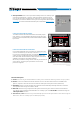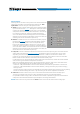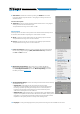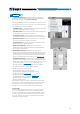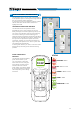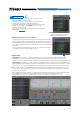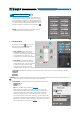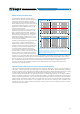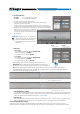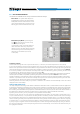Users Manual
Table Of Contents
- Index
- 1. PRODUCT DESCRIPTION
- 2. PACKAGING CONTENTS
- 3. bit One HD Virtuoso AND DRC MP INSTALLATION
- 4. CONNECTION PANELS - DESCRIPTION
- 5. CONNECTIONS
- 6. bit One HD Virtuoso SOFTWARE AND DRIVERS - INSTALLATION GUIDE
- 7. bit One HD Virtuoso SETUP WITH PC
- 8. bit One HD Virtuoso SETUP USING A PC
- 9. TROUBLESHOOTING
- 10. TECHNICAL SPECIFICATIONS
- 11. ADDENDUM
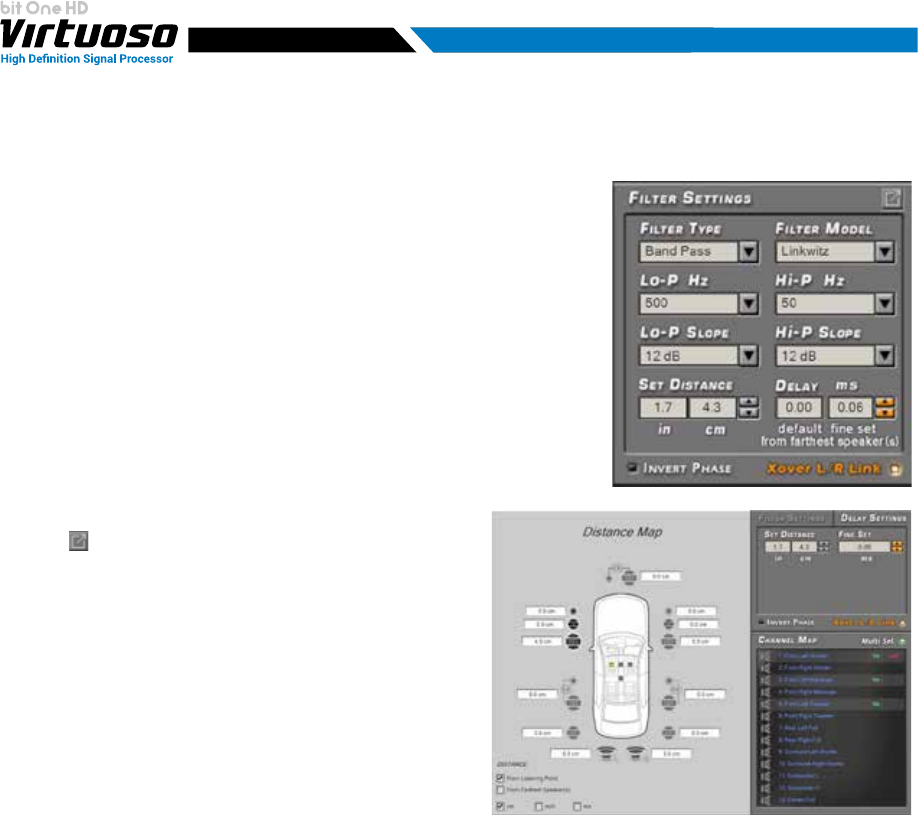
60
USER'S MANUAL
8.7.2 SET DISTANCE AND DELAY
- Basic Mode. The system time delays can
be displayed by selecting the Channel Map
loudspeaker from the main software screen.
Then enter the distances (cm/inch) from the
listening point, and the related “ne set” (ms).
Fig.1
Fig.2
- Extended Pop Up Mode, by selecting the
icon the extended menu for the set up
of time delays will appear.
This operating mode, as well as allowing a
faster and easier data entry, will provide
different views of the time delays according
to the listening point, the farthest speaker,
depending on the distance (cm/inch)
or time (ms).
Preliminary remarks
Sound moves through the air at a speed of 343 mt/sec (1.125 ft/sec) and at the temperature of 20°C (68°F).
If you know the distance from the sound emission point, you can then calculate the time sound takes to get to the
listener’s ear. By default the bit One HD enables the entry/automatic calculation of time delays by entering the simple
measurements between the listening point and the speakers by selecting the option “From Listening Point cm/inch”.
It is however possible to enter the same time delays with respect to the listening point by entering the time value
(ms-milliseconds), selecting the option “From Listening Point ms".
If instead of the distance from the emission point only the distance between the loudspeakers with respect to the farthest
emission point is available, it is possible, by selecting the option “From Farthest Speaker cm/inch, once the farthest
speaker is selected, to enter distances from the other speakers, and then ne-tune the remaining speakers of the system.
However, it is possible to enter the same time delays with respect to the farthest speaker by entering the time value
(ms-milliseconds), selecting the option “From Farthest Speakers ms".
Switching between the 4 time delay entry modes is automatic, the software will automatically convert the values
displayed on the Channel Map.
FINE SET AND PHASE DELAY.
The delay assignment according to the distance calculation is theoretical. That is, small variations need to be applied due
to small errors in distance measurement, due to the resonance inside the car compartment and, mainly, due to the speaker
phase problem. Two speakers reproducing two areas of frequency one close to the other (ex. Woofer and Midrange), in
their crossing area will simultaneously reproduce, at attenuated level, the same frequencies. Due to the different nature of
the speakers, they will show a difference in phase that, for a short frequency interval, works like a time delay.
By acting on the “ne set” you can partly also correct problems of Phase Delay.
By acting on the “ne set” you can change the automatically set time delay. The delay that is varied adds up to (+
x.xx) or is deducted from (- x.xx) the value of the delay shown in the “Delay / default” window, which does not change
the assigned value which is the one automatically assigned. Assigning a positive value ( + x.xx) with the “ne delay”
means increasing the delay of that speaker and therefore moving it away from the listening point. Likewise, assigning
a negative value (- x.xx) means decreasing the speaker’s delay and therefore moving it closer to the listening point.
If you try and give a negative value to the farthest speaker, an alert message will be displayed. By acting on “ne set”,
the word “fds” will light up on the corresponding channel of the “Channel Map”, to inform the user about the entry on
the highlighted channels.
Two modes are available for the set up of the bit One HD’s time delays:
8