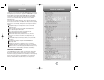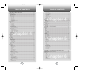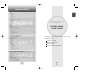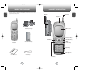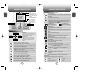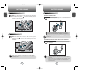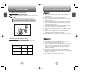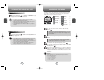CDM-8300 ENG Cover6/26 2002.6.26 3:23 PM Page 1 TRI-MODE DIGITAL CDMA2000 1X WIRELESS HANDSET WITH GPS 555 Wireless Boulevard • Hauppauge, New York 11788 800.229.1235 • www.audiovox.
WELCOME TABLE OF CONTENTS Thank you for choosing the up-to-date CDM-8300, our new model, developed by top researchers to support the CDMA2000 1X system through Qualcomm-manufactured MSM5100 chips and CDMA technologies. This product allows for high speed communication services, such as web browsing, data & fax services, and GUI animation menu. Among its many advanced features, the T9 input mode makes it much easier to enter letters.
TABLE OF CONTENTS CHAPTER 4. MENU FUNCTION................................................37 CALL HISTORY ...............................................................................................38 OUTGOING CALLS ...............................................................................................38 INCOMING CALLS ...............................................................................................39 MISSED CALLS .....................................................................
TABLE OF CONTENT INBOX ....................................................................................................................... 99 REPLY ................................................................................................................ 99 ERASE................................................................................................................ 99 FORWARD....................................................................................................... 100 SAVE ...
HANDSET DESCRIPTION INSIDE THE PACKAGE C H This package should include all items pictured below. If any are missing or different, immediately contact the location where you purchased the phone.
HANDSET DESCRIPTION Icons C H Displays various icons. Eluie Phord 1 AM Text & Graphic Area Displays instructions and messages. Soft Key Indications FRI OCT. 4 MENU SMS Show the functions currently assigned to each soft key and displays some icons. Main Menu SMS THE FUNCTION KEYS Sharch Name Schedule Setting Call History In Idle Mode - Press up to access the Sharch Name, down to access the Call History, right for schedule and left for settings.
BATTERY USAGE C H 1 BATTERY INSTALLATION 1 u Place the battery on the back of the handset and slide into place. v Push the battery down until it locks into place. u v 1 u Pull down the release latch, lift up the v BATTERY CHARGING C H POWER CONNECTION 1 1 Plug the desktop charger into a standard outlet. v u l The red LED indicates charging is in progress. l The green LED indicates charging is completed. BATTERY REMOVAL battery and handset.
BATTERY USAGE C H 1 BATTERY HANDLING INFORMATION DOs CHARGING THE BATTERY ONLY 1 To charge the battery separately, detach it from the handset. l The red LED indicates charging is in progress. l The green LED indicates charging is completed. l Only use the battery and charger approved by the l l l l l l l BATTERY LIFE (FOR NEW BATTERY) manufacturer. Only use the battery for its original purpose. Keep batteries in a temperature between 41ºF (5ºC) and 95ºF (35ºC).
MEMO C H 1 C H Chapter 2 BASIC OPERATION This chapter addresses and explains the basic features of your phone including TURNING THE PHONE ON / OFF ACCESSING THE MENU MENU SUMMARY BASIC FUNCTIONS DURING A CALL MAKING AN EMERGENCY CALL 14 15 2
TURNING THE PHONE ON / OFF ACCESSING THE MENU Your phone can be customized via the menu. Each function can be accessed by scrolling with the Navigation key or by pressing the number that corresponds with the menu item. TURNING THE PHONE ON 1 Press and hold , until the “VERIZON” logo appears and the tone sounds. C H 2 • To select a logo, refer to page 60 for more details. (Setting>Display>Animation setting). • When “Password” appears on the display enter your 4digit password to unlock your phone.
MENU SUMMARY 1. Call History 2. Phone Book 1. Outgoing Calls 2. Incoming Calls 3. Missed Calls 4. Call Times 1. Find 1. Last Call 2. All Calls 3. Home Calls 4. Roam Calls 5. Accumulate Calls 1. By Group C H 2 2. Edit Phone Book 3. Edit Group 3. Schedule 4. Speed Dial 5. My Profile 1. Event 2. Alarm 4. Roaming 1. Set Mode(System) 2. Force Analog 3. NAM Setting 4. Call Prompt 5. Setting 5. PRL ID 1. Sounds 2. By Name 3. By Number 1. Add New Entry 2. Edit Existing Entry 1. Add New Group 2.
BASIC FUNCTIONS BASIC FUNCTIONS SPEAKER PHONE MAKING A CALL 1 Enter a phone number. 1 To activate the speaker phone when the phone is in idle mode, answering mode, and calling mode press and hold . C H XX -XXX-XXXX 2 STO FIND PSE To modify the phone number you have entered : • To erase one digit at a time press . • To erase the entire number, press and hold . 2 Press . The indicator, , appears on the display • If “CALL FAILED” appears on the display or the line is busy, or .
BASIC FUNCTIONS ANSWERING A CALL CALL WAITING FUNCTION 1 To answer a call, press any key except Clear, End or the Navigation key. C H 2 BASIC FUNCTIONS l In the Settings menu, you can selet either Any Key or Send Key to answer a call. lf Send Key is selected, the phone can only be answered by pressing . See page 70 for more information. 2 To end the call, press Notifies of another incoming call when you are on the phone by making a beep sound and displays the caller’s phone number on the screen.
BASIC FUNCTIONS DURING A CALL To display menu options during a call, press ADJUSTING VOLUME . Adjusts the volume of the ringer, key and voice call. Call Menu C H 2 1 Press 1 2 3 and select one of the following. 4 l Ringer — Controls the ringer volume l Key — Controls the keypad tone l Voice call — Controls the earpiece volume 2 Adjust volume and press Mute Silent Send my phon... My Profile OK CNCL MUTE (UNMUTE) OK CNCL to save it.
MAKING AN EMERGENCY CALL DURING A CALL This enhanced 911 feature puts phone in the Emergency Call Mode when you dial the preprogrammed emergency number, 911. It also operates in the lock mode and out of the service area. MY PROFILE Enables you to review and edit your profile that is entered through the phone book. Please see page 49 for more details. C H 1 Press E911 IN LOCK MODE The 911 call service is available even in the lock mode. . 1 2 Enter “911” and press C H .
MEMO C H Chapter 3 2 MEMORY FUNCTION This chapter addresses memory functions including: STORING A PHONE NUMBER ENTERING LETTERS, NUMBERS & CHARACTERS MAKING A CALL THROUGH THE PHONE BOOK 28 29 C H 3
STORING A PHONE NUMBER ENTERING LETTERS, NUMBERS & SYMBOLS The input mode (Alpha editor) will be automatically activated when necessary to enter letters and numbers. As shown below, there are 4 available modes ; Standard input mode (abc), T9 input mode (T9abc), Numeric mode (123), and Symbol mode. The phonebook stores up to 300 entries. 1 Enter phone # and press No Name Home XX-XXX-XXXX . 2 Choose Add New Entry or Add Existing Entry. Press to select. C H .
ENTERING LETTERS, NUMBERS & SYMBOLS STANDARD INPUT MODE T9 INPUT MODE Use the digit keys to enter letters, numbers and characters. The T9 input mode incorporates a built-in-dictionary to determine a word based on the entered characters. A word can be entered more quickly by pressing a key once per character. 1 Enter letters using the keypad as follows: Keypad C H 3 1 Time ENTERING LETTERS, NUMBERS & SYMBOLS Repetitions Repetitions Repetitions Repetitions 2 times 3 times 4 times 5 times .
ENTERING LETTERS, NUMBERS & SYMBOLS ENTERING LETTERS, NUMBERS & SYMBOLS SYMBOL MODE NUMERIC MODE Allows you to enter symbols. Enters numbers. 1 Press 1 Press until the current input mode changes to the Numeric mode. until the “Symbol mode” appears. Editor 2 Press the number for the symbol you want to 12345 enter. 123 C H 3 MODE STO CNCL l Use the Navigation key to view a different line of symbols. 2 To enter a number, press a digit key.
MAKING A CALL THROUGH THE PHONE BOOK SPEED DIALING Dials a number by simply pressing its location number in the phone book. Please refer to page 49 for more information. • “Unassigned” appears if the location pressed is unavailable. Chapter 4 • A phone number that is set secret will not be displayed. C H • A call can be made by pressing its entry number and . MENU FUNCTION 3 C H 4 This chapter addresses accessing the menu and using its functions and features to customize your phone.
CALL HISTORY CALL HISTORY Use the Navigation Key to access the Call History in the idle mode. INCOMING CALLS OUTGOING CALLS Displays information about the ten most recently dialed numbers. Saves the numbers and places call by simply pressing . Displays information of the 10 most recently answered calls. Saves the numbers and places calls by simply pressing . 1 To see a list of the 10 most 1 To see a list of the 10 most recently dialed numbers, press , and .
CALL HISTORY MISSED CALLS CALL HISTORY CALL TIMES Displays information of the 10 most recently missed calls. Place a call to a missed call number by simply pressing . 1 To see a list of the 10 most recently missed calls, press , and . If the number is already stored in your phone book, only the name appears. If the number is not stored, only the phone number appears. Checks the talk time and manages your calls within the limit you set. The four timers include: LAST CALL Displays talk time of last call.
CALL HISTORY PHONE BOOK Stores up to 300 entries, each of which can be assigned to a group. Entries can be retrieved by name, phone number or group. HOME CALLS Displays talk time of all calls made within Home area. Retrieves an entry by group, voice name, name and number, and calls by simply pressing . 2 BY GROUP and the message “Not intended for billing purposes” appears for 5 seconds.
PHONE BOOK PHONE BOOK BY NAME BY NUMBER 1 Press . 1 Press Editor . Editor Abc 123 MODE FIND CNCL C H 4 FIND CNCL 2 Enter a name or its character string and press 2 To search through the menu, enter a part of the the Navigation Key to display the names in alphabetical order. Please refer to page 31 about using the Alpha Editor. phone number and press the Navigation Key. If there is no match, “Cannot Find Number” will appear. C H If there is no match, “Cannot Find Name” will appear.
PHONE BOOK PHONE BOOK EDIT GROUP EDIT PHONE BOOK Adds a new entry or edits an existing one. Adds, changes and deletes groups. ADD NEW ENTRY ADD NEW GROUP 1 To add a new entry to the 1 To add a new group, press No Name Name phone book, press . Editor . A maximum of seven groups is allowed. Abc EDIT STO CNCL 2 To enter a name or number, use the 4 3 To save the entry, press the previous page, press CNCL 2 Input a new group name. Navigation Key to select the phone book field.
PHONE BOOK PHONE BOOK CHANGE GROUP BELL SPEED DIAL In idle mode, calls can be placed to numbers stored in speed dial by pressing its location number on the keypad. 1 To change a group bell, press Select Group . 2 Select the group to be changed and use the Navigation Key to select one of the bell options. Family Friends Work Etc. OK 1 Press . Select Number CNCL 2 To assign a phone number to a location, select the location and press the Navigation Key. 3 To save, press the Navigation Key.
SCHEDULE SCHEDULE Sets an event and reminds you when it’s time to take place. ALARM EVENT You can set up to 3 alarms. NEW EVENT 4 1 To display a calendar, press [MENU] . Su M 1 7 8 14 15 21 22 28 29 NEW 2 Move the Navigation key to W 3 10 17 24 Th 4 11 18 25 OK F 5 12 19 26 press Sa 6 13 20 27 C H . 1 2 3 Item 1 Item 2 Item 3 DEL the Navigation key.To set a new alarm, choose item 1, 2 or 3. To edit an existing alarm, select that alarm. Press [OK]. Time Setting Melody Setting OK 3 1.
ROAMING ROAMING Scans the channels to stay connected to any available Verizon system. CHANGE NAM SET MODE Changes the NAM used by the phone when you have multiple registrations. Selects the Preferred System. 1 Press 2 C H 4 . Set Mode Select one of the following options (Automatic A/Automatic B/Home only) with the Navigation key and press . Automatic B Automatic A Home Only OK 1 Press Change NAM 2 Select a NAM (NAM1,NAM2) with the Navigation key and press to save it.
SETTING SETTING Customizes your phone and optimizes performance through a variety of settings. SOUNDS Sets Ringer Type, Ringer Mode, Volume, Alert, Roam Ringer and Tone Length. VOLUME Controls the Ringer, Key and Voice Call volume. RINGER RINGER TYPE To adjust Ringer volume: To select a ringer type for incoming calls: 1 Press 1 Press . . Ringer Type 2 Select one ringer type from 30 melodies and 10 ringer tones.
SETTING SETTING VOICE CALL ROAM ALERT To adjust earpiece volume: Sounds an alert when leaving a service area and entering a roaming service area. 1 Press . 1 Press . Roam Alert Off On 2 Adjust the earpiece volume with the Navigation key. OK 3 To save, press CNCL . 2 Select “OFF” or “ON” with the Navigation key and press C H 4 to save it. C H ALERT Allows you to set an alert that sounds when any handset changes occur.
SETTING SETTING FADE ALERT ROAM RINGER Sounds an alert entering an area where calls cannot be made due to weak signal strength. The alert sounds during a call. Sounds a different ringer when you are in a roaming service area. 1 Press . Fade Alert 1 Press . Roam Ringer Off On Normal Distinctive OK CNCL OK 2 Select “OFF” or “ON” with the Navigation key and press to save it. 4 Sounds an alert when you encounter low signal strength. C H 4 .
SETTING SETTING DISPLAY MAIN DISPLAY SETTING Allows you to customize display. GREETING INPUT ANIMATION SETTING To input a personal greeting: To select an LCD display: 1 Press . Greeting Input IDLE DISPLAY 1 Press . 2 To edit the greeting, press the VERIZON Navigation Key. 2 Select a display from the C H 4 3 To save, press OK CNCL 3 Input your personal greeting, using the Alpha Editor. (Refer to page 33). . 4 IDLE CLOCK 1 Press .
SETTING SETTING SECURITY LCD SETTING Prevents the unauthorized use of the handset and only allows access to certain features to those who have the password. Controls backlight and LCD contrast for a better view and more efficient use. RESTRICT BACKLIGHTING Backlights the display and keypad for easy viewing in dark places. 1 Press . AUTOMATIC LOCK Backlighting 2 Select one of the following C H 4 options; 5 secs, 10 secs, 20 secs Off. To save, press .
SETTING SETTING INCOMING CALL OUTGOING CALL HISTORY Blocks all incoming calls but allows outgoing calls to be placed. 1 Press 1 Press and select “Allow” or “Restrict” with the Navigation key. 2 Press 2 Press l Restrict : Restricts incoming calls l Allow : Allows incoming calls 3 To save, press C H 4 . Incoming Call and select “Allow” or “Restrict” with the Navigation key. Allow Restrict OK l Restrict : Restrict access to the outgong call history.
SETTING SETTING DATA CALL LONG DISTANCE CALLS Restricts data calls from being placed. Restricts calling long distance numbers – the phone is limited to calling numbers within the area. 1 Press and enter 1 Press “Password”. and select “Allow” or “Restrict” with the Navigation key. l Restrict : Restricts data calls l Allow : Allows data calls 3 To save, press Long Distance Allow Restrict 2 Press 2 Press C H and enter “Password”.
SETTING SETTING CLEAR PHONE BOOK CHANGE PASSWORD Clears all phone book entries. Changes your 4-digit password 1 Press 1 Press and enter “Password”. 2 Press 2 Press and enter “Password”. . New Password . 0000 3 Select “Yes” or “No” with the Navigation key. Press OK The default password is the last 4 digits of your phone number. C H 4 CNCL . C H RESET PHONE 4 Resets phone to default settings. 1 Press 3 Reset Phone 4 Enter the new password again and press Yes No .
SETTING SETTING AUTO ANSWER OTHERS Automatically answers a call after a preset number of rings. An ideal setting for the hands-free car kit. ANSWER MODE To select an answer mode: 1 Press 1 Press . . Auto Answer Answer Mode 2 Select “Any Key” or “Send Key” with the Navigation key. Any Key Send Key 2 Select one of the following with the Navigation key. l Off/5/10/18 seconds. OK C H 4 OK CNCL CNCL l Any Key — Press any key to answer an incoming call except , , and . to answer a call.
SETTING SETTING KEY GUARD S/W VERSION To display the version of your phone: 1 Press . Key Guard 1 Press On Off 2 Select “On” or “Off” with the . Version [Verizon Wireless] Software : Navigation key. l On: Prevents accidentally pressing the keypad l Off: Key guard off 3 To save, press OK 2 Displays the software and To unlock the key guard, press 4 Selects the language in which letters are displayed on screen. . Language 2 Select English or Spanish. . 1 Press .
TOOLS TOOLS STOPWATCH CALCULATOR Simultaneously times up to six different events. To operate the stopwatch: To access the calculator: 1 Press 1 Press . . 0. Stopwatch 0:00:00:00 RECORD 2 C H 4 Follow the instructions below to calculate (8*6)/4-2.5 [0/6] RST OK CNCL Input 8. Move the Navigation key leftward. Input 6 and press the Navigation key. Move it rightward. Input 4 and press the Navigation key. Move it downward. Input 2 and press the to input . Press 5, . 3 To reset, press .
DATA SERVICE LOCATION Enables Verizon network system to locate your position and allows the use of some Verizon wireless applications. Transfers data from to PC. CONNECTION Select a connection mode based on how the handset will be used. 1 Press . Connection 1 Press Voice Call Data Only Fax Only 2 Select one of the following connection modes with the Navigation key. OK CNCL l Voice Call : To receive a voice call l Data Only : To receive data when connected to PC.
MEMO Chapter 5 VOICE SERVICE C H 4 This chapter addresses Voice Service, an advanced feature that allows you to place calls using your voice. With Voice Memo (VM) you can record voice messages and set the Answering Machine.
VOICE RECOGNITION MODE VOICE RECOGNITION MODE Voice Recognition (VR) enables you to place calls using your voice and to record voice memos. 1 Press and hold 1 Press and hold until your phone turns to Voice Recognition mode. VR Mode Say a name or a command 2 The display to the right will appear when the phone turns on Voice Recognition mode. DIAL MENU SMS 2 until your phone turns to Voice Recognition mode. Say “Dial” in the Voice Recognition mode and you will see the display on the right.
VOICE RECOGNITION MODE VOICE RECOGNITION MODE REDIAL VOICE MEMO 1 Press and hold 1 Press and hold until your phone turns to Voice Recognition mode. until your phone turns to Voice Recognition mode. 2 Say “Redial” to dial the last 2 Say “Voice Memo” and follow Calling... John smith 720-XXXX MENU SMS MENU Redial dialed number. VR Mode Voice Memo the steps as instructed in the display.
VOICE RECOGNITION MODE VOICE SERVICE MENU PHONE BOOK VOICE MEMO Voice Service 1 Press and hold until your phone turns to Voice Recognition mode. 1 Press Phone Book to start Voice Voice Memo Call Answer Voice Comm.. Voice Dial Service menu. Listing Voice tags OK MENU SMS 2 To enter a voice memo, press Phone Book Record Play Clear All OK Kim 720-XXXX MENU SMS To call a phone number with an attached voice tag, say “yes” while the voice tag is playing.
VOICE SERVICE MENU VOICE SERVICE MENU CALL ANSWER VOICE COMMAND Helps operate the answering machine. 1 Press Trains the Control Words into categories as follows. YES/NO . Use the Yes/No to train or untrain the Voice Recognition with the control words, yes and no. 2 Press . Call Answer 1 2 3 4 On/Off Inbox Greeting Call Speaker OK 1 Press 2 Press . . CNCL Train All 3 Select one of the following options with the Navigation key and press C H 5 1 2 3 .
VOICE SERVICE MENU VOICE SERVICE MENU WAKE UP DIGIT DIAL Use the Wake-Up to train or untrain the Voice Recognition with the control word, wake up. Use the Digit dial to train or untrain the Voice Recognition with the control words (1 to 9, Zero, Oh, Verify, Clear, Call) 1 Press 2 Press . 1 2 3 . Train All 1 Press List Words Train All Untrain All 2 Press 3 Select one of the following OK options with the Navigation key and press . . .
VOICE SERVICE MENU VOICE SERVICE MENU VOICE DIAL ADD Lists, adds, or erases phone book entry voice tags. LIST 1 To add a voice tag to a phone book entry, press 1 To list phone book entries with attached voice tags, press . 01 02 03 04 2 Select one group with the John 123 abcdef ksh OK Navigation key and press . Select Group Name Family Friends Work Etc. OK CNCL CNCL 3 Select a phone number with the Navigation key 2 Select one with the Navigation key and press . Select Name [01]John .
VOICE SERVICE MENU VOICE SERVICE MENU VOICE SETTING DIGIT MODE Use the digit mode to select one of the following options ; ECHO, BEEP, ECHO+BEEP. UNTRAIN ALL Use the Untrain All to untrain all trained control words. 1 Press . 2 Press . Untrain All No Yes 1 Press . 2 Press . Digit Mode Echo Echo + Beep Beep 3 Select “Yes” or “No” with the Navigation key and press .
MEMO Chapter 6 VOICE MAIL AND TEXT MESSAGE This chapter addresses Voice Mail and Text Messaging functions including: C H WHEN A NEW MESSAGE ARRIVES 5 VOICE MAIL SEND NEW INBOX C H OUTBOX 6 FILED ERASE ALL SETTINGS 94 95
WHEN A NEW MESSAGE ARRIVES SEND NEW To send a new message: 1 The following display appears when a new message arrives. SMS ARRIVED! 1 Press . : 02 : 22 2 To display the message, press . Fr : One READ 2 Input a new phone number CNCL and press . You can look it up from the phone book by pressing . 3 Input a new text message and press . (Please refer to page 31 for more details on entering letters and numbers.) 1.
SEND NEW INBOX Manages received text messages. 3. EDIT MESSAGE 1 Press 1 Press to change the text and . message. : Urgent New Msg(not read) 2 Input a new text message, and press : Urgent Read Msg . : New Msg (not read) : Old Msg (already read) 4. PRIORITY : Lock (already read and locked) Marks messages as urgent. 1 To send an urgent message, 2 Select a message and press press and select “Urgent” with the Navigation Key. Press . 5. CALL BACK Allows you to input a specific call back number.
INBOX OUTBOX Manages sent text messages or messages waiting to be sent. 3. FORWARD CHECKING SENT TEXT MESSAGES 1 To erase a text message, press . 1 Press and Select a message with the Navigation key. Then press . 4. SAVE : Auto resend : Delivered : Fail : Not send : Read : Sent 1 To save a text message in the Filed Folder, press . 5. SAVE ADDRESS 2 The text message is displayed. 1 To save the call back number of a message into the phone book, press . 3 Press . 1. RESEND 6.
OUTBOX FILED 3. SEND TO FILED 1 To send a message to another person, press Manages saved messages from the Inbox/Outbox. . 1 Press 2 Input the phone number and press . and . Select a text message with the Navigation key. Press . 3 Input a text message and press . 2 The text message is displayed. Press . 4. SAVE 3 If the text message is saved 1 To save the outbox text from the “Inbox” menu, this screen will be displayed. message in the Filed Folder, press .
ERASE ALL Erases all the messages from the Inbox, Outbox or Filed folder. SETTINGS Manages various messaging settings. SAVE SENT MESSAGES ERASE MESSAGES 1 Press , then Saves every sent message. . 1 Press , then . 2 Press . Select one from No/Yes/Prompt with the Navigation key. Press . 2 1. To erase all the inbox messages, press DEFAULT CALL BACK NUMBER . Erases entire inbox or old inbox. Edits a default call back number so that the recipient can call back or reply. 1 Press 2.
SETTINGS HANDSET DESCRIPTION SETTINGS DISPLAY DELIVERY ACKNOWLEDGEMENT ENTRY MODE 1 Press , then . 2 Press . Select one from No/Yes with the Navigation key. Press . Sets an Entry Mode as a default. The T9 mode indicator will appear whenever the input mode is activated if the T9 mode is the default. 1 Press . 2 Press . Select “T9 Mode ”or “Alpha Mode ” with the Navigation key. 3 Press AUTO ERASE , then . Automatically erases inbox/outbox messages when new messages arrive. 1.
MEMO Chapter 7 WEB BROWSING This chapter addresses Internet services and web browsing. For more detailed information contact your service provider.
START INTERNET BROWSER BROWSER MENU BOOKMARKS ACCESS THE INTERNET 1 To view your bookmark list, 1 To start your Internet browser and access websites through your wireless handset, press and hold . press and hold , then press . This provides easy website access without entering its URL. Browser Menu 1 >Reload 2 Home 3 Bookmarks 4 Mark Site 5 About Openwaue 6 Aduanced... MARK SITE BROWSER MENU The browser menu lists the actions necessary to operate the browser.
BROWSER MENU BROWSER MENU OFFLINE SERVICES ADVANCED... 1 To display the following Advanced menu, press and hold , then press 1 To navigate through the list of installed channel applications and guide you to the entry point of the applications, press . . SHOW URL OUTBOX 1 To display the URL (Uniform Resource Locator) of the current page, press . The URL is the address of a website.
MEMO Chapter 8 SAFETY AND WARRANTY This chapter addresses the safety guidelines and precautions to follow when operating your phone. This chapter contains the terms and conditions of services and the warranty for your phone. Please review them thoroughly.
SAFETY INFORMATION FOR WIRELESS HANDHELD PHONES Read This Information Before Using Your Handheld Portable Cellular Telephone EXPOSURE TO RADIO FREQUENCY SIGNALS Your wireless handheld portable telephone is a low power radio transmitter and receiver. When it is ON, it receives and also sends out radio frequency (RF) signals. In August 1996, the Federal Communications Commissions (FCC) adopted RF exposure guidelines with safety levels for handheld wireless phones.
SAFETY INFORMATION FOR WIRELESS HANDHELD PHONES ELECTRONIC DEVICES Most modern electronic equipment is shielded from RF energy. However, certain electronic equipment may not be shielded against the RF signals from your wireless phone. PACEMAKERS SAFETY INFORMATION FOR WIRELESS HANDHELD PHONES OTHER SAFETY GUIDELINES AIRCRAFT FCC and Transport Canada Regulations prohibit using your phone while in the air. Turn your phone OFF before boarding an aircraft.
SAFETY INFORMATION FOR WIRELESS HANDHELD PHONES PRECAUTIONS SAFETY INFORMATION FOR FCC RF EXPOSURE WARNING! Read this Information before using Your Handheld Portable Telephone is a high quality piece of equipment. Before operating, read all instructions and cautionary markings on (1) AC Adaptor (2) Battery and (3) Product Using Battery. DO NOT use this equipment in an extreme environment where high temperature or high humidity exists. DO NOT abuse the equipment. Avoid striking, shaking or shocking.
SAR INFORMATION THIS MODEL PHONE MEETS THE GOVERNMENT’S REQUIREMENTS FOR EXPOSURE TO RADIO WAVES. Your wireless phone is a radio transmitter and receiver. It is designed and manufactured not to exceed the emission limits for exposure to radiofrequency (RF) energy set by the Federal Communications Commission of the U.S. Government. These limits are part of comprehensive guidelines and establish permitted levels of RF energy for the general population.
FDA CONSUMER UPDATE U.S. Food and Drug Administration -Center for Devices and Radiological Health Consumer Update on Wireless Phones 1. Do wireless phones pose a health hazard? The available scientific evidence does not show that any health problems are associated with using wireless phones. There is no proof, however, that wireless phones are absolutely safe. Wireless phones emit low levels of radiofrequency energy (RF) in the microwave range while being used.
FDA CONSUMER UPDATE FDA CONSUMER UPDATE The Project has also helped develop a series of public information documents on EMF issues. FDA and the Cellular Telecommunications & Internet Asso-ciation (CTIA) have a formal Cooperative Research and De-velopment Agreement (CRADA) to do research on wireless phone safety. FDA provides the scientific oversight, obtaining input from experts in government, industry, and academic organizations.
PROTECT YOUR WARRANTY Read your Warranty carefully, with the special consideration to paragraph seven of the Limited Warranty for your unit. “Warranty does not apply to... or to any product or part thereof which has suffered through alteration... mishandling misuse, neglect or accident”. Many companies are making look alike accessories and in some cases, promoting that their product is equal to or better than the Audiovox product. Be careful.
12 MONTH LIMITED WARRANTY ANY IMPLIED WARRANTIES, INCLUDING ANY IMPLIED WARRANTY OF MERCHANTABILITY SHALL BE LIMITED TO THE DURATION OF THIS WRITTEN WARRANTY. ANY ACTION FOR BREACH OF ANY WARRANTY HEREUNDER INCLUDING ANY IMPLIED WARRANTY OF MERCHANTABILITY MUST BE BROUGHT WITHIN A PERIOD OF 24 MONTHS FROM DATE OF ORIGINAL PURCHASE IN NO CASE SHALL THE COMPANY BE LIABLE FOR ANY CONSEQUENTIAL OR INCIDENTAL DAMAGES FOR BREACH OF THIS OR ANY OTHER WARRANTY, EXPRESS OR IMPLIED, WHATSOEVER.