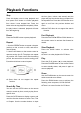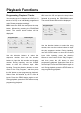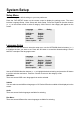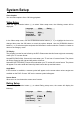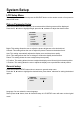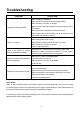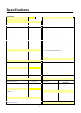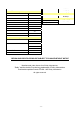Specifications
System Setup
LCD Setup Menu
Turn on the power of the unit and press the SOURCE button on the remote control or front panel to
select DVD mode.
Picture Parameter Setup
Press the SCREEN SETUP button on the remote and the following screen will be displayed:
Press the ▼, ▲ button to highlight Bright, press the ►, ◄ button to adjust the desired value.
PICTURE
►BRIGHT 055
CONTRAST 060
AUTO
PHASE 000
CLOCK 100
H.POSITION 041
V.POSITION 036
Bright: This setting allows the user to adjust the picture brightness to the desired level.
Contrast: This setting allows the user to adjust the picture Contrast to the desired level.
Auto: This setting automatically adjusts the display zone and the picture quality.
Clock: This setting allows the user to enlarge or reduce the display horizontal size.
Phase: This setting allows the user to adjust the picture quality.
H. Position: This setting allows the user to adjust the display zone left and right horizontal position.
V. Position: This setting allows the user to adjust the display zone up and down vertical position.
General setup
Press the SCREEN SETUP button twice to access to general setup menu.
Press the ▼, ▲ button to highlight the desired items, press the ►, ◄ button for setting the desired
options.
GENERAL
►LANGUAGE ENGLISH
RESET
Language: You can select the menu language.
Reset: press the ► button, then all functional setup in LCD SETUP menu will return to the original
mode.
- 34 -