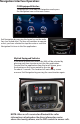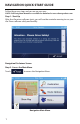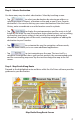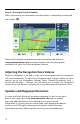Quick Start Guide
3
Step 5 - Arriving at Your Destination
When you are near your destination, the destination is indicated by a checkered
ag symbol .
Destination Arrived Screen
Refer to the complete navigation operation manual located online at
www.adventproducts.com to become familiar with the many options
available from your iGo Primo navigation software.
Adjusting the Navigation Voice Volume
While the Navigation is on and a route has been programmed, the Navigation
will speak commands. To adjust the Navigation voice volume relative to other
sources, go to the Navigations Settings Menu (Wrench/Screwdriver icon) >
Sound and Warnings > Volume. This will allow you to match the Navigation
volume to your preference. Typically, this is only done once during initial set-up.
Updates and Mapping Information
As roads and Points of interest are always changing it is best to stay up to
date on your maps. By visiting www.naviextras.com you can update
your map, add new features, even backup your map and stored
information. It is free to setup an account and some operational updates
are free as well. We highly recommend visiting the website for more
information and to be able to get the most from your Navigation unit.