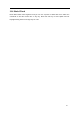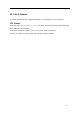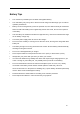User's Manual
21
11. Organize
Your phone provides you more management tool. Enter from main menu Organize.
11.1 Calendar
The screen shows current date framed by special color box when entering Calendar. Press the
4-way navigation key up, down, left or right to move to different date. Press OK key or left soft
key to enter the corresponding menu and you can find View Tasks. Choose Tasks (see 12.3 To
do)—add new task—jump to date—weekly check.
11.2 To do
You can schedule and organize events such as appointments and meetings by To Do List in
your phone as it always reminds you of the preset tasks on time if your phone is power on.
Enter To do from Organizer and you can check all tasks. While the task list is empty, press left
soft key to “Add” new tasks or open calendar display, enter Option and select Jump To Date
to add new tasks. While viewing a task, you can also enter Option by pressing left right key to
perform following operation:
View
View the content of selected task
Add
Select Add to create a new task. You can edit its date, time, note, alarm mode and reminding
mode etc.
Edit Task
Edit the content of selected task
Delete Task
Delete the content of selected task
Delete All
Delete all the tasks
Note: there is fixed room for storing tasks and when no “Add” shows in “Option”, please delete
some indifferent tasks to save room for important ones.
11.3 Alarm
Your phone has an alarm clock with 5 separate alarms that you can set to alert you at the
time(s) you specify. To set an alarm clock, select one alarm and press left soft key to edit its
on/off, time, period, ring and reminding mode.