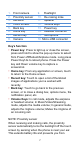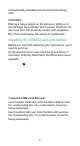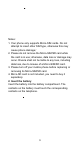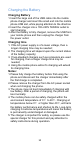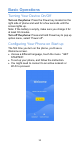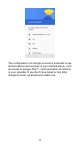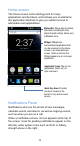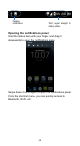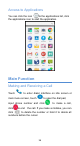User's Manual
Table Of Contents
- Safety Precautions
- Medical Device
- Road Safety
- Power Supply & Charging
- Hearing Protection
- Protecting the Environment
- Cleaning and Maintenance
- Emergency Call
- Copyright
- Getting to Know Your Phone
- Phone Overview
- Installing the SIM/SD card and battery
- Charging the Battery
- Basic Operations
- Turning Your Device On/Off
- Configuring Your Phone on Start up
- Home screen
- Notifications Panel
- Customizing Your Screen
- Access to Applications
- Main Function
- Making and Receiving a Call
- Adding Contacts
- Sending Messages
- Music
- Camera
- Chrome
- Getting Connected (connection to Wi-Fi)
- Important Information
- Disclaimer
- Troubleshooting
13
Home screen
The Home screen is the starting point for many
applications and functions, and it allows you to add items
like application shortcuts to give you instant access to
information and applications.
Notifications Panel
Notifications alert you the arrival of new messages,
calendar events, and alarms, as well as ongoing events,
such as when you are on a call.
When a notification arrives, its icon appears at the top of
the screen. Icons for pending notifications appear on the
left side, while system icons such as Wi-Fi or battery
strength show on the right.
Status Bar: Shows phone's status
information including the time,
signal strength, battery status, and
notification icons.
Widget: Widgets are
self-contained applications that
can be accessed on the Home
screen or an extended home
screen. Unlike a shortcut, the
Widget appears as an on-screen
application.
Application Icons:Tap an icon
(application, folder, etc.) to
open and use it.
Quick Key Area: Provides
one-touch access to the
function in any home screen
canvas.