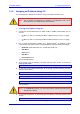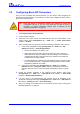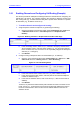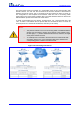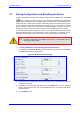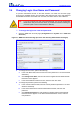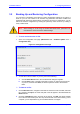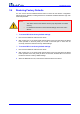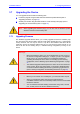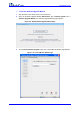Installation manual
Version 6.2 47 February 2011
Installation Manual 3. Configuring the Device
3.5 Backing Up and Restoring Configuration
You can save a copy/backup of the device's current configuration settings as an ini file to a
folder on your PC. The saved ini file includes only parameters that were modified and
parameters with other than default values. If the device has "lost" its configuration, you can
restore the device's configuration by loading the previously saved ini file or by loading a
newly created ini file.
Note:
When loading an ini file using the method described below, parameters not
included in the ini file are reset to default settings.
¾ To save and restore the ini file:
1. Open the 'Configuration File' page (Maintenance tab > Software Update menu >
Configuration File).
Figure 3-8: Configuration File Page
2. To save the ini file to a folder on your PC, perform the following:
a. Click the Save INI File button; the 'File Download' dialog box appears.
b. Click the Save button, navigate to the folder in which you want to save the ini file
on your PC, and then click Save; the device copies the ini file to the selected
folder.
¾ To load an ini file:
1. Click the Browse button, navigate to the folder in which the ini file is located, select the
file, and then click Open; the name and path of the file appear in the field beside the
Browse button.
2. Click the Load INI File button, and then at the prompt, click OK; the device uploads
the ini file and then resets (from the cmp version stored on the flash memory). Once
complete, you are requested to log in to the Web interface once again.