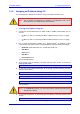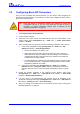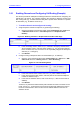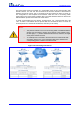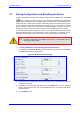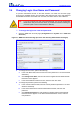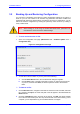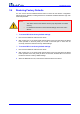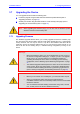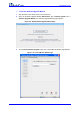Installation manual
Version 6.2 41 February 2011
Installation Manual 3. Configuring the Device
3.1.4 Assigning an IP Address Using CLI
You can assign an IP address to the device, using command-line interface (CLI).
Note: The CLI method for assigning an IP address is not applicable to MP-112 as
this model does not provide RS-232 serial interface.
¾ To assign an IP address using CLI:
1. Connect the device's RS-232 port to either COM1 or COM2 communication port on
your PC:
• For MP-11x, refer to “Connecting the MP-11x RS-232 Port to Your PC” on page
19
• For MP-124,
refer to “Connecting the MP-124 RS-232 Port to Your PC” on page
30
2. Use a se
rial communication software (e.g., HyperTerminal
TM
) to establish a serial
communication link with the device, using the following communications port settings:
• Baud Rate: 9,600 bps for MP-11x; 115,200 bps for MP-124
• Data Bits: 8
• Parity: None
• Stop Bits: 1
• Flow Control: None
The CLI prompt appears.
3. At the prompt, type the following command, and then press <Enter> to access the
CONFiguration folder:
conf
4. To view the current network parameters, at the prompt, type the following command,
and then press <Enter>:
GCP IP
5. Change the network settings by typing the following command:
SCP IP [ip_address] [subnet_mask] [default_gateway]
For example,
SCP IP 10.13.77.7 255.255.0.0 10.13.0.1
The new settings take effect on-the-fly and connectivity to the device is active at the
new IP address.
Note: For the SCP IP command, you must enter all three network parameters (each
separated by a space).
6. To save the configuration, at the prompt, type the following command, and then press
<Enter>:
SAR
7. The device restarts with the new network settings.