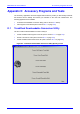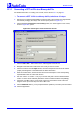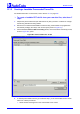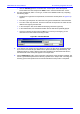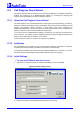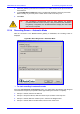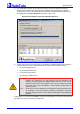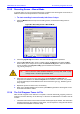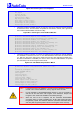User`s manual
MediaPack SIP
MediaPack SIP User’s Manual 278 Document #: LTRT-65405
5. The wizard then analyzes the recorded Call Progress Tones and displays a message
specifying the tones that were detected (by the gateway) and analyzed (by the wizard)
correctly. At the end of a successful detection operation, the detected Call Progress Tones
are displayed in the Tones Analyzed pane (refer to Figure D-8).
Figure D-8: Recording Screen after Automatic Detection
6. All four Call Progress Tones are saved (as standard A-law PCM at 8000 bits per sample) in
the same directory as the CPTWizard.exe file is located, with the following names:
¾ cpt_recorded_dialtone.pcm
¾ cpt_recorded_busytone.pcm
¾ cpt_recorded_ringtone.pcm
¾ cpt_recorded_invalidtone.pcm
Note 1: If the gateway is configured correctly (with a Call Progress Tones dat file
loaded to the gateway), all four Call Progress Tones are detected by the
gateway. By noting whether the gateway detects the tones or not, you can
determine how well the Call Progress Tones dat file matches your PBX.
During the first run of the CPTWizard, it is likely that the gateway does not
detect any tones.
Note 2: Some tones cannot be detected by the MediaPack gateway hardware (such
as 3-frequency tones and complex cadences). CPTWizard is therefore
limited to detecting only those tones that can be detected on the MediaPack
gateway.
At this stage, you can either press Next to generate a Call Progress Tones ini file and terminate
the wizard, or continue to manual recording mode.