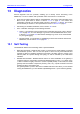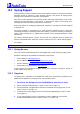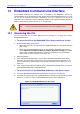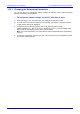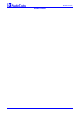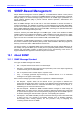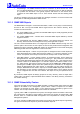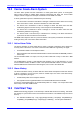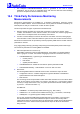User`s manual
MediaPack SIP
MediaPack SIP User’s Manual 224 Document #: LTRT-65405
14.2 Using the CLI
The CLI commands are organized in folders. When first entering CLI, the user prompt is located
at the root folder. Each time a command is executed, the CLI lists the current folder’s available
commands and sub-folders. Before using the CLI, refer to the following notes:
• Enter ‘h’ at the CLI prompt for help on global commands and enter ‘h <command name>’ for
information on a specific command.
• Use two consecutive dots (i.e., ‘..’) to access a higher directory level.
• You can use the upper case of each command / directory as a shortcut. For example, enter
CONF instead of CONFiguration and GPD instead of GetParameterDescription.
The following CLI commands are available:
Table
14-1: /CONFiguration Folder
Command Name Description
SaveAndReset
Saves ini file parameters to non-volatile memory and resets the gateway
RestoreFactorySettings
N/A
SetConfigParam
Sets the value of an ini file parameter
GetParameterDescription
Displays the description of an ini file parameter
GetConfigParam
Queries the value of an ini file parameter
ConfigFile
Retrieves or sets the current ini file via Telnet
AutoUPDate
Checks for new ini or cmp files, configured in IniFileURL and CmpFileURL
Table 14-2: /MGmt/FAult Folder
Command Name Description
ListActive
Lists the currently active alarms
ListHistory
Shows the alarm history table
Table 14-3: /IPNetworking/Ping Folder
Command Name Description
Ping
Pings a remote IP address
PingGetStat
Gets the status of active ping sessions
PingStop
Stops active ping sessions
Table 14-4: /TPApp Folder
Command Name Description
BoardInfo
Displays the gateway’s general information
LoadVersion
Displays the current software version number
TimeOfDay
Displays the system’s date and time of day
Table 14-5: /BSP/EXCeption Folder
Command Name Description
ExceptionInfo
Displays information on the last software exception
PrintHistory
Displays the software exceptions history