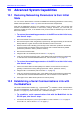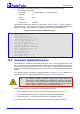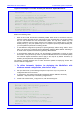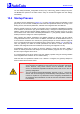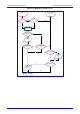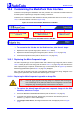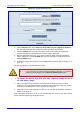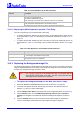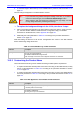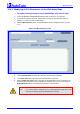User`s manual
MediaPack SIP
MediaPack SIP User’s Manual 206 Document #: LTRT-65405
10.5 Customizing the MediaPack Web Interface
Customers incorporating the MediaPack into their portfolios can customize the Web Interface to
suit their specific corporate logo and product naming conventions.
Customers can customize the Web Interface’s title bar (AudioCodes’ title bar is shown in Figure
10-4; a customized title bar is shown in Figure 10-6).
Figure
10-4: User-Customizable Web Interface Title Bar
Figure
10-5: Customized Web Interface Title Bar
¾ To customize the title bar via the Web Interface, take these 3 steps:
1. Replace the main corporate logo (refer to Section 10.5.1 below).
2. Replace the title bar’s background image file (refer to Section
10.5.2 on page 208).
3. Customize the product’s name (refer to Section
10.5.3 on page 209).
10.5.1 Replacing the Main Corporate Logo
The main corporate logo can be replaced either with a different logo image file (refer to Section
10.5.1.1 below) or with a text string (refer to Section 10.5.1.2 on page 208). Note that when the
main corporation logo is replaced, AudioCodes’ logo on the left bar (refer to Figure
5-2) and in the
Software Upgrade Wizard (Section
5.8.1 on page 155) disappear.
Also note that the browser’s title bar is automatically updated with the string assigned to the
WebLogoText parameter when AudioCodes’ default logo is not used.
10.5.1.1 Replacing the Main Corporate Logo with an Image File
Note: Use a gif, jpg or jpeg file for the logo image. It is important that the image file
has a fixed height of 59 pixels (the width can be configured). The size of the
image files (logo and background) is limited each to 64 kbytes.
¾ To replace the default logo with your own corporate image via the Web
Interface, take these 7 steps:
1. Access the MediaPack Embedded Web Server (refer to Section 5.3 on page 48).
2. In the URL field, append the suffix ‘AdminPage’ (note that it’s case-sensitive) to the IP
address, e.g., http://10.1.229.17/AdminPage.
3. Click Image Load to Device; the Image Download screen is displayed (shown in Figure
10-6).
Corporate logo can be OEM-
customized
Product name can be
OEM-customized
Background image can be
OEM-customized