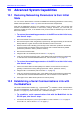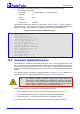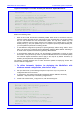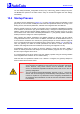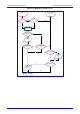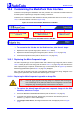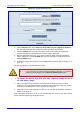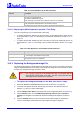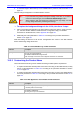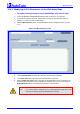User`s manual
MediaPack SIP User’s Manual 10. Advanced System Capabilities
Version 4.6 201 June 2005
10 Advanced System Capabilities
10.1 Restoring Networking Parameters to their Initial
State
You can use the ‘Reset’ button to restore the MediaPack networking parameters to their factory
default values (described in Table
4-1) and to reset the username and password.
Note that the MediaPack returns to the software version burned in flash. This process also
restores the MediaPack parameters to their factory settings. Therefore, you must load your
previously backed-up ini file, or the default ini file (received with the software kit) to set them to
their correct values.
¾ To restore the networking parameters of the MP-1xx to their initial state,
take these 6 steps:
1. Disconnect the MP-1xx from the power and network cables.
2. Reconnect the power cable; the gateway is powered up. After approximately 45 seconds the
Ready LED turns to green and the Control LED blinks for about 3 seconds.
3. While the Control LED is blinking, press shortly on the reset button (located on the left side
of the front panel); the gateway resets a second time and is restored with factory default
parameters (username: ‘Admin’, password: ‘Admin’).
4. Reconnect the network cable.
5. Assign the MP-1xx IP address (refer to Section
4.1 on page 43).
6. Load your previously backed-up ini file, or the default ini file (received with the software kit).
To load the ini file via the Embedded Web Server, refer to Section
5.6.3 on page 144.
¾ To restore the networking parameters of the MP-11x to their initial state,
take these 4 steps:
1. Press in the ‘Reset’ button uninterruptedly for a duration of more than six seconds; the
gateway is restored to its factory settings (username: ‘Admin’, password: ‘Admin’).
2. Assign the MP-11x IP address (refer to Section
4.1 on page 43).
3. Load your previously backed-up ini file, or the default ini file (received with the software kit).
To load the ini file via the Embedded Web Server, refer to the MP-11x User’s Manual.
4. Press again on the ‘Reset’ button (this time for a short period).
10.2 Establishing a Serial Communications Link with
the MediaPack
Use serial communication software (e.g., HyperTerminal
TM
) to establish a serial communications
link with the MediaPack via the RS-232 connection. You can use this link to access the CLI
(Section
14 on page 223) and to receive error / notification messages.
¾ To establish a serial communications link with the MediaPack via the
RS-232 port, take these 2 steps:
1. Connect the RS-232 port to your PC (For the MP-1xx, refer to Section 3.1.3.1 on page 35.
For the MP-11x, refer to Section
3.2.5.1 on page 41).