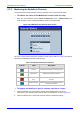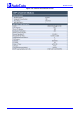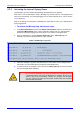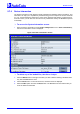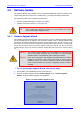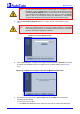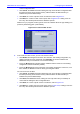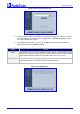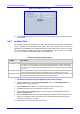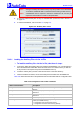User`s manual
MediaPack SIP User’s Manual 5. Configuring the MediaPack
Version 4.6 157 June 2005
current configuration files.
¾ Click Cancel; the MediaPack resets utilizing the cmp, ini and all other configuration files
that were previously stored in flash memory. Note that these are NOT the files you
loaded in the previous Wizard steps.
¾ Click Back; the ‘Load a cmp File’ screen is reverted to; refer to Figure 5-51.
¾ Click Next; the ‘Load an ini File’ screen opens; refer to Figure 5-53. Loading a new ini
file or any other auxiliary file listed in the Wizard is optional.
Note that as you progress, the file type list on the left indicates which file type loading is in
process by illuminating green (until ‘FINISH’).
Figure
5-53: Load an ini File Screen
6. In the ‘Load an ini File’ screen, you can now choose to either:
¾ Click Browse and navigate to the ini file; the check box ‘Use existing configuration’, by
default checked, becomes unchecked. Click Send File; the ini file is loaded to the
MediaPack and you’re notified as to a successful loading.
¾ Ignore the Browse button (its field remains undefined and the check box ‘Use existing
configuration’ remains checked by default).
¾ Ignore the Browse button and uncheck the ‘Use existing configuration’ check box; no ini
file is loaded, the MediaPack uses its factory-preconfigured values.
You can now choose to either:
¾ Click Cancel; the MediaPack resets utilizing the cmp, ini and all other configuration files
that were previously stored in flash memory. Note that these are NOT the files you
loaded in the previous Wizard steps.
¾ Click Reset; the MediaPack resets, utilizing the new cmp and ini file you loaded up to
now as well as utilizing the other configuration files.
¾ Click Back; the ‘Load a cmp file’ screen is reverted to; refer to Figure 5-51.
¾ Click Next; the ‘Load a CPT File’ screen opens, refer to Figure 5-54; Loading a new CPT
file or any other auxiliary file listed in the Wizard is optional.