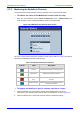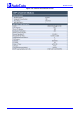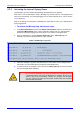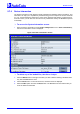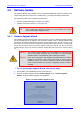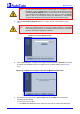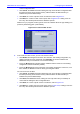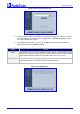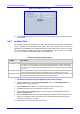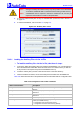User`s manual
MediaPack SIP
MediaPack SIP User’s Manual 156 Document #: LTRT-65405
Note: At this point, the process can be canceled with no consequence to the
MediaPack (click the Cancel button). If you continue the process (by clicking
the Start Software Upgrade button, the process must be followed through
and completed with a MediaPack reset at the end. If you click the Cancel
button in any of the subsequent screens, the MediaPack is automatically
reset with the configuration that was previously burned in flash memory.
3. Click the Start Software Upgrade button; the ‘Load a cmp file’ screen appears (Figure
5-51).
Note: When in the Wizard process, the rest of the Web application is unavailable
and the background Web screen is disabled. After the process is completed,
access to the full Web application is restored.
Figure 5-51: Load a cmp File Screen
4. Click the Browse button, navigate to the cmp file and click the button Send File; the cmp file
is loaded to the MediaPack and you’re notified as to a successful loading (refer to Figure
5-52).
Figure
5-52: cmp File Successfully Loaded into the MediaPack Notification
5. Note that the four action buttons (Cancel, Reset, Back, and Next) are now activated
(following cmp file loading).
You can now choose to either:
¾ Click Reset; the MediaPack resets, utilizing the new cmp you loaded and utilizing the