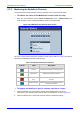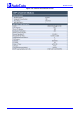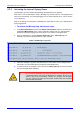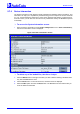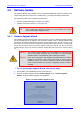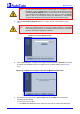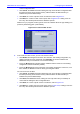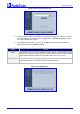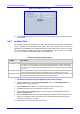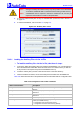User`s manual
MediaPack SIP User’s Manual 5. Configuring the MediaPack
Version 4.6 151 June 2005
5.7.2 Monitoring the MediaPack Channels
The Channel Status screen provides real time monitoring on the current channels status.
¾ To monitor the status of the MediaPack channels take this step:
• Open the ‘Channel Status’ screen (Status & Diagnostics menu > Channel Status); the
‘Channel Status’ screen is displayed (different screen for FXS and FXO).
Figure
5-46: MediaPack/FXS Channel Status Screen
The color of each channel shows the call status of that channel. Refer to Table
5-48 below for
information on the different statuses a call can have.
Table
5-48: Channel Status Color Indicators
Indicator Label Description
Inactive Indicates this channel is currently onhook
RTP Active Indicates an active RTP stream.
Not Connected (FXO
only)
Indicates that no analog line is connected to
this port.
Handset Offhook
Indicates this channel is offhook but there is
no active RTP session.
¾ To monitor the details of a specific channel, take these 2 steps:
1. Click the numbered icon of the specific channel whose detailed status you need to
check/monitor; the channel-specific Channel Status screen appears, shown in Figure
5-47.
2. Click the submenu links to check/view a specific channel’s parameter settings.