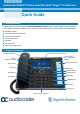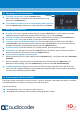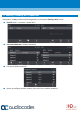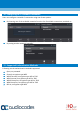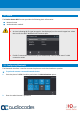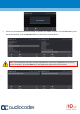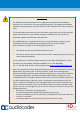Quick Guide
Table Of Contents
- Before Installing
- Physical Description
- Cabling the Phone
- Attaching Stand to Phone
- Signing in
- /Changing your Presence Status
- Basic Phone Operation
- Connecting to a Router via Wi-Fi
- Enabling / Disabling Wi-Fi Capabilities
- Configuring Wi-Fi Network Parameters
- Supported Authentication Methods
- Status
- Configuring Bluetooth
4. Attaching Stand to Phone
For instructions on assembling the stand, scan me or
visit
https://www.youtube.com/watch?v=oGe9STB9lFE
Desktop mounting: Slide stand's outer rails (A) onto phone's outer notches (A).
Wall mounting: Slide stand's middle rails (B) onto phone's inner notches (B).
5. Signing in
To sign in with the Skype for Business client, see the 445HD IP Phone User's Manual.
To sign in with your PIN:
1. Press the Sign insoftkey(when the phone is offline).
2. Scroll down and select Switch sign-in method.
3. Enter your phone number and PIN number, and press Sign in.
To sign in with your username and password (default method):
1. Press the Sign insoftkey (when the phone's screen is in idle mode).
2. Enter your sign-in address (SIP address). Press the phone's 1 key to enter a period/fullstop. To enter
@ or -, repeat-press it until @ or - is displayed. Press Clear to edit. Press the control to scroll across.
3. Scroll down and enter your domain\username, e.g., company\mike. Repeat-press the phone's # key
to select abc, ABC, Abc, or 123. Repeat-press the phone's 1 key until \.
4. Scroll down and enter your user password (get your Windows credentials from IT), and press Sign in.
To sign out: Press the Statussoftkey when the screen is in idle mode, and then press Sign out.
To detach stand from
phone, push this button
with a pointed object
Wall Mount
Desk Mount
A
A
B
B
A
A
B
B