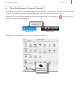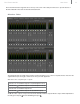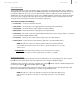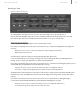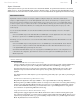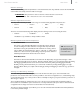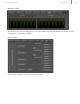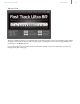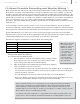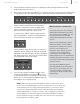- M-Audio Fast Track Ultra 8R Rack-mountable 8 x 8 USB 2.0 Interface with MX Core DSP Technology User Guide
User Guide 18Fast Track Ultra 8R
10 About Overdub Recording and Monitor Mixing
Muchofthepopularmusicthatyouheartodayiscreatedusingamethodcalled“overdub”recording.Overdubrecording
allows artists to record their music while listening to previously recorded parts of the song. For example, a vocalist may
record his or her parts while listening to the previously recorded guitar, bass, and drum parts in his/her headphones. This
method is popular because each recorded part is completely separate from the other parts and can be more easily edited
andmixedintoa“polished”song.Forexample,iftheguitaristisnothappywiththesolo,itispossibletoeditproblematic
notes,re-recordtheentiresolo,oreven“splice”togetherthebestpartsofmultipletakestocreateoneseamless
performance.Thiskindofdetailededitingisgenerallynotpossiblewith“live”recordingsituationsinwhichallsoundsare
captured at once.
Torecordoverdubs,eachartistmusthaveamonitoror“cue”mixsenttohis/herheadphones.Thismixcontainsthe
previouslyrecordedtrackscombinedwiththe“live”signalthatisbeingrecorded.Forexample,thevocalistwouldneedto
hear the guitar, bass, and drum tracks along with his/her own vocal performance as it is being recorded into the computer.
Fast Track Ultra 8R allows you to create up to four stereo monitor mixes using the first four tabs of the Control Panel.
Eachtabcontrolsastereomixerwith16inputs(eighthardwareinputspluseightoutputsfromyouraudiosoftware).The
“SoftwareOutputSignalRouting”sectionofthisUserGuidecoversthistopicingreaterdetail.
Each tab routes signals to a separate pair of outputs as shown in the following table:
Tab Name: The output of this tab is routed to:
Monitor1/2 HardwareOutput1/2andHeadphoneOutput1
Monitor3/4 HardwareOutput3/4andHeadphoneOutput2
Monitor5/6 HardwareOutput5/6
Monitor 7/8 Hardware Output 7/8 and S/PDIF Output
Using the Monitor Mixer
To use the Fast Track Ultra 8R Monitor Mixer:
1. Selectthetabthatcorrespondstothehardwareoutputstowhichyouwould
like to send your monitor mix. For example, if you wish to create a mix that
routestoanalogoutputs7/8,selectthe“Monitor7/8”tab.
2. Adjust the level faders for the hardware input and software return channels to
create a comfortable monitor mix for the listener.
•Theeightchannelsontheleftsideofthemixerrepresentthe“live”hardwareinputs.Forexampleifyou
have connected a microphone and guitar to the first two inputs, signals from these devices will appear on
channels one and two of the mixer.
•Theeight“SoftwareReturn”channelscorrespondtotheoutputsofyouraudioapplication.
•Thelasttwochannelsontherightsiderepresentthemonitormixer’smasteroutputsthataresenttothe
mixer’sassociatedhardwareoutputpair(ontherear-panelofFastTrackUltra8R).
Keep in mind that this mixer is for monitoring purposes only. All signals received at the hardware
inputs are also sent directly to the recording application without being altered. The Monitor Mixer
receives duplicates of these input signals to allow you to create a near-zero latency monitor mix.
Changes made to the monitor mixer do not affect your recordings (or your audio software), since the
Monitor Mixer’s output is not actually being recorded.
For example, if the singer would prefer to not hear guitars while recording, the guitar channel of the
singer’s monitor mixer can simply be muted without affecting the recording application in any way.
TIP: Keep in mind that
the first and second
headphone outputs are
hardwired to analog
outputs 1/2 and 3/4. If
you would like to route
your monitor mixes
to the first or second
headphone outputs,
select the “Monitor
1/2” or “Monitor 3/4”
tabs, respectively.