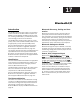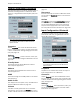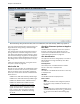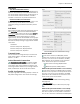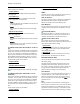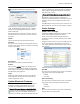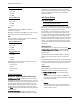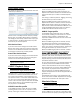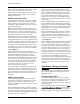User's Manual
Chapter 17: Bluetooth I/O
130 APx500 User’s Manual
Output Configuration: Bluetooth
This Signal Path Setup I/O selection enables output of
audio from the APx generator to a Bluetooth device
under test, using Bluetooth radio frequency (RF) trans-
mission.
Note: The Bluetooth choice is only available
for analyzers fitted with the APx Bluetooth
Option module.
Connector
Choose Bluetooth here. Since the Bluetooth connec-
tion isn’t valid until you choose, pair and connect with
a device, the Bluetooth Settings dialog opens immedi-
ately. See page 132.
Settings
Click the Settings... button to discover, select, pair,
connect and otherwise configure a Bluetooth link. See
page 132.
Friendly Name
The friendly name of the APx Bluetooth module’s
source chip will appear here.
Address
The address of the APx Bluetooth module’s source
chip will appear here.
A2DP
The codec settings for the A2DP profile can be viewed
and edited here.
Audio Profile
This displays the active profile, if any. See More About
Supported Bluetooth Profiles on page 141.
Connect
If the APx is already paired with one or more Blue-
tooth devices, you can open the Connect flyout menu
to select a device and one or more profiles for connec-
tion. See More About Supported Bluetooth Profiles on
page 141.
Disconnect
If the APx is already connected to a Bluetooth device,
you can click the Disconnect button to terminate the
connection.
Actions
Click Actions to open the Bluetooth Actions dialog. If
the APx is already connected to a Bluetooth device,
you can initiate Bluetooth Actions from this dialog.
Only the actions appropriate to the current connec-
tion and profile are shown. See Actions on page 139.
Input Configuration: Bluetooth
This selection enables input of audio from a Blue-
tooth device under test, using Bluetooth radio fre-
quency (RF) transmission.
Note: The Bluetooth choice is only available
for analyzers fitted with the APx Bluetooth
Option module.
Loopback
Loopback is not available when either the Output or
Input Configuration is set to Bluetooth.
Connector
Choose Bluetooth here. Since the Bluetooth connec-
tion isn’t valid until you choose, pair and connect with
a device, the Bluetooth Settings dialog opens immedi-
ately. See page 132.
Settings
Click the Settings... button to discover, select, pair,
connect and otherwise configure a link with a Blue-
tooth device. See page 132.