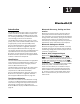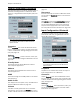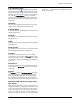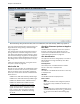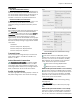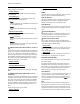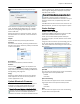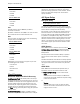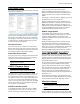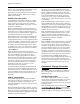User's Manual
Chapter 17: Bluetooth I/O
APx500 User’s Manual 135
select the device in the Current Devices List, and click
Pair. A Pair Bluetooth Device dialog box will open.
Some devices may require the exchange of a PIN
code. The APx Bluetooth PIN code is set to 0000; a
field in the pairing dialog allows input of a remote
device’s PIN code.
Pairing information is saved in the project, until the
Current Devices List is cleared, or the until device is
Unpaired.
Unpair
Unpairs the selected, previously paired device.
Connect
Connects to the selected, previously paired device. A
Connect menu opens. Select the profile you would like
to offer to the device.
Disconnect
Disconnects the selected, connected device.
Actions
Opens various Actions dialogs. This duplicates the
function of the Actions button shown on Signal Path
Setup, without the necessity of leaving the Bluetooth
Settings dialog. See page 139.
Copy
Copies the device address and key link to the Win-
dows Clipboard. This text can then be pasted into
another application or tool.
Update Bluetooth Firmware
The Bluetooth Duo hardware module can update its
firmware in the field, using update files that are
included with the APx500 software distribution.
If Check for Firmware Updates at Application Start
(located at the top of the Bluetooth Settings panel) is
checked, each time the APx500 application is
launched it will check to verify that the Bluetooth firm-
ware is correct for the APx500 version. If the firmware
requires updating, the update will begin immediately
and a progress dialog will be displayed. The update
may take a few minutes.
If Check for Firmware Updates at Application Start is
unchecked, the APx500 application will not check
for updates at launch. Instead, it will check for
updates if and when Bluetooth is selected as an Input
or Output. At that time, the update may take a few
minutes.
If the Bluetooth firmware is the correct version for the
APx500 software, you will not be prompted to update.
Codec Settings
A2DP Codec Settings
The Bluetooth A2DP profile always supports the SBC
audio codec. Additional codecs are optional.
In APx, you can select which optional codecs you
would like to support, and edit features of the codecs
you choose.
Using the arrow icons at the top of the dialog, you can
set an order of priority. APx will move from the top-
most codec downward until finding the codec that the
DUT supports.
Codecs supported, in default order of priority:
aptX HD
You can choose to support either or both of the follow-
ing sample rates for the aptX HD codec:
•48 kHz
•44.1 kHz
aptX Low Latency
You can choose to support either or both of the follow-
ing sample rates for the aptX Low Latency codec:
•48 kHz
•44.1 kHz
aptX
You can choose to support any or all of the following
sample rates for the aptX codec: