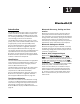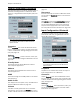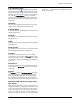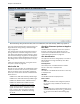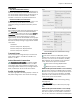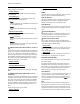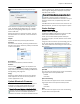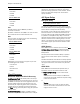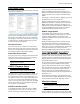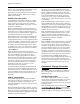User's Manual
Chapter 17: Bluetooth I/O
134 APx500 User’s Manual
will not be available on the connection menu. These
further options are available:
Codec Settings...
This button opens the A2DP Codec Settings dialog.
See page 135.
Clock Recovery
Clock Recovery enables or disables the sink clock
recovery algorithm. See page 136.
•Fixed
Fixed (the default) sets the A2DP sink sample rate
to the negotiated rate.
•(Auto)
Auto enables the A2DP sink clock recovery algo-
rithm.
Report A/V Sync Delay
Report A/V Sync Delay to the connected Source
device. See page 136.
•(Auto) (the default)
Auto reports the APx Bluetooth Sink chip A/V Sync
Delay.
•Custom
Custom allows you to enter an arbitrary A/V Sync
Delay value to be reported.
AVRCP Profile (when APx Profile is set to Tar-
get)
If this box is checked, the AVRCP profile is enabled for
Target. You may elect to use the profile at connection
time, or not. If this box is unchecked, the AVRCP pro-
file will not be available on the connection menu. The
latest AVRCP supported by APx is version 1.4. As an
alternative, you may choose AVRCP version 1.0 here.
These further options are available:
Playback Status
See page 137.
Absolute Volume (Remote)
See page 137.
Commands Change Generator Settings. See page
138.
AVRCP Profile (when APx Profile is set to
Controller)
If this box is checked, the AVRCP profile is enabled for
Controller. You may elect to use the profile at connec-
tion time, or not. If this box is unchecked, the AVRCP
profile will not be available on the connection menu.
The latest AVRCP supported by APx is version 1.4. As
an alternative, you may choose AVRCP version 1.0
here.
These further options are available:
Playback Status
See page 137.
Absolute Volume (Local)
See page 137.
Scan
The lower left area of the dialog has controls and set-
tings to scan for nearby Bluetooth devices.
Scan for Devices
This button initiates a scan to identify all the discover-
able Bluetooth devices within range. Discovered
devices are listed in the Current Devices List.
Scan Duration
This setting limits the scan time to the value set. The
maximum time is 48 seconds. The default is 10 sec-
onds.
Get Friendly Names
By default, APx asks for a device’s friendly name. In
automated processes, this process adds extra time.
Uncheck this checkbox to disable this feature.
Filter Devices From Scan
You can filter the scan so only a certain Bluetooth
Device Class will be shown. Click the browse button to
open the Edit Device Class dialog.
Device Class
You can select a Device Class as a filter for the scan.
Use the browse button to open the Edit Device
Class Dialog (page 137).
Max Devices
You can limit the number of devices found in the fil-
tered scan here. The default is 10 devices.
Current Devices List
The Current Devices List occupies most of the lower
part of the dialog.
This grid shows the devices discovered in the scan,
along with information fields. There are controls to
pair, unpair, connect, disconnect, initiate actions and
to copy the device Bluetooth address and link key.
Select a device to configure the relationship.
Clear Devices
You can choose to remove all devices from the list, or
all paired devices, or all unpaired devices. When a
device is removed from the list, any pairing informa-
tion for that device is also removed. Click Scan to re-
populate the list.
Pair
Pairing provides a way for devices to exchange link
keys. To pair with a device, refer to the documentation
received with the device. To enable pairing, you will
typically be required to execute a command or series
of commands at the device. When pairing is enabled,