Specifications
Table Of Contents
- Processing P2 Media with FlipFactory - App Note
- Synopsis
- MXF Codec Features and Capabilities
- Using P2 Monitors in a Factory
- Making P2 Media Accessible
- Access Options
- Submitting P2 Media Manually
- Processing Spanned P2 Files
- Stitching Multiple Files Into a Single File
- Output File Naming and Delivery
- P2 Destination Features
- Copyright and Trademark Notice
- Limited Warranty and Disclaimers
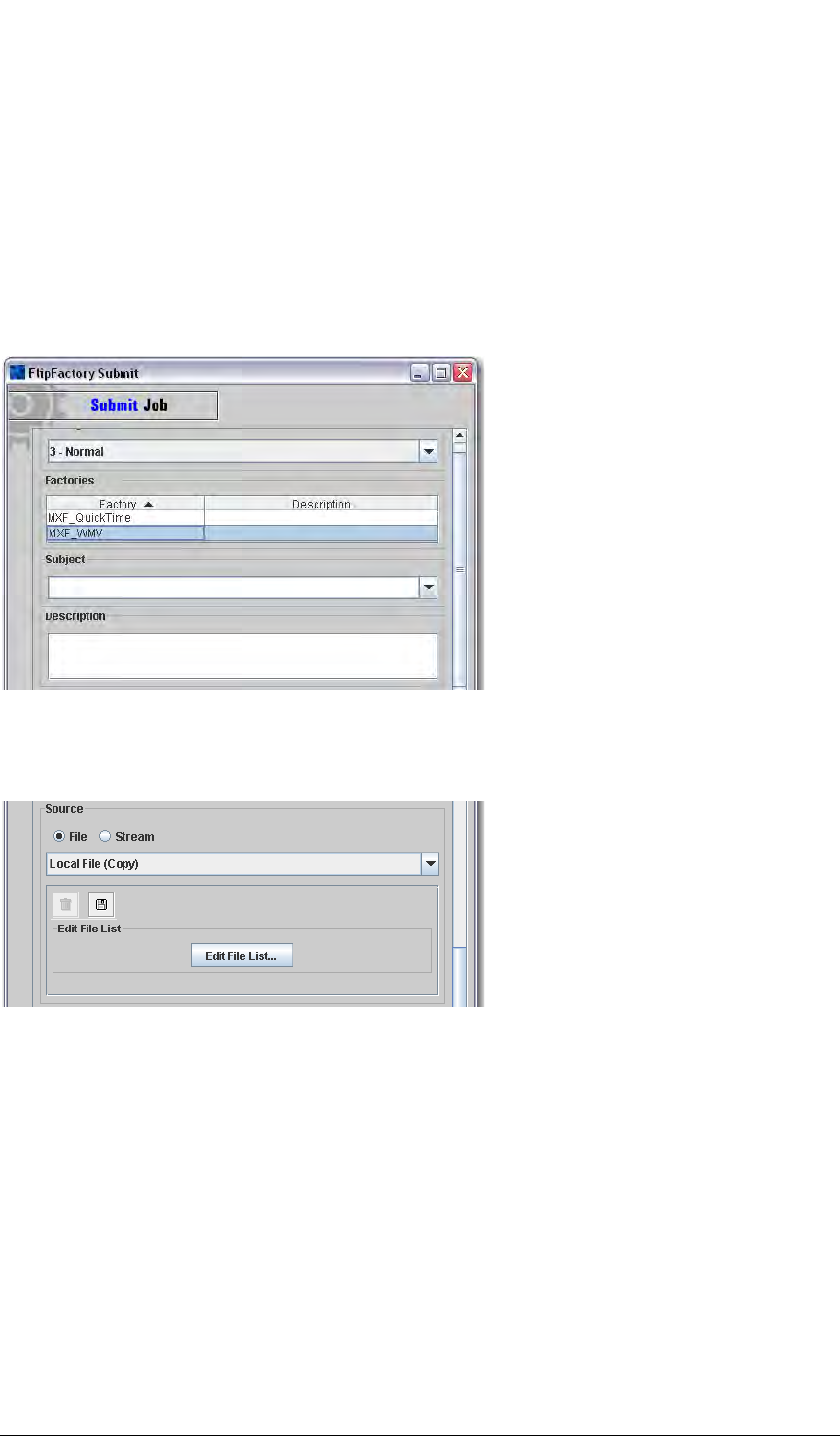
Submitting P2 Media Manually © 2008 Telestream, Inc. Page 9
Submitting P2 Media Manually
In addition to setting up P2 monitors to ingest P2 media, you can also submit individual P2 clips
manually. To submit P2 media to a factory manually, follow these steps:
1. Open the FlipFactory console if it isn't already open.
2. Log into the account which contains the factory to which you want to submit this job.
3. Next, click Submit Job on the console to display the Submit Job window and configure the
general settings (at the top of the window):
4. Select the job priority, the factory that you want to process this job, and optionally enter a sub-
ject and a description.
5. Now, select the XML file (directly below the Description field):
6. Under Source, click File to specify the type of source you’re submitting.
7. Next, in the drop down menu select Local File (Copy) or Network File.
8. Click Browse to navigate to your inserted P2 card, and select the XML file (in CONTENT >
CLIP) to submit for this job, and click Select.
9. Configure the remaining settings (at the bottom of the window):










