Specifications
Table Of Contents
- Processing P2 Media with FlipFactory - App Note
- Synopsis
- MXF Codec Features and Capabilities
- Using P2 Monitors in a Factory
- Making P2 Media Accessible
- Access Options
- Submitting P2 Media Manually
- Processing Spanned P2 Files
- Stitching Multiple Files Into a Single File
- Output File Naming and Delivery
- P2 Destination Features
- Copyright and Trademark Notice
- Limited Warranty and Disclaimers
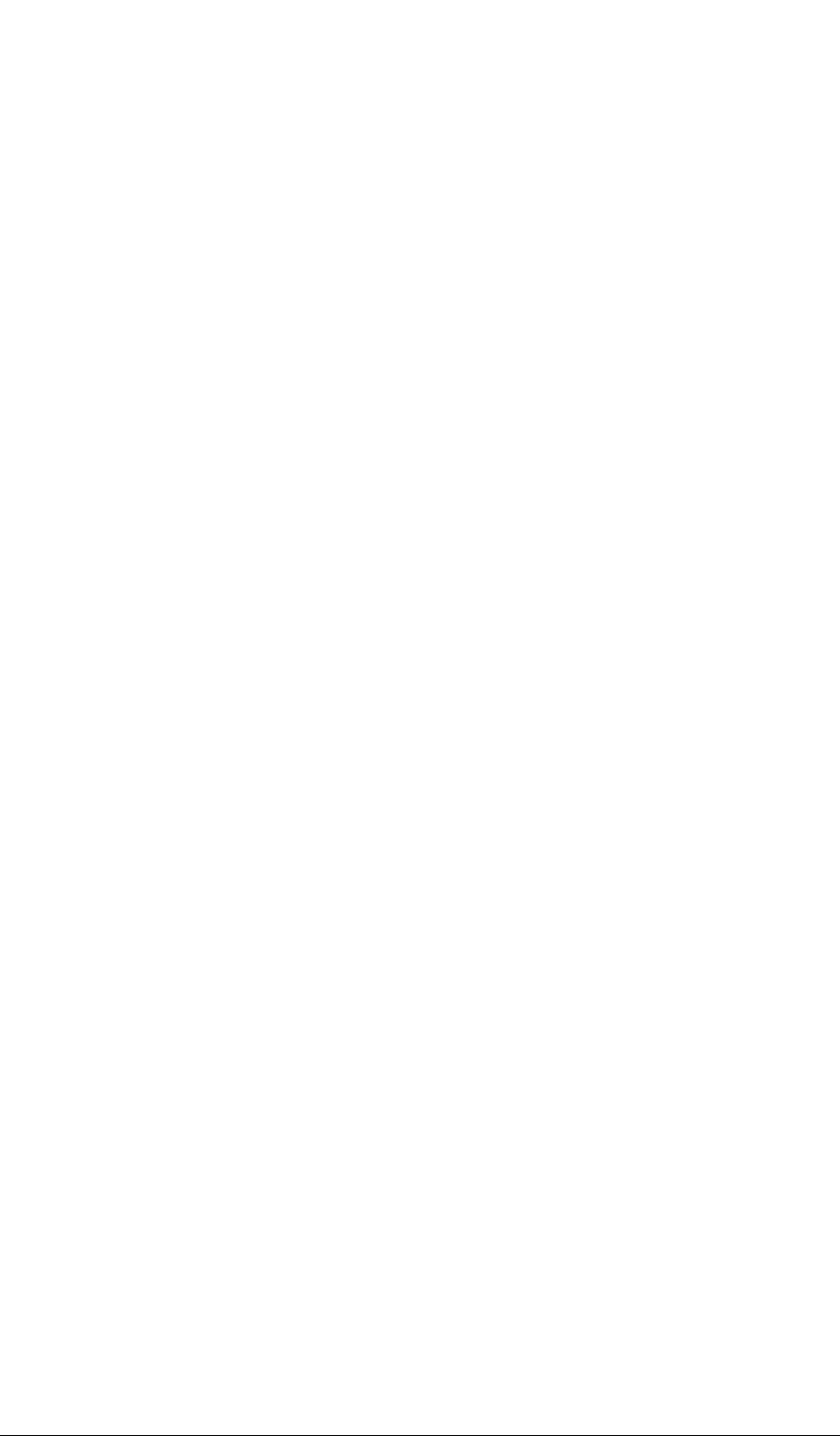
Access Options © 2008 Telestream, Inc. Page 8
Next, open the CONTENT folder on the inserted P2 card (displayed as a letter drive) and copy and
paste (or drag) the AUDIO and VIDEO folders from the CONTENT folder of the inserted P2 card
(displayed as a letter folder) to the CONTENT folder in the target folder.
Now that the audio and video files are accessible, copy and paste (or drag) the CLIP folder from
the CONTENT folder to the CONTENT folder in the target folder.
Note: You must copy the CLIP folder last – after copying the AUDIO and VIDEO folders.
Otherwise, FlipFactory may ingest the XML file before the audio and video files have been copied
completely, and the job will fail.
Accessing Media Copied to a Share on Network Server
To access P2 media you’ve copied from a mounted P2 card into a folder configured as a share on
a network server, follow these steps:
Set Up the Factory With a P2 Network Folder Monitor
1. Create a new folder on a network server and name it appropriately for your P2 media –
P2_Media_In, for example.
2. Configure the folder as a share, with appropriate privileges and authentication for the user
account that FlipFactory is running under, and test it for correct operation with FlipFactory.
3. Add a P2 Network Folder monitor to your factory for each card slot you want to access media.
4. Configure the target directory in the Monitored Folder field – click Browse, navigate to the tar-
get folder (P2Server/P2_Media_In, in this example) and select it, then click Select.
Note: For more details on configuring your monitor, click the Help button with the monitor’s
editor panel displayed to view the online help page.
5. Save your factory settings and close the Manage Factories window.
6. Display the System Status window to observe your new P2 monitor come online. The P2 Net-
work Folder monitor first displays “Initializing” in the Status column. When the Status column
displays “Online: P2Server\\P2_Media_In, no new file(s) detected”, the monitor is operational.
With your factory’s product and P2 Network Folder monitor correctly configured, you are ready to
process P2 media.
Copy the Media to the Target Share
Open the target share being monitored by your factory and create a CONTENT folder in it if one is
not already present.
Next, open the CONTENT folder on the inserted P2 card (displayed as a letter drive) and copy and
paste (or drag) the AUDIO and VIDEO folders from the CONTENT folder of the inserted P2 card
(displayed as a letter folder) to the CONTENT folder in the target share.
Now that the audio and video files are accessible, copy and paste (or drag) the CLIP folder from
the CONTENT folder to the CONTENT folder in the target share.










