Specifications
Table Of Contents
- Processing P2 Media with FlipFactory - App Note
- Synopsis
- MXF Codec Features and Capabilities
- Using P2 Monitors in a Factory
- Making P2 Media Accessible
- Access Options
- Submitting P2 Media Manually
- Processing Spanned P2 Files
- Stitching Multiple Files Into a Single File
- Output File Naming and Delivery
- P2 Destination Features
- Copyright and Trademark Notice
- Limited Warranty and Disclaimers
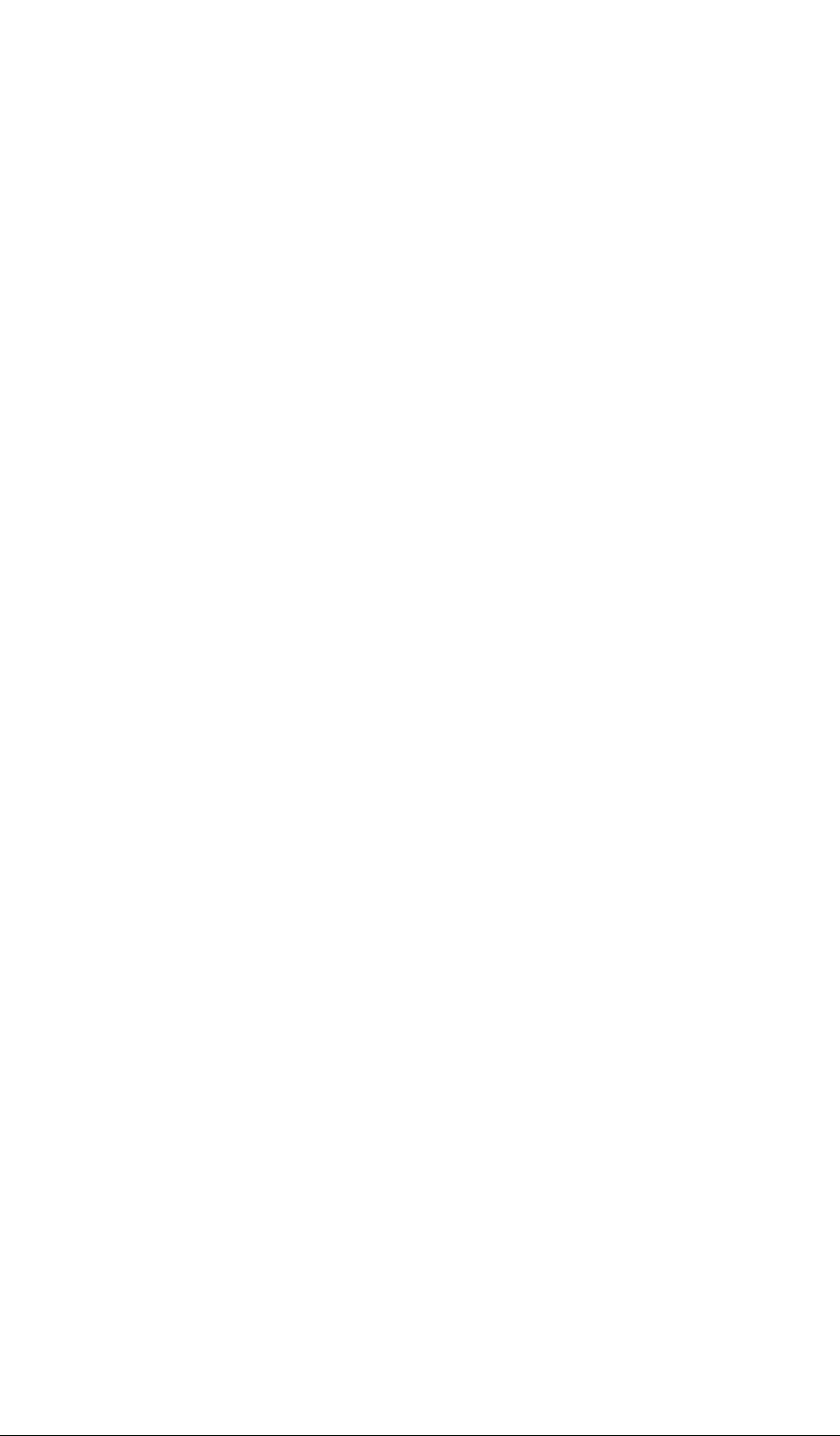
Access Options © 2008 Telestream, Inc. Page 5
Access Options
There are several ways to access P2 media:
• You can access media directly on P2 cards inserted in a memory drive/recorder on the FlipFac-
tory server. See Accessing Media Directly on P2 Cards in FlipFactory Server on page 5
• You can access media directly on P2 cards inserted in a memory drive/recorder as a share on
a Windows server. See Accessing Media Directly on P2 Card on a Network Server Share on
page 6.
• You can manually copy the directory structure from cards inserted in a memory drive/recorder
to a local folder directly on the FlipFactory server. See Accessing Media Copied to a Folder on
the FlipFactory Server on page 7.
• You can manually copy the directory structure from cards inserted in a memory drive/recorder
to a share on a Windows server. See Accessing Media Copied to a Share on Network Server
on page 8.
Note: Accessing media directly on the P2 card is generally preferred, because it avoids the time
and complexity of copying the files onto the computer correctly.
Note: Telestream has a sample batch script that copies P2 media (the appropriate files, in the
right order) from P2 cards into the correct directory structure on a Windows server. To obtain this
sample batch script, contact Customer Service.
Accessing Media Directly on P2 Cards in FlipFactory Server
To access P2 media directly from a card you insert into a P2 memory drive/recorder installed on
the FlipFactory server, follow these steps:
Set Up the Factory With a P2 Local Folder Monitor
1. Install a P2 memory drive/recorder directly on the FlipFactory Server as directed by the manu-
facturer.
2. Insert a blank P2 card into each slot in your memory drive/recorder that you plan to create a
monitor for, so that when the monitor initializes, it recognizes that the directory is empty (there
are no XML files to process). Any clips present on the card at initialization will be remembered
by FlipFactory and will never be processed.
3. Add a P2 Local Folder monitor to your factory for each card slot you want media processed
from, and configure it. First, provide an optional description for this monitor.
4. Look in Subfolders: Check Look in Subfolders. Make sure the checkbox is checked so that the
feature is enabled.
Note: If you do not check this, the job will fail, because the media is stored in special folders
below CONTENT.
5. Click Browse, navigate to the target letter drive, select the CONTENT folder and click Select.
(This field should display the target directory in the Monitored Folder field as <Drive Let-
ter>:\CONTENT. For example, E:\CONTENT.)
Note: If you select a letter drive without a P2 card inserted, Windows displays an error:










