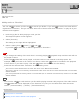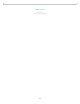Specifications
HDD AUDIO PLAYER
HAP-S1
Adding tracks to “Favorites”
You can add to tracks you like and to tracks you dislike. If you add to tracks, the tracks will be
registered to “Favorites”, and you can later select one of these tracks from “Favorites” or play all of your
favorite tracks together.
1. Push the jog dial in while playing a track you like.
The Playback Options screen appears.
2. Select [Favorite].
The setting on the right will be highlighted.
3. Select a setting from [ (none)], [ ], and [ ].
If you add [ ] to the track, it will be registered to “Favorites.”
Note
If you change the setting of the track that is currently playing , playback stops and the track will not
be played in future.
Tracks with added will not be played, as these tracks are not entered in the Play Queue. For
example, when you listen to all tracks in an album, tracks with will not be included in the playback
of that album. If you want to play a file with , select the track from the list directly.
Tracks will be removed from “Favorites” in the following cases:
The track has been deleted from the hard disk drive of the HDD AUDIO PLAYER.
The track is stored in an externally connected hard disk drive and this has been disconnected from the HDD
AUDIO PLAYER.
You have performed the Factory Reset or Format HDD (for an external hard disk drive) function on the HDD
AUDIO PLAYER.
Hint
You can also add to radio stations you like while playing Internet radio programs. The radio stations
with added will not be displayed in the “Favorites” list, but you can select them from the Home
screen - [Internet Radio] - [vTuner] - [Favorite Stations].
Related Topic
Playing tracks in “Favorites”
Listening to the vTuner Internet radio programs
Help Guide
How to Use
114