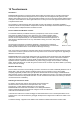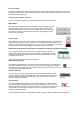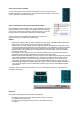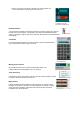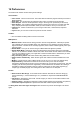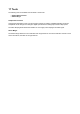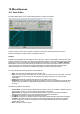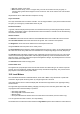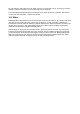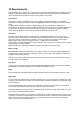User Guide
Table Of Contents
- Contents
- 1 Introduction
- 2 Songs
- 3 Transport
- 4 Recording
- 5 Playback and Mixing
- 6 Mastering and Mixdown
- 7 Effects
- 7.1 Automated Fader
- 7.2 Band Effect
- 7.3 Chorus
- 7.4 Compressor
- 7.5 Convolutor
- 7.6 Deesser
- 7.7 Doubler
- 7.8 Dynamics
- 7.9 Echo
- 7.10 EQ
- 7.11 Exciter
- 7.12 Flanger
- 7.13 Guitar Amp
- 7.14 Master Limiter
- 7.15 Multi Effect
- 7.16 Noisegate
- 7.17 Parallel Effect
- 7.18 Phase Inverter
- 7.19 Phaser
- 7.20 Pseudo Stereo
- 7.21 Reverb
- 7.22 Rotor
- 7.23 Saturation
- 7.24 Stereo Effect
- 7.25 Tremolo
- 7.26 Tuner
- 7.27 Vibrato
- 7.28 VST Plugins
- 7.29 DX Plugins
- 7.30 External Sidechain Routing
- 8 MIDI Instruments
- 9 Automation
- 10 Editing
- 10.1 Editing Tracks
- 10.2 Editing Audio Tracks
- 10.3 Vocal Pitch Correction
- 10.4 Editing MIDI Tracks
- 10.5 Editing Notes
- 10.6 Pianoroll Editor
- 10.7 Notation Editor
- 10.8 Drum Editor
- 10.9 Controller Editor
- 10.10 MIDI Pattern Editing
- 10.11 Tempo/Time Signature Editing
- 10.12 Song Editor
- 10.13 Multi MIDI Editor
- 10.14 Multitrack Editing
- 10.15 Chords and Lyrics
- 11 Devices
- 12 Control Surfaces
- 13 Audio and MIDI Files
- 14 Keyboard Shortcuts
- 15 Touchscreens
- 16 Preferences
- 17 Tools
- 18 Miscellaneous
- 19 Requirements
- 20 Troubleshooting
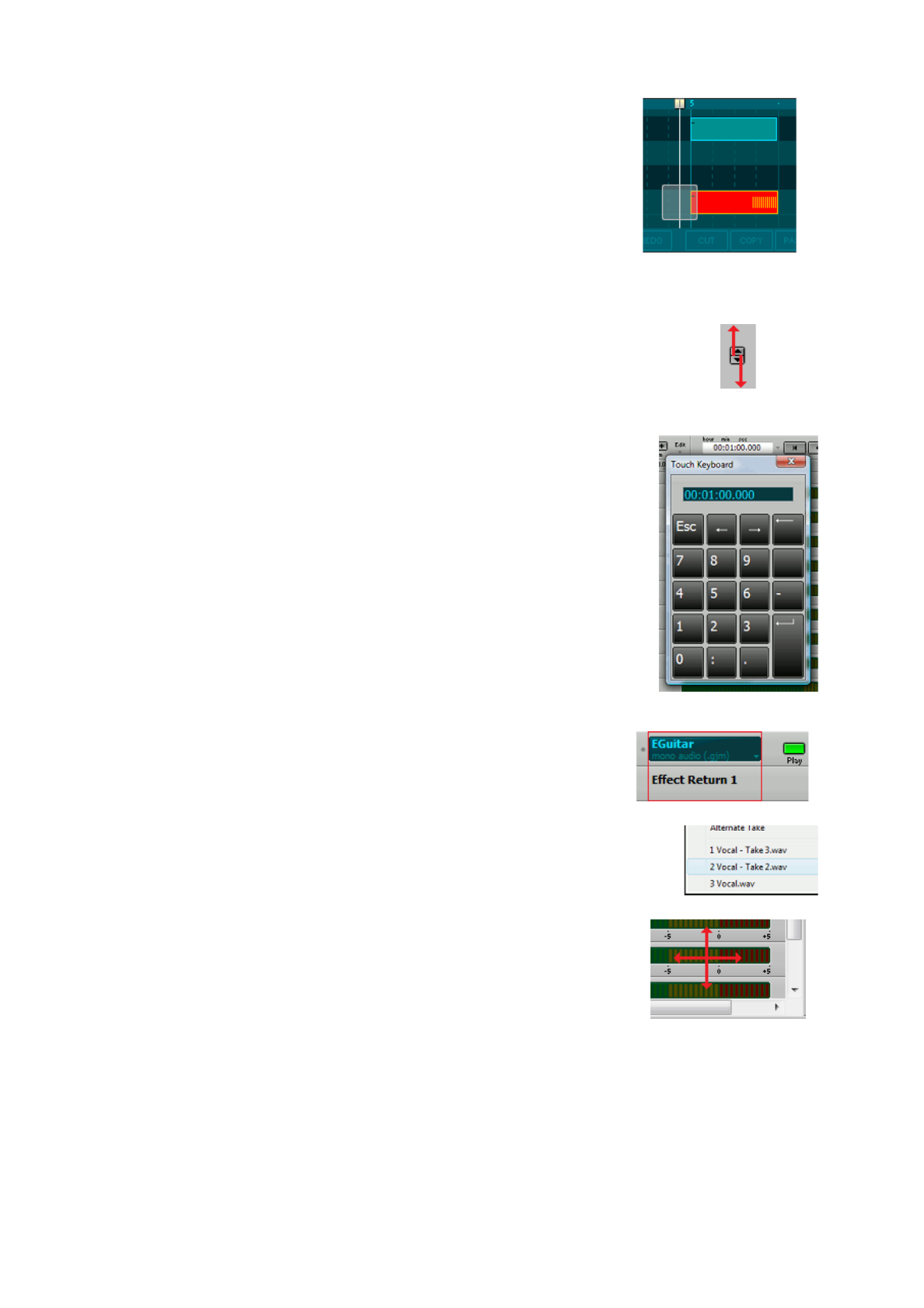
l Hence a very short note which is selected can only be resized, not
moved. Unselect the note first if you want to move it.
Pianoroll showing resize grip
on selected note and
transparent needle thumb.
Up/down buttons
You can't push the up/down arrows because they're too small. Instead, put a finger on
the button and move it approx. 2 centimeters up or down to increase/decrease the
value. If you keep the finger on the screen the button will continue to increase/decrease
automatically.
Up/down button
Text boxes
An onscreen keyboard appears if you tap a text box. Use the keyboard's Enter
key to accept the new value, use Esc to cancel.
Position Indicator with
Touch Keyboard
Moving mixer sections
Only the file name box can be used to drag-and-drop tracks. The
corresponding area on Effect Returns etc. can be used.
Use this area to drag sections
Track file history
A message box pops up on tapping a file, and you can choose whether you want
to open it in the current track or in a new one
A track's file history
Main window
If the main window shows scrollbars you can put a finger on a mixer section.
Moving it moves all mixer sections. It's best to target the level meter or a large
empty area, since the faders, effect slots and rotary knobs may respond to
movements in a certain direction.
Scrolling the mixer sections