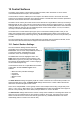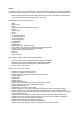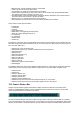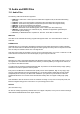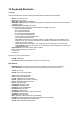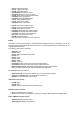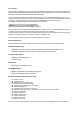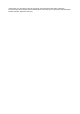User Guide
Table Of Contents
- Contents
- 1 Introduction
- 2 Songs
- 3 Transport
- 4 Recording
- 5 Playback and Mixing
- 6 Mastering and Mixdown
- 7 Effects
- 7.1 Automated Fader
- 7.2 Band Effect
- 7.3 Chorus
- 7.4 Compressor
- 7.5 Convolutor
- 7.6 Deesser
- 7.7 Doubler
- 7.8 Dynamics
- 7.9 Echo
- 7.10 EQ
- 7.11 Exciter
- 7.12 Flanger
- 7.13 Guitar Amp
- 7.14 Master Limiter
- 7.15 Multi Effect
- 7.16 Noisegate
- 7.17 Parallel Effect
- 7.18 Phase Inverter
- 7.19 Phaser
- 7.20 Pseudo Stereo
- 7.21 Reverb
- 7.22 Rotor
- 7.23 Saturation
- 7.24 Stereo Effect
- 7.25 Tremolo
- 7.26 Tuner
- 7.27 Vibrato
- 7.28 VST Plugins
- 7.29 DX Plugins
- 7.30 External Sidechain Routing
- 8 MIDI Instruments
- 9 Automation
- 10 Editing
- 10.1 Editing Tracks
- 10.2 Editing Audio Tracks
- 10.3 Vocal Pitch Correction
- 10.4 Editing MIDI Tracks
- 10.5 Editing Notes
- 10.6 Pianoroll Editor
- 10.7 Notation Editor
- 10.8 Drum Editor
- 10.9 Controller Editor
- 10.10 MIDI Pattern Editing
- 10.11 Tempo/Time Signature Editing
- 10.12 Song Editor
- 10.13 Multi MIDI Editor
- 10.14 Multitrack Editing
- 10.15 Chords and Lyrics
- 11 Devices
- 12 Control Surfaces
- 13 Audio and MIDI Files
- 14 Keyboard Shortcuts
- 15 Touchscreens
- 16 Preferences
- 17 Tools
- 18 Miscellaneous
- 19 Requirements
- 20 Troubleshooting
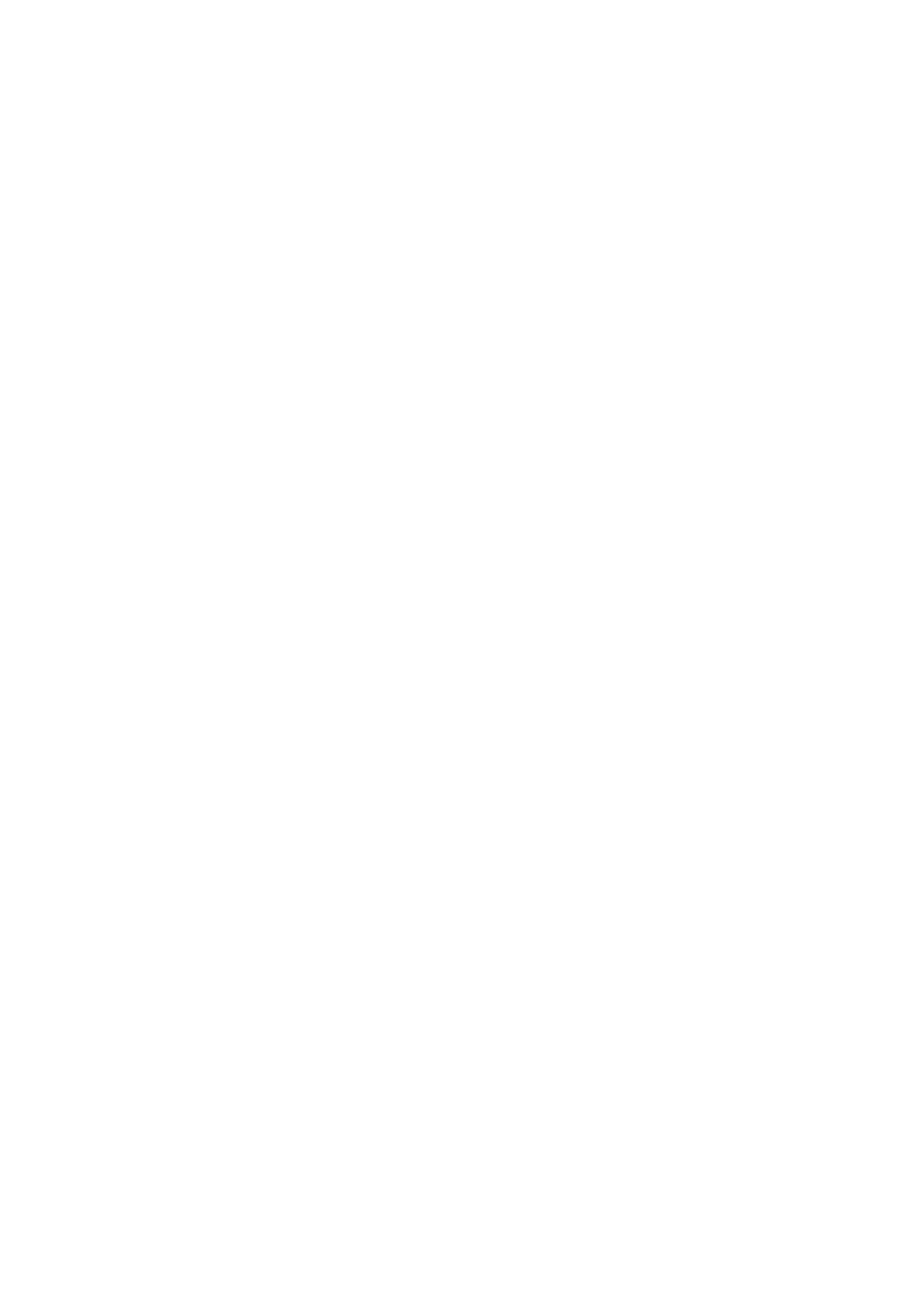
l Insert: Toggle Insert button.
l Ctrl+G: Toggle Snap button.
l Ctrl+B: Toggle Bars button.
l Ctrl+Alt+B: Switch time grid to bars.
l Ctrl+Alt+S: Switch time grid to seconds.
l Ctrl+E: Show Tempo / Time Signature Editor.
l Ctrl+Alt+E: Show Song Editor.
l Ctrl+Alt+U: Show Multi MIDI Editor.
l Ctrl+U: Show Multitrack Editor.
l Ctrl+H: Show Chords Editor.
l Ctrl+Alt+H: Show Lyrics Editor.
l Ctrl+O: Show Audio Output Control.
l Ctrl+F: Show Control Surface window.
l Ctrl+D: Show Devices window.
l Ctrl+Alt+C: Show/hide CPU usage indicator.
l Ctrl+Alt+D: Show/hide disk space indicator.
l Ctrl+Alt+F: Show/hide control surface bar.
l F11: Enter / leave full screen mode.
l Ctrl+W: Show/hide wizard.
l F1: Show help on the item the mouse points to.
Editors
Most editors can be operated using the standard Windows keyboard shortcuts. A track editor can only be
controlled using keyboard shortcuts if the track has focus. The Time Signature and Tempo editors do not
support keyboard shortcuts.
The following shortcuts are supported:
l Alt+Enter: Edit
l Ctrl+Z: Undo
l Ctrl+Y: Redo (Ctrl+Shift+Z also works)
l Ctrl+X: Cut
l Ctrl+C: Copy
l Ctrl+V: Paste
l Delete: Delete
l Ctrl+A: Select All
l Ctrl+Shift+I: Make punch-in point equal to transport position
l Ctrl+Shift+O: Make punch-out point equal to transport position
l Shift+Left/Right Arrow: Shift editors left/right while keeping transport position
l Alt: Temporarily switch between Select Notes/Dots and Add mode
The Multi MIDI Editor also features:
l Up/Down Arrow: scroll up/down. Add Ctrl key to scroll all the way up/down.
l Ctrl+Tab / Ctrl+Shift+Tab: make next/previous track active.
l Alt+M: Move selected notes to active track.
Add Audio Track window
l Ctrl+M: Mono
l Ctrl+S: Stereo
l Ctrl+N: Show # of tracks box (Pro Plus edition only).
Effect/Instrument windows
l F3: Show effect/instrument selector
l F5: Reset Level History (Compressor, Dynamics, Noisegate), Reset spectrum averaging (EQ).
External MIDI Instrument window
l Up/Down Arrow: Change Program
l Shift+Up/Down Arrow: Change Bank