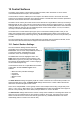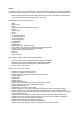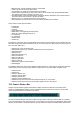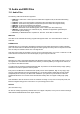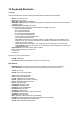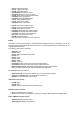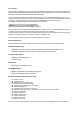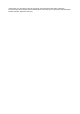User Guide
Table Of Contents
- Contents
- 1 Introduction
- 2 Songs
- 3 Transport
- 4 Recording
- 5 Playback and Mixing
- 6 Mastering and Mixdown
- 7 Effects
- 7.1 Automated Fader
- 7.2 Band Effect
- 7.3 Chorus
- 7.4 Compressor
- 7.5 Convolutor
- 7.6 Deesser
- 7.7 Doubler
- 7.8 Dynamics
- 7.9 Echo
- 7.10 EQ
- 7.11 Exciter
- 7.12 Flanger
- 7.13 Guitar Amp
- 7.14 Master Limiter
- 7.15 Multi Effect
- 7.16 Noisegate
- 7.17 Parallel Effect
- 7.18 Phase Inverter
- 7.19 Phaser
- 7.20 Pseudo Stereo
- 7.21 Reverb
- 7.22 Rotor
- 7.23 Saturation
- 7.24 Stereo Effect
- 7.25 Tremolo
- 7.26 Tuner
- 7.27 Vibrato
- 7.28 VST Plugins
- 7.29 DX Plugins
- 7.30 External Sidechain Routing
- 8 MIDI Instruments
- 9 Automation
- 10 Editing
- 10.1 Editing Tracks
- 10.2 Editing Audio Tracks
- 10.3 Vocal Pitch Correction
- 10.4 Editing MIDI Tracks
- 10.5 Editing Notes
- 10.6 Pianoroll Editor
- 10.7 Notation Editor
- 10.8 Drum Editor
- 10.9 Controller Editor
- 10.10 MIDI Pattern Editing
- 10.11 Tempo/Time Signature Editing
- 10.12 Song Editor
- 10.13 Multi MIDI Editor
- 10.14 Multitrack Editing
- 10.15 Chords and Lyrics
- 11 Devices
- 12 Control Surfaces
- 13 Audio and MIDI Files
- 14 Keyboard Shortcuts
- 15 Touchscreens
- 16 Preferences
- 17 Tools
- 18 Miscellaneous
- 19 Requirements
- 20 Troubleshooting
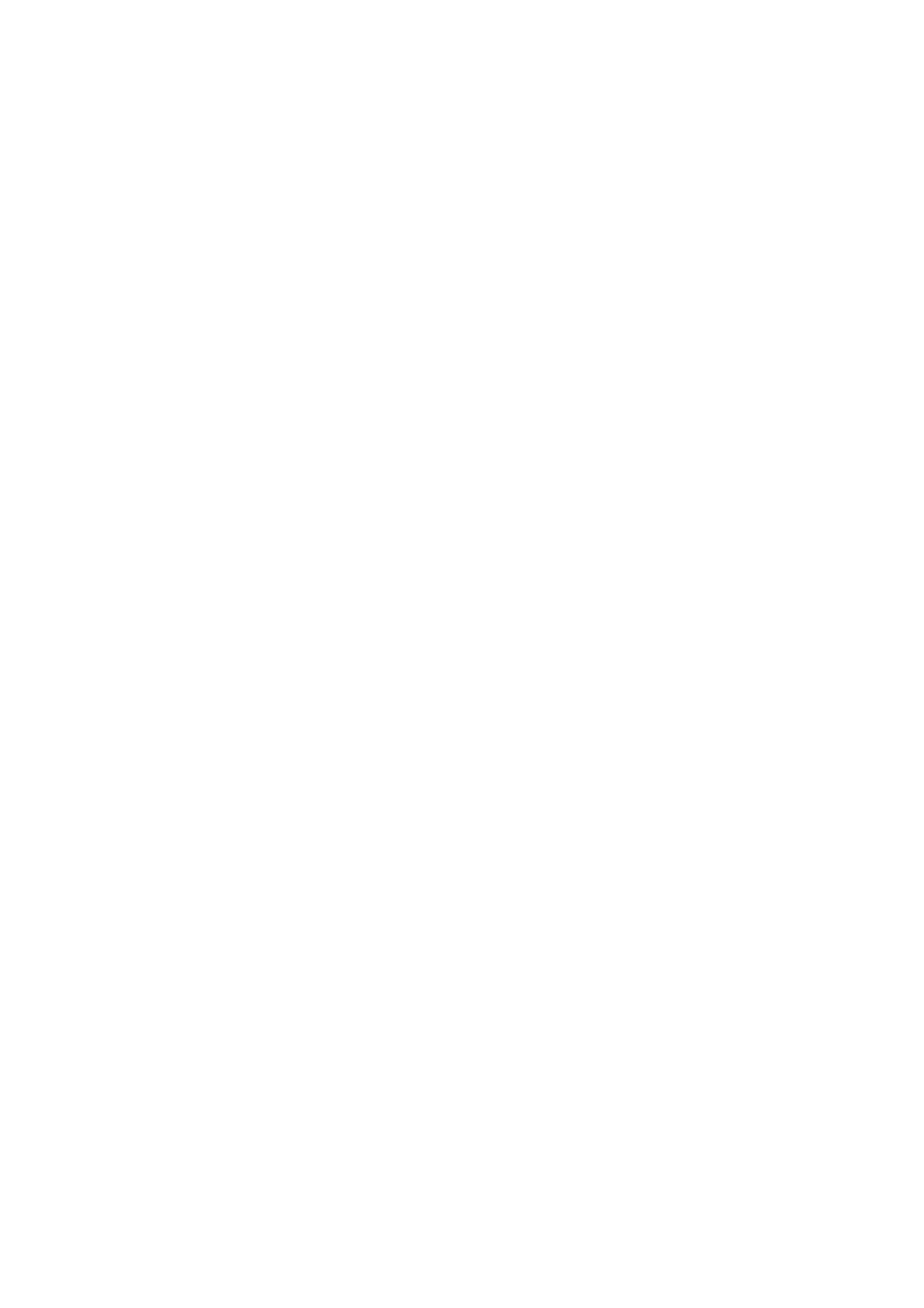
14 Keyboard Shortcuts
Transport
These shortcuts work in the main window, effect/instrument windows and editor windows:
l Home: Go to start of song.
l End: Go to end of song.
l Space Bar: Toggle transport start/stop.
l Shift+Space Bar: Start at last start position (if transport stopped), Stop and move to start position (if
transport running).
l Left/Right Arrow: Rewind/Fast Forward.
Several modifier keys can be used combined with the left/right arrow keys:
¡ M: To previous/next Marker.
¡ B: To previous/next bar.
¡ E: To previous/next beat.
¡ S: One second backward/forward.
¡ I: One minute backward/forward.
¡ Q: One quarter hour backward/forward.
¡ H: One hour backward/forward.
¡ Alt: Walk through history of recent start positions. These positions are also available on the
Markers menu. You can press Alt+Left Arrow to manually 'loop' part of the song. This can be
useful when setting up effects.
¡ Ctrl: Move one pixel in the editors. The actual amount of time depends on the zoom level.
¡ Page Up/Down: Move one editor page. The actual amount of time depends on the zoom level
and the window width.
l Page Up/Down: Go to next /previous page in editors.
l F6: Cycle selected part of focused track.
l -: Zoom Out.
l +: Zoom In.
These work in the main window only:
l Ctrl+M: Add Marker.
l Ctrl+Alt+V: Show/Hide VariSpeed control (Pro Plus edition only).
Main Window
l Up/Down Arrow: scroll mixer sections up/down. Add Ctrl key to scroll to first / last section.
l Tab / Shift+Tab: focus next/previous section. Add Ctrl key to focus last / first section.
l Ctrl+S: Save song.
l Ctrl+N: Show Comments window.
l Ctrl+I: Show Audio Input Control.
l Ctrl+J: Toggle Soft Monitoring.
l Ctrl+P: Toggle Punch In/Out recording.
l Ctrl+Q: Toggle Sound On Sound recording.
l Ctrl+L: Show Add Click Track window.
l Ctrl+T: Add empty track.
l Ctrl+Alt+A: Add Audio Track.
l Ctrl+Alt+M: Add MIDI Track.
l Ctrl+Alt+I: Import audio/MIDI file.
l Ctrl+Alt+G: Add .gjm track.
l Ctrl+Alt+J: Add .gjs track.
l Ctrl+Alt+W: Add .wav track (same as Ctrl+Alt+A).
l Ctrl+Alt+3: Add .mp3 track.
l Ctrl+Alt+P: Add .mpt track.
l Alt+T: Alternate Take, add Shift to avoid rewinding.
l Ctrl+Alt+T: Alternate Take (in new tracks), add Shift to avoid rewinding.
l Ctrl+R: Show Delay Before Recording window.
l Ctrl+K: Show Keyboard Splitter window.