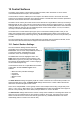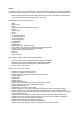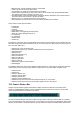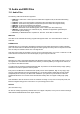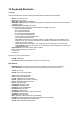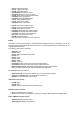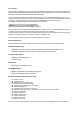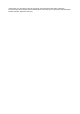User Guide
Table Of Contents
- Contents
- 1 Introduction
- 2 Songs
- 3 Transport
- 4 Recording
- 5 Playback and Mixing
- 6 Mastering and Mixdown
- 7 Effects
- 7.1 Automated Fader
- 7.2 Band Effect
- 7.3 Chorus
- 7.4 Compressor
- 7.5 Convolutor
- 7.6 Deesser
- 7.7 Doubler
- 7.8 Dynamics
- 7.9 Echo
- 7.10 EQ
- 7.11 Exciter
- 7.12 Flanger
- 7.13 Guitar Amp
- 7.14 Master Limiter
- 7.15 Multi Effect
- 7.16 Noisegate
- 7.17 Parallel Effect
- 7.18 Phase Inverter
- 7.19 Phaser
- 7.20 Pseudo Stereo
- 7.21 Reverb
- 7.22 Rotor
- 7.23 Saturation
- 7.24 Stereo Effect
- 7.25 Tremolo
- 7.26 Tuner
- 7.27 Vibrato
- 7.28 VST Plugins
- 7.29 DX Plugins
- 7.30 External Sidechain Routing
- 8 MIDI Instruments
- 9 Automation
- 10 Editing
- 10.1 Editing Tracks
- 10.2 Editing Audio Tracks
- 10.3 Vocal Pitch Correction
- 10.4 Editing MIDI Tracks
- 10.5 Editing Notes
- 10.6 Pianoroll Editor
- 10.7 Notation Editor
- 10.8 Drum Editor
- 10.9 Controller Editor
- 10.10 MIDI Pattern Editing
- 10.11 Tempo/Time Signature Editing
- 10.12 Song Editor
- 10.13 Multi MIDI Editor
- 10.14 Multitrack Editing
- 10.15 Chords and Lyrics
- 11 Devices
- 12 Control Surfaces
- 13 Audio and MIDI Files
- 14 Keyboard Shortcuts
- 15 Touchscreens
- 16 Preferences
- 17 Tools
- 18 Miscellaneous
- 19 Requirements
- 20 Troubleshooting
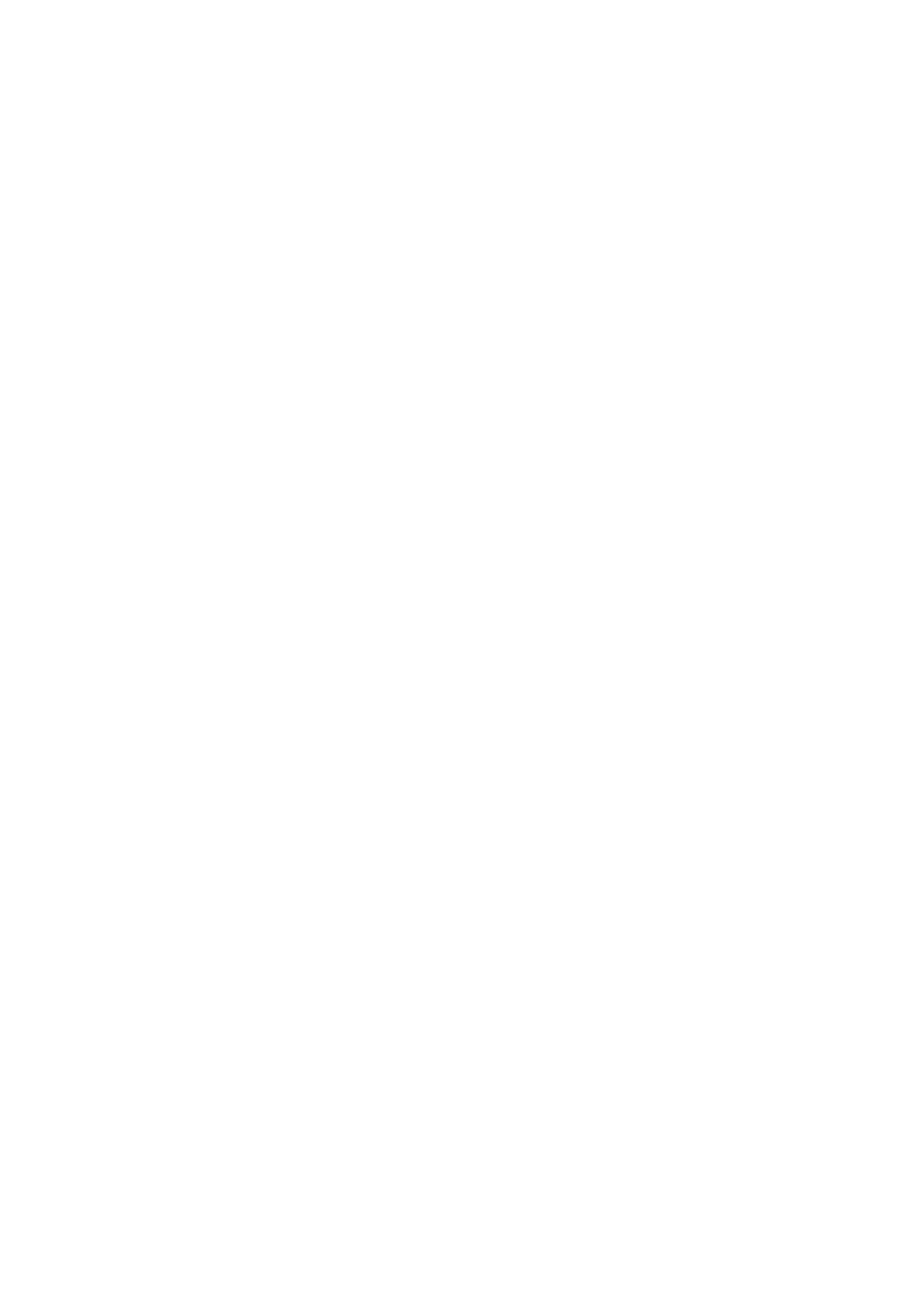
Actions
The following actions can be controlled by the control surface. Actions marked (cc) should be controlled by
a continuous controller (rotating knob or fader), all other actions are supposed to be controlled by a button.
l What Is: Keep this button down while using another button or knob. A description of the associated
Action will be shown in the bottom left corner of the screen.
The following actions control the Transport:
l Start
l Start Cycling
l Stop
l Start/Stop: equivalent to hitting the space bar.
l Rewind
l Fast Forward
l Home
l To End
l To Last Start Position
l To Next Start Position
l Transport Wheel (cc)
l To Previous Marker
l To Next Marker
l Add Marker
l Delete Marker
l VariSpeed (cc) (Pro Plus edition only)
l Cycle: toggle cycle on/off. If it's on Start will do Start Cycling instead.
l Counter: turn on/off control surface's counter display.
l Counter Format: toggle bars/seconds
l Zoom In
l Zoom Out
l Zoom In/Out (cc)
These actions control a couple of recording related things:
l New Audio Track: select a template from list of audio track templates
l New MIDI Track: select a template from list of MIDI track templates
l Alternate Take: click the Recording option's Alternate Take item.
l Punch: click the Punch button.
These actions control mixer sections:
l Section Play: toggle a track's Play button.
l Section Rec: toggle a track's Rec button.
l Section PlayRec: toggle between playback and record mode.
l Section Fader (cc)
l Section Mute
l Section Solo
l Section Pan (cc)
l Section Effect Send (cc)
l Section Slot: open an Effect Slot (show the effect's user interface).
l Section Select Slot (cc): pop up effect selector window
l Section Output Selector (cc)
l Section Editor: open/close a track's editor.
l Section Set Punch In: make start of the editor's selected part equal to the Transport position.
l Section Set Punch Out: make end of the editor's selected part equal to the Transport position.
l Section Set Punch In/Out: select the editor's selected part while the Transport is running. This should
be done before recording.
l Section Goto Punch In: make Transport position equal to the start of the editor's selected part.
l Section Goto Punch Out: make Transport position equal to the end of the editor's selected part.
l Section Undo Punch: click track editor's Undo button
l Section Redo Punch: click track editor's Redo button
l Section Clone: add track with new file and similar settings.
l Section Map: pop up window to map a mixer section to control surface channel.