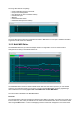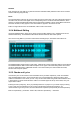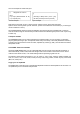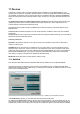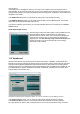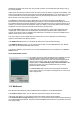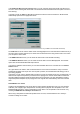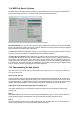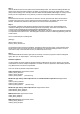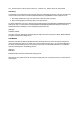User Guide
Table Of Contents
- Contents
- 1 Introduction
- 2 Songs
- 3 Transport
- 4 Recording
- 5 Playback and Mixing
- 6 Mastering and Mixdown
- 7 Effects
- 7.1 Automated Fader
- 7.2 Band Effect
- 7.3 Chorus
- 7.4 Compressor
- 7.5 Convolutor
- 7.6 Deesser
- 7.7 Doubler
- 7.8 Dynamics
- 7.9 Echo
- 7.10 EQ
- 7.11 Exciter
- 7.12 Flanger
- 7.13 Guitar Amp
- 7.14 Master Limiter
- 7.15 Multi Effect
- 7.16 Noisegate
- 7.17 Parallel Effect
- 7.18 Phase Inverter
- 7.19 Phaser
- 7.20 Pseudo Stereo
- 7.21 Reverb
- 7.22 Rotor
- 7.23 Saturation
- 7.24 Stereo Effect
- 7.25 Tremolo
- 7.26 Tuner
- 7.27 Vibrato
- 7.28 VST Plugins
- 7.29 DX Plugins
- 7.30 External Sidechain Routing
- 8 MIDI Instruments
- 9 Automation
- 10 Editing
- 10.1 Editing Tracks
- 10.2 Editing Audio Tracks
- 10.3 Vocal Pitch Correction
- 10.4 Editing MIDI Tracks
- 10.5 Editing Notes
- 10.6 Pianoroll Editor
- 10.7 Notation Editor
- 10.8 Drum Editor
- 10.9 Controller Editor
- 10.10 MIDI Pattern Editing
- 10.11 Tempo/Time Signature Editing
- 10.12 Song Editor
- 10.13 Multi MIDI Editor
- 10.14 Multitrack Editing
- 10.15 Chords and Lyrics
- 11 Devices
- 12 Control Surfaces
- 13 Audio and MIDI Files
- 14 Keyboard Shortcuts
- 15 Touchscreens
- 16 Preferences
- 17 Tools
- 18 Miscellaneous
- 19 Requirements
- 20 Troubleshooting
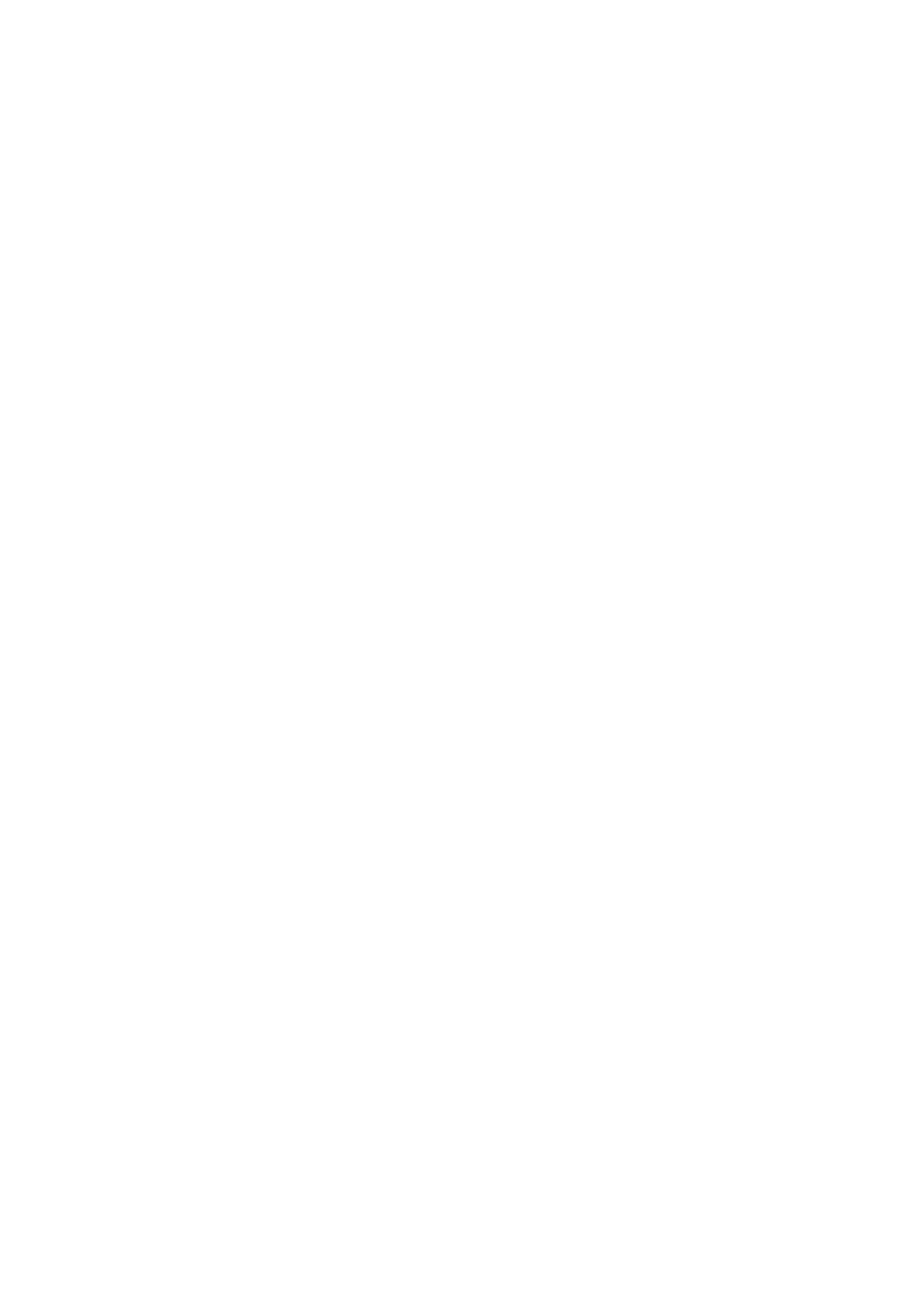
Step 3
Click the Studio menu's Devices option and click the Settings button. The driverset's Settings window will
appear. Now close this window using the OK button, thus forcing the program to create sections in a file
that you will be editing in the next step. Note that 'default' devices (Default, MIDI Mapper or Primary Sound
Driver) can't be compensated, so any devices you want to compensate must be selected explicitly.
Step 4
Record the first track to the second track for about one second. Open the track editors and locate the
impulses. Move the mouse over the impulses and read the positions in the bottom right corner of the
window. The difference between the two positions is error that needs compensation.
Step 5
The AsioSnd, VistaSound and WinSound driversets store their settings in the 'AsioSnd Settings.txt',
'VistaSound Settings.txt' and 'WinSound Settings.txt' files respectively. These files are located in the
'C:\Documents and Settings\Username\Application Data\MtStudio' (XP) or
'C:\Users\Username\AppData\Roaming\MtStudio' (Vista) folder, and can be edited using Windows Notepad
to compensate for the driver's error. The settings files consist of sections, indicated by [brackets], which can
contain values.
Here's a small example of a settings file:
[Settings]
[Brand X Wave Device]
audioin_offset_millisecs=15
The [Settings] section shouldn't be modified. The [Brand X Wave Device] section, where 'Brand X Wave
Device' is the name of the audio input device as specified in the driverset's Settings window. The error
value found in step 4 has been filled in here (15 milliseconds in this case).
Step 6
Close MultitrackStudio and start it again (this is necessary to force the program to read the settings file
again). Now you can repeat steps 1..4 and verify the results.
Advanced options
It is also possible to specify offsets in samples instead of milliseconds, this can be useful if you want the
compensation to work for multiple samplerates. The offset can also be specified in ASIO buffers (AsioSnd
only). MIDI devices can also be compensated.
This is the full list of possible compensation options:
Audio input devices support these values:
audioin_offset_millisecs=
audioin_offset_samples=
audioin_offset_buffers= (AsioSnd only)
WinSound high latency audio output devices and AsioSnd Audio output devices support these
values:
audioout_offset_millisecs=
audioout_offset_samples=
audioout_offset_buffers= (AsioSnd only)
WinSound high latency audio output devices support these values:
audiooutlowlat_offset_millisecs=
audiooutlowlat_offset_samples=
MIDI input devices support these values:
midiin_offset_millisecs=
midiin_offset_samples=
MIDI output devices support these values:
midiout_offset_millisecs=
midiout_offset_samples=