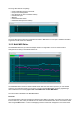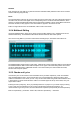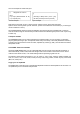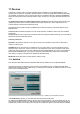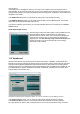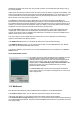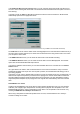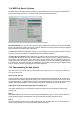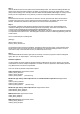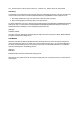User Guide
Table Of Contents
- Contents
- 1 Introduction
- 2 Songs
- 3 Transport
- 4 Recording
- 5 Playback and Mixing
- 6 Mastering and Mixdown
- 7 Effects
- 7.1 Automated Fader
- 7.2 Band Effect
- 7.3 Chorus
- 7.4 Compressor
- 7.5 Convolutor
- 7.6 Deesser
- 7.7 Doubler
- 7.8 Dynamics
- 7.9 Echo
- 7.10 EQ
- 7.11 Exciter
- 7.12 Flanger
- 7.13 Guitar Amp
- 7.14 Master Limiter
- 7.15 Multi Effect
- 7.16 Noisegate
- 7.17 Parallel Effect
- 7.18 Phase Inverter
- 7.19 Phaser
- 7.20 Pseudo Stereo
- 7.21 Reverb
- 7.22 Rotor
- 7.23 Saturation
- 7.24 Stereo Effect
- 7.25 Tremolo
- 7.26 Tuner
- 7.27 Vibrato
- 7.28 VST Plugins
- 7.29 DX Plugins
- 7.30 External Sidechain Routing
- 8 MIDI Instruments
- 9 Automation
- 10 Editing
- 10.1 Editing Tracks
- 10.2 Editing Audio Tracks
- 10.3 Vocal Pitch Correction
- 10.4 Editing MIDI Tracks
- 10.5 Editing Notes
- 10.6 Pianoroll Editor
- 10.7 Notation Editor
- 10.8 Drum Editor
- 10.9 Controller Editor
- 10.10 MIDI Pattern Editing
- 10.11 Tempo/Time Signature Editing
- 10.12 Song Editor
- 10.13 Multi MIDI Editor
- 10.14 Multitrack Editing
- 10.15 Chords and Lyrics
- 11 Devices
- 12 Control Surfaces
- 13 Audio and MIDI Files
- 14 Keyboard Shortcuts
- 15 Touchscreens
- 16 Preferences
- 17 Tools
- 18 Miscellaneous
- 19 Requirements
- 20 Troubleshooting
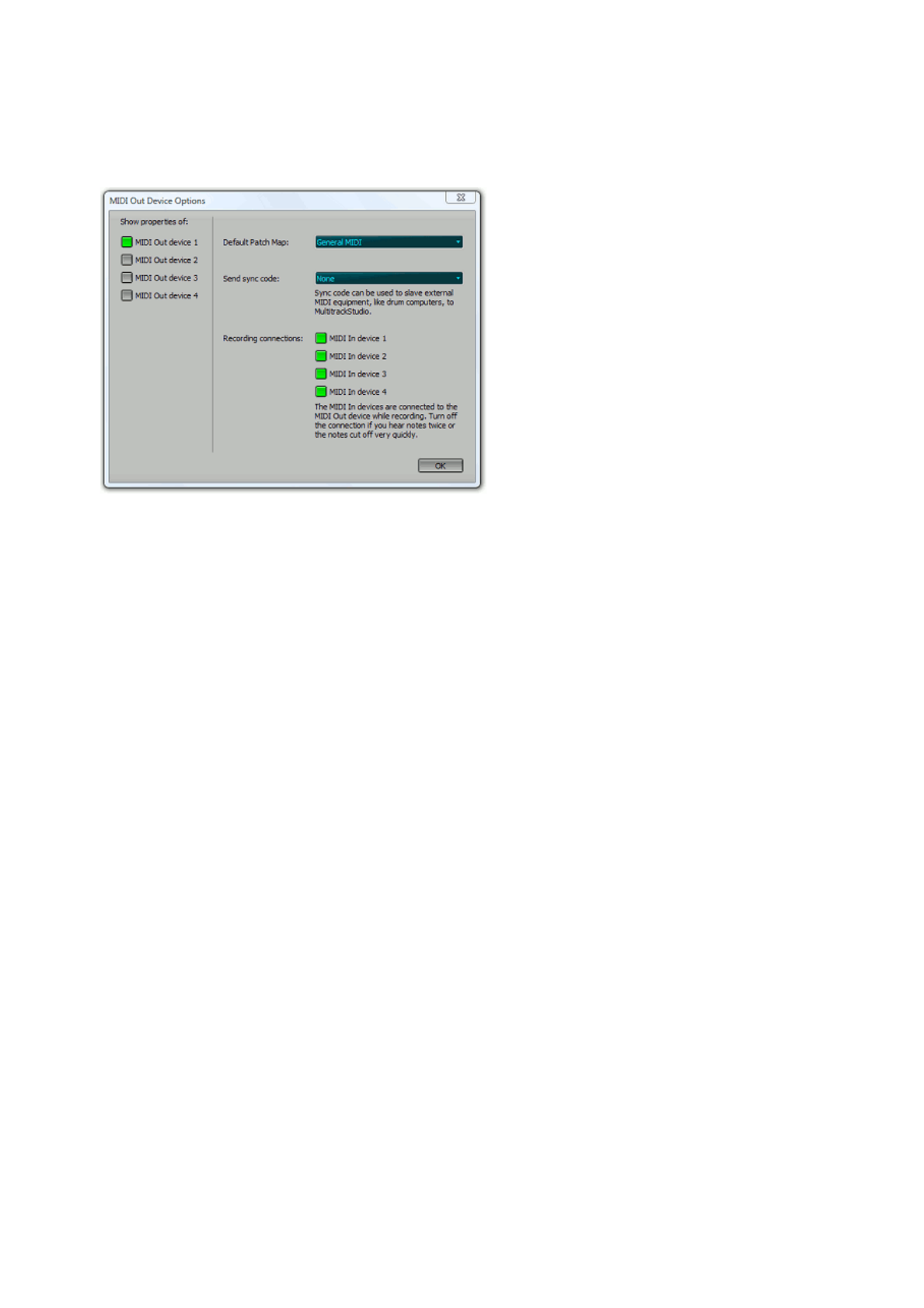
11.4 MIDI Out Device Options
The MIDI Out Device Options window (available from the Studio menu's Devices window) determines the
behavior of the MIDI Out devices, and consequently the External MIDI Instruments.
MIDI Out Device Options window (this example is from the Pro Plus edition)
Default Patch Map: Here you can select a patch map that matches the synthesizer connected to the MIDI
Device. This patch map contains the names of patches and drum note names that are used by the External
MIDI Instrument and the drum editor respectively.
The Send sync code section specifies the type of sync messages sent over the MIDI Out Device. This can
be used to synchronize hardware or software sequencers with MultitrackStudio.
The Recording connections section defines the way MIDI In and Out devices will be connected when
recording MIDI. By default, events received by the MIDI In device will be send to the MIDI Out device that's
being used by the recording track. This is fine if you're using an external 19 inch synthesizer module or an
onboard soundcard synthesizer. However, it can cause problems if you're using a MIDI keyboard with built-
in sounds that is connected to both the computer MIDI In and Out device (all notes may be triggered twice).
This can easily be solved by unchecking the corresponding button.
11.5 Compensating for bad drivers
Note: this needs to be done in extremely rare situations only. Make sure you're using the latest drivers for
your sound device first.
Aligning audio devices
Under normal circumstances all audio and MIDI devices will be aligned by MultitrackStudio, so that newly
recorded tracks are perfectly aligned with existing ones. However, some sound device drivers fail to report
the exact playback or recording position, and as a result MultitrackStudio can't align the devices accurately.
Offsets to the reported positions can be specified in text files to compensate for such driver defects.
Aligning the audio input and output devices step-by-step
This section describes how to compensate the audio input device so that new tracks are aligned with
existing ones.
Step 1
Start MultitrackStudio and load the 'c:\Program Files\MtStudio\Impulse.gjm' in a track. This file contains a
single impulse at approx. 50 milliseconds. Set up another track that will record the first track.
Step 2
Connect the audio input device to the audio output device using an audio cable. If your sound device can
do this routing internally you can use that feature instead of the cable.