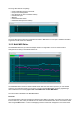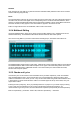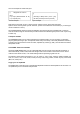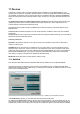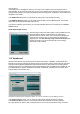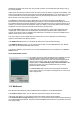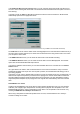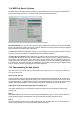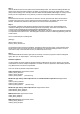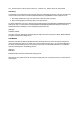User Guide
Table Of Contents
- Contents
- 1 Introduction
- 2 Songs
- 3 Transport
- 4 Recording
- 5 Playback and Mixing
- 6 Mastering and Mixdown
- 7 Effects
- 7.1 Automated Fader
- 7.2 Band Effect
- 7.3 Chorus
- 7.4 Compressor
- 7.5 Convolutor
- 7.6 Deesser
- 7.7 Doubler
- 7.8 Dynamics
- 7.9 Echo
- 7.10 EQ
- 7.11 Exciter
- 7.12 Flanger
- 7.13 Guitar Amp
- 7.14 Master Limiter
- 7.15 Multi Effect
- 7.16 Noisegate
- 7.17 Parallel Effect
- 7.18 Phase Inverter
- 7.19 Phaser
- 7.20 Pseudo Stereo
- 7.21 Reverb
- 7.22 Rotor
- 7.23 Saturation
- 7.24 Stereo Effect
- 7.25 Tremolo
- 7.26 Tuner
- 7.27 Vibrato
- 7.28 VST Plugins
- 7.29 DX Plugins
- 7.30 External Sidechain Routing
- 8 MIDI Instruments
- 9 Automation
- 10 Editing
- 10.1 Editing Tracks
- 10.2 Editing Audio Tracks
- 10.3 Vocal Pitch Correction
- 10.4 Editing MIDI Tracks
- 10.5 Editing Notes
- 10.6 Pianoroll Editor
- 10.7 Notation Editor
- 10.8 Drum Editor
- 10.9 Controller Editor
- 10.10 MIDI Pattern Editing
- 10.11 Tempo/Time Signature Editing
- 10.12 Song Editor
- 10.13 Multi MIDI Editor
- 10.14 Multitrack Editing
- 10.15 Chords and Lyrics
- 11 Devices
- 12 Control Surfaces
- 13 Audio and MIDI Files
- 14 Keyboard Shortcuts
- 15 Touchscreens
- 16 Preferences
- 17 Tools
- 18 Miscellaneous
- 19 Requirements
- 20 Troubleshooting
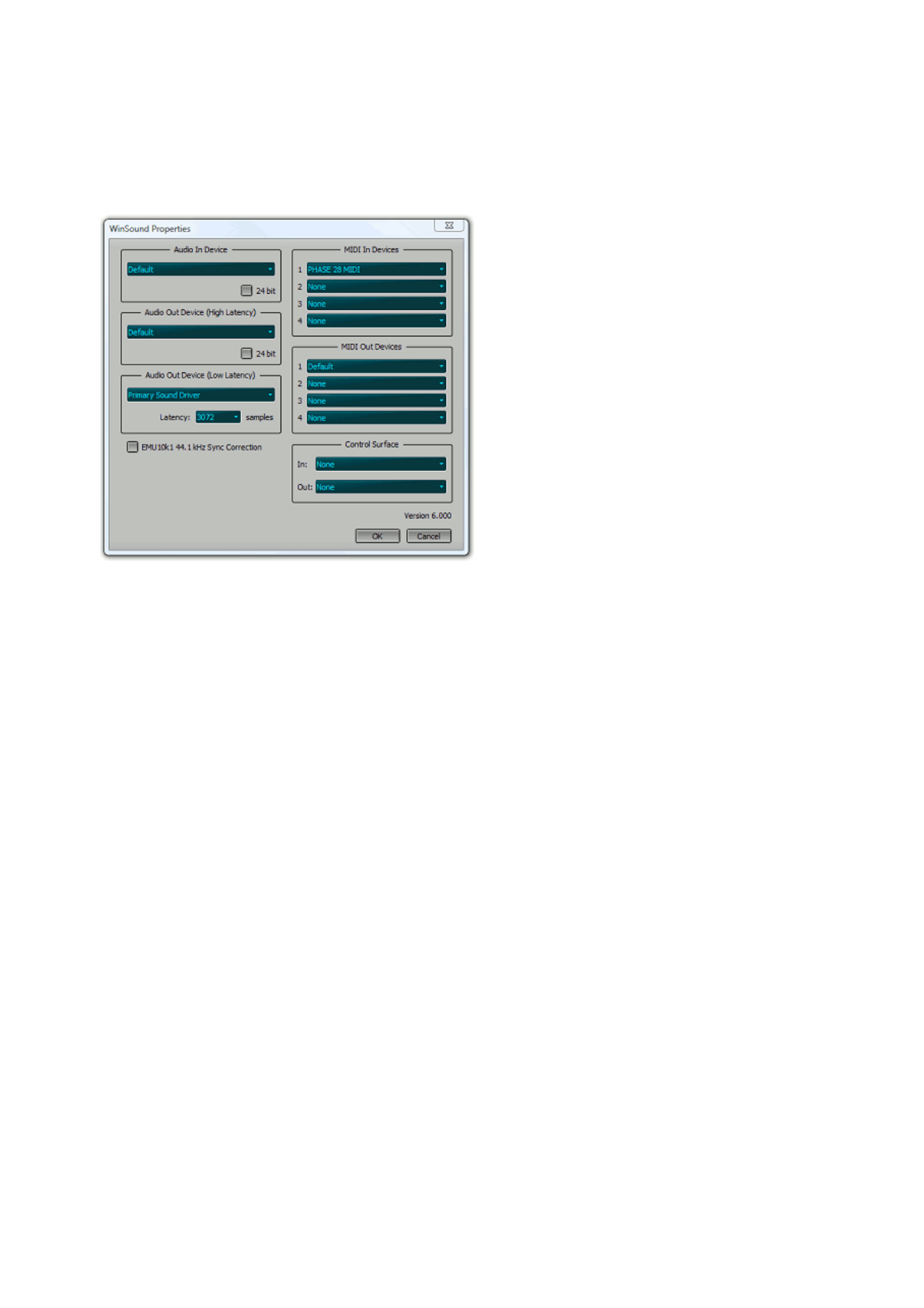
In the Audio Out Devices (Low Latency) section you can select the device that will be used when there
are one or more recording soft instruments. The devices listed are DirectSound devices (which can have a
lower latency).
In general you will use MME and DirectSound devices that use the same sound device. WinSound will
automatically open/close the appropriate device.
WinSound Properties window (Pro Plus edition, Professional has only one MIDI In and two MIDI Out devices)
The 24 bit buttons can be used to enable 24 bit recording/playback. It's recommended to enable this only if
the sound device actually supports it, if it doesn't the sound device's driver may perform bad or even crash
your computer in some cases.
In the MIDI In Devices section you can select the device that is used for MIDI recording.
In the MIDI Out Devices section you can select the device that is used for MIDI playback. The 'Default'
option uses the default Windows MIDI output device.
If you have a hardware control surface you can select the MIDI devices it is connected to in the Control
Surface section.
It's a good idea to use Audio In and Out devices that are on the same sound device. If they're not their
samplerates probably aren't equal. This can be quite a problem, as recorded tracks will slowly go out-of-
sync during playback.
If necessary you can use the Sample Rate Converter to correct the sample rate of every recorded track. To
determine the required samplerate you should record a playing track. Use the track's editor to determine
the timing difference between those two tracks (at the end of the track). The new samplerate is equal to
original samplerate multiplied by the playing time of the original track and divided by that of the recorded
track.
SoundBlaster Live! issues
Creative Labs SoundBlaster Live! sound devices (and its cheaper brothers like 128, 512, 1024, Ensoniq
AudioPCI) use a slightly higher samplerate for recording than for playback at a samplerate of 44.1 kHz.
MultitrackStudio features a unique compensation for this effect. This compensation can be turned on by
checking the EMU10k1 44.1 kHz Sync Correction box.
When using a samplerate of 48 kHz this problem does not occur, and the 'EMU10k1 44.1 kHz Sync
Correction' setting has no effect.